3 module replacement – Rockwell Automation 57C435 Processor Module, AutoMax User Manual
Page 17
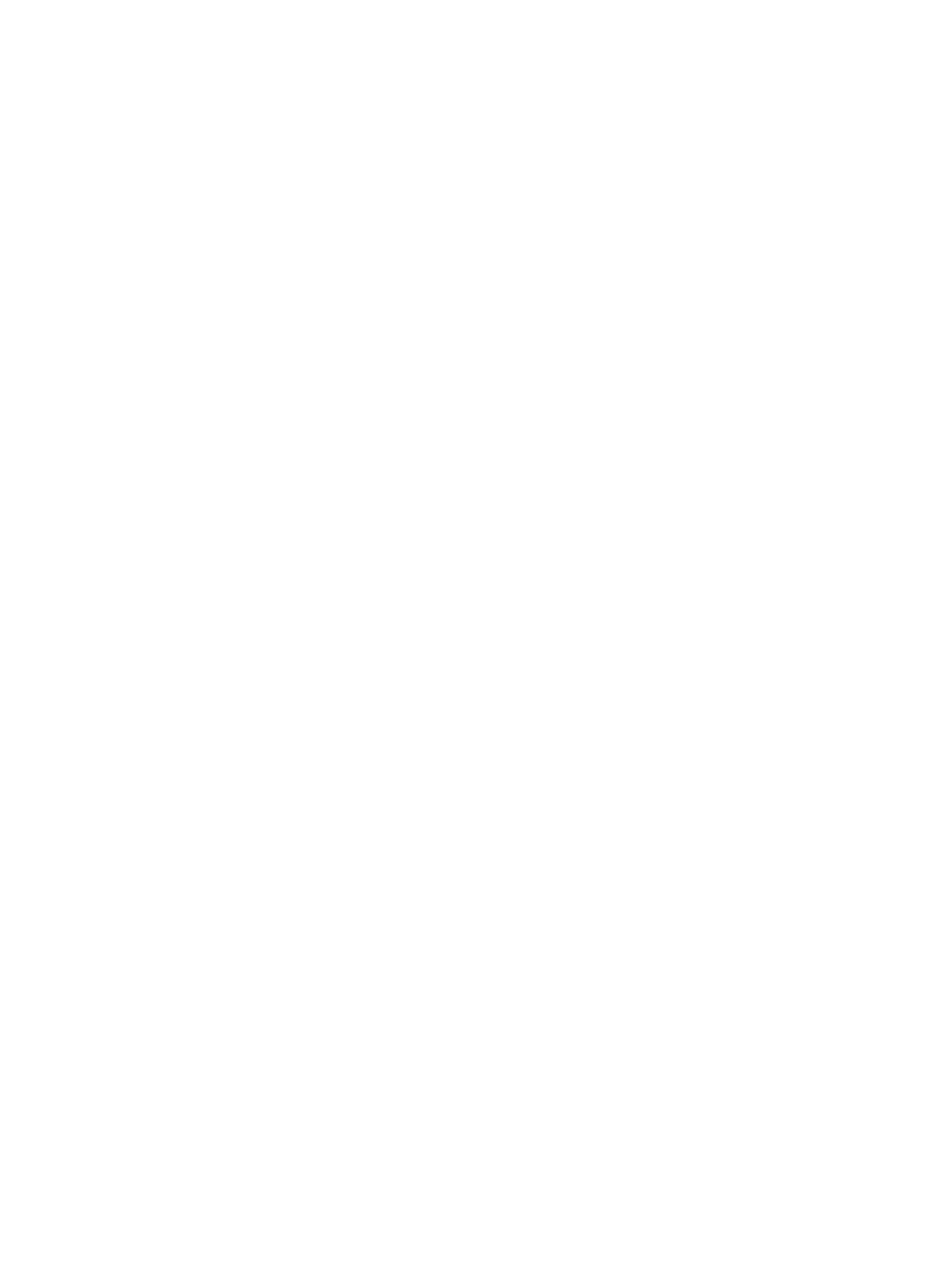
3Ć3
3.3
Module Replacement
When you replace the Processor module in a singleĆProcessor rack,
you will need to reĆload the operating system and all application
tasks unless the new Processor already has the operating system
loaded on it and the contents of RAM are valid. In this case, you will
need to load the application tasks only.
In a multipleĆProcessor rack, if your replacement Processor does not
already have an operating system and valid RAM, you will have to
reĆload the operating system and all application tasks to all
Processors in the rack. If the new Processor has an operating
system, you need only load the application tasks that you want to run
on that particular Processor.
Usethefollowing procedureto replacea Processor module:
Step 1.
Turn off power to the system. All power to the rack, as well
as all power to the wiring leading to the module, should be
off.
Step 2.
Use a screwdriver to loosen the screws holding the
RSĆ232C connectors to the Processor. Detach the
connectors from the module.
Step 3.
Loosen thescrews that hold themodulein therack.
Removethemodulefrom theslot in therack.
Step 4.
Placethemodulein theantiĆstatic bag it camein, being
careful not to touch the connectors on the back of the
module. Placethemoduleand theantiĆstatic bag in the
cardboard shipping container.
Step 5.
Takethenew moduleout of theantiĆstatic bag, being
careful not to touch the connectors on the back of the
module.
Step 6.
Activate the battery by taking it out of its holder and
removing thetapethat covers it. Replacethebattery in its
holder. Make certain that the battery is facing in the proper
direction, i.e., the end marked +" on the battery is facing
the end marked +" on the battery holder.
Step 7.
Insert themoduleinto thecorrect slot in therack. Usea
screwdriver to securethemoduleinto theslot.
Step 8.
Attach the RSĆ232C cable connector(s) to the mating half
on themodule. Makecertain that theconnector is the
proper one for this module. Use a screwdriver to secure
theconnector to themodule.
Step 9.
Turn on power to the system. The module will
automatically execute its powerĆup diagnostics. At the
completion of its diagnostics, the seven segment LEDs on
thefaceplateshould display LO" if this is theonly
Processor modulein therack or theleftmost Processor in
a multiĆProcessor configuration and there is no operating
system on the Processor. The LEDs on all other Processor
modules should be blank. The green OK" light should be
lit, and theBAT. OK" should belit if thetapewas removed
from thebattery.
Step 10. Load the operating system using the directions in 4.1.
