Step 5. remounting and reconnecting, Step 6. testing the terminal – Rockwell Automation 2711E-NK5 Replacing the PanelView 1400E Keypad Faceplate User Manual
Page 9
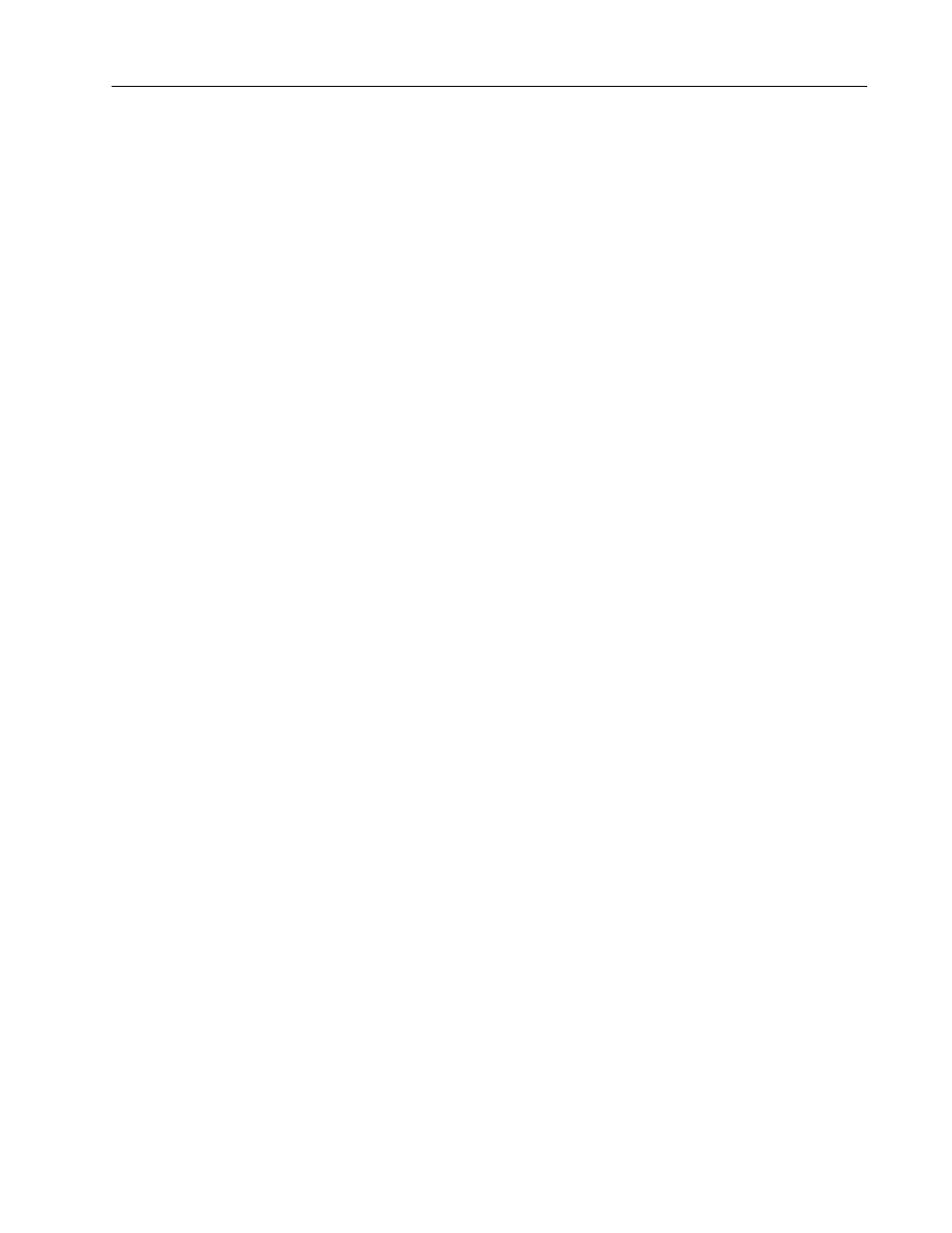
Replacing the PanelView 1400e Keypad Faceplate
9
To remount and reconnect the terminal:
1. Remount the terminal in its rack or panel. Secure the 18 nuts and
washers, provided in the kit, to terminal mounting studs. Terminal
mounting nut torque should not exceed 10 inch-pounds.
2. Ensure the outer environmental gasket is properly sealed, and is
not squeezed or pinched.
Important:
An outer environmental gasket of heavy foam
rubber is already installed on your replacement
keypad faceplate. The NEMA-rated
environmental protection of your terminal
depends on the seal created when this gasket is
properly seated. Be careful not to damage this
gasket.
3. Remove the protective cover from the front of the faceplate.
4. Reconnect the cabling to the back of the terminal.
5. Reapply power to the terminal.
If the major fault message, “keypad not responding”, appears:
•
check that the keypad cable is connected properly to the logic
board connector J5
•
check that the other end of the keypad cable is properly connected
to the keypad controller board at connector P1
To test the terminal:
1. Set the terminal mode to Configure mode. The Mode Select
Keyswitch is located at the back of the terminal.
2. In the Terminal Configuration screen main menu, select the
Terminal Diagnostics button.
3. In the Terminal Diagnostics screen, select the System Tests tab
and then select the Function Keys (F4) button.
Step 5. Remounting and
Reconnecting
Step 6. Testing the
Terminal
