Install eds file, Download eds file from the eds website, Register the eds file – Rockwell Automation 2100-ENET E3 Plus EtherNet/IP Adapter User Manual
Page 7
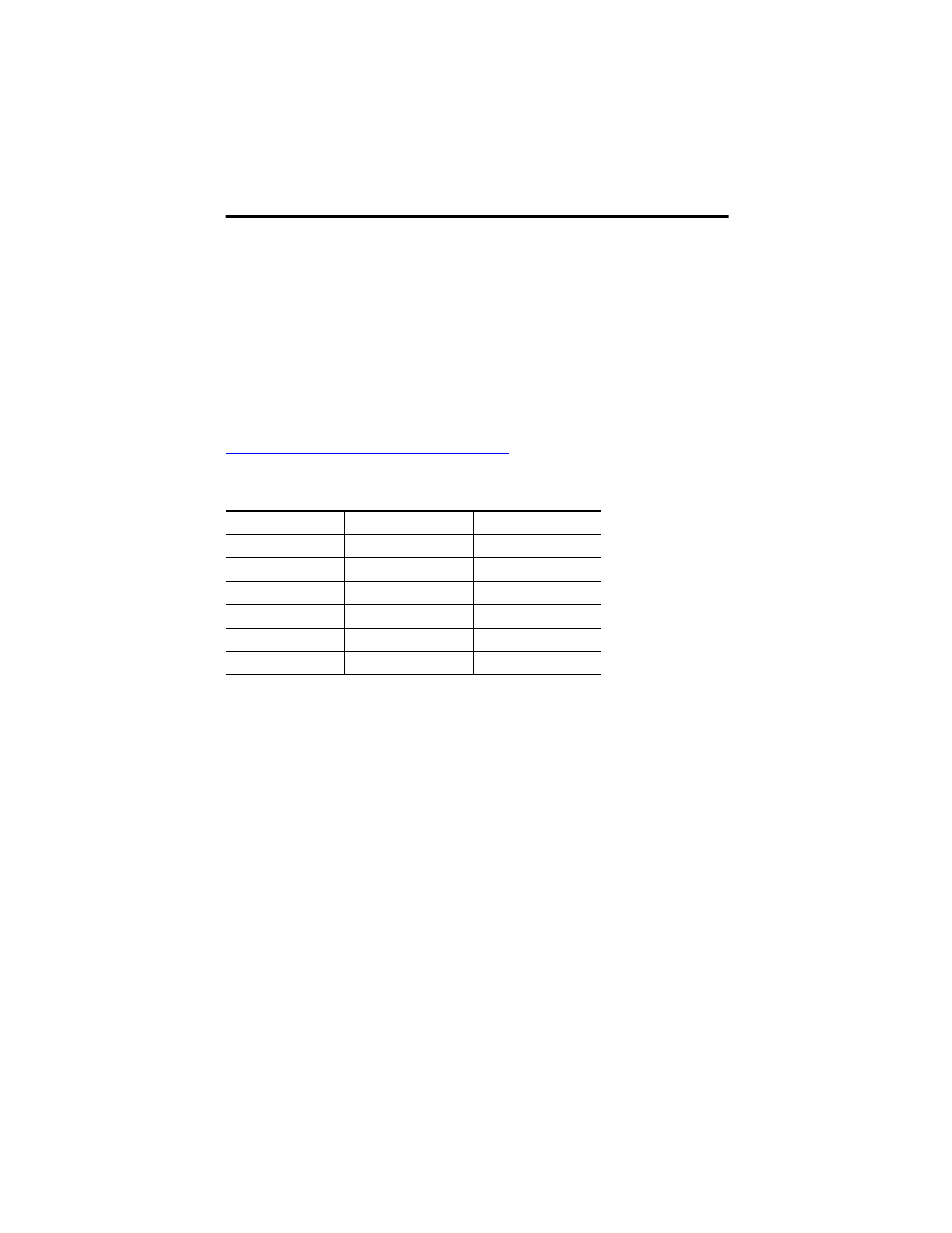
E3 Plus EtherNet/IP Adapter 7
Rockwell Automation Publication 2100-IN090A-EN-P - February 2012
Install EDS File
Before the E3 Plus EtherNet/IP adapter is configured to communicate on an EtherNet/IP
network, it must be registered to the software that configures the network, for example, RSLinx
Classic software. You can register the adapter by installing an electronic data sheet (EDS file).
For the E3 Plus EtherNet/IP adapter, you will install an EDS file for the device that is connected
to the adapter. Use the following procedure to download and register the EDS file for the E3 Plus
EtherNet/IP adapter.
Download EDS file from the EDS Website
The EDS file for the device connected to the E3 Plus EtherNet/IP adapter can be found at
1. When the web page for the link above comes up, enter the following information.
2. Select the file that relates to the E3 or 825-P module that is connected to the
2100-ENET unit.
3. In the Details & Download column for the device, select Download.
4. Click Save to save the EDS file to your personal computer.
Register the EDS File
After the EDS file has been downloaded, you need to register the EDS file with the software that
configures the EtherNet/IP network. Follow these steps to register an EDS file with RSLinx
Classic software.
1. Start the EDS Hardware Installation Tool at Start->Programs->Rockwell
Software->RSLinx->Tools.
2. Click Add to register a new device.
E3 Plus Overload
825-P
Network
EtherNet/IP
EtherNet/IP
Device Type
Motor Protector
Motor Protector
Bulletin/Catalog No.
2100-ENET
2100-ENET
Major Revision
(Leave Blank)
(Leave Blank)
Minor Revision
(Leave Blank)
(Leave Blank)
Keyword
(Leave Blank)
(Leave Blank)
