Language switching – Rockwell Automation Logix5000 Controllers Function Block Diagram Programming Manual User Manual
Page 22
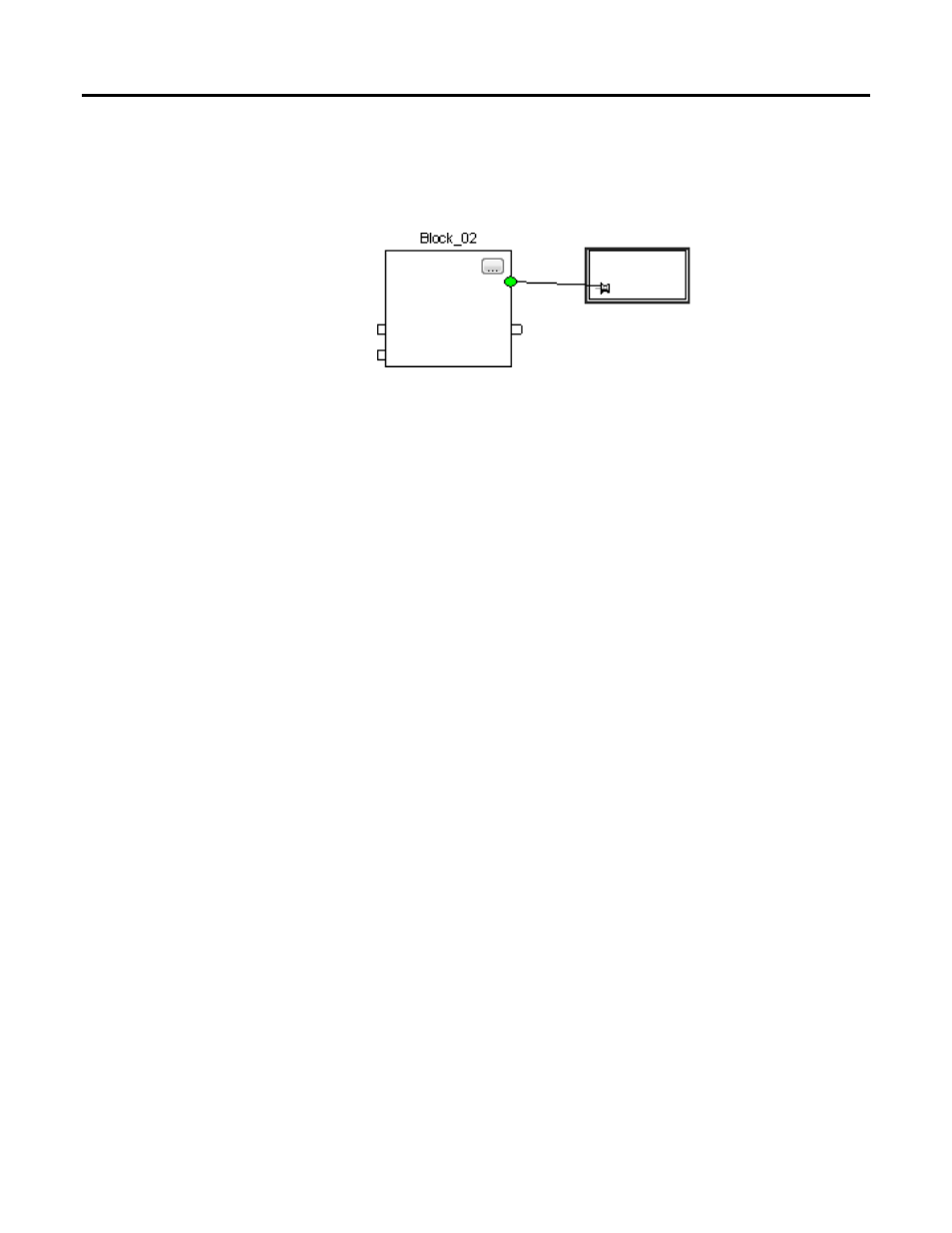
Chapter 1 Program a Function Block Diagram
5. To attach the text box to a specific element, click the pin symbol in the text
box and click the corresponding element. A green dot shows a valid
connection point.
Language switching
With version 17 and later of the application, you have the option to display
project documentation, such as tag descriptions and rung comments for any
supported localized language. You can store project documentation for multiple
languages in a single project file rather than in language-specific project files.
Define all the localized languages that the project will support and set the current,
default, and optional custom localized language. The default language is used if the
current content of the language is blank for a particular component of the project.
However, you can use a custom language to tailor documentation to a specific type
of project file user.
Enter the localized descriptions in a project by programming in that language, or
by using the import/export utility to translate the documentation offline and
import it back into the project. Once you enable language switching, you can
dynamically switch between languages.
Project documentation that supports multiple translations within a project
includes:
•
Component descriptions in tags, routines, programs, user-defined data
types, and Add-On Instructions.
•
Equipment phases.
•
Trends.
•
Controllers.
•
Alarm Messages (in ALARM_ANALOG and ALARM_DIGITAL
configuration).
•
Tasks.
•
Property descriptions for modules in the Controller Organizer.
•
Rung comments, SFC text boxes, and FBD text boxes.
22
Rockwell Automation Publication 1756-PM009E-EN-P - October 2014
