Step 2 - installing the flash tool, Step 3 - performing the flash upgrade – Rockwell Automation 1785 User Mnl. PLC-5 Prog.Control Flash User Manual
Page 4
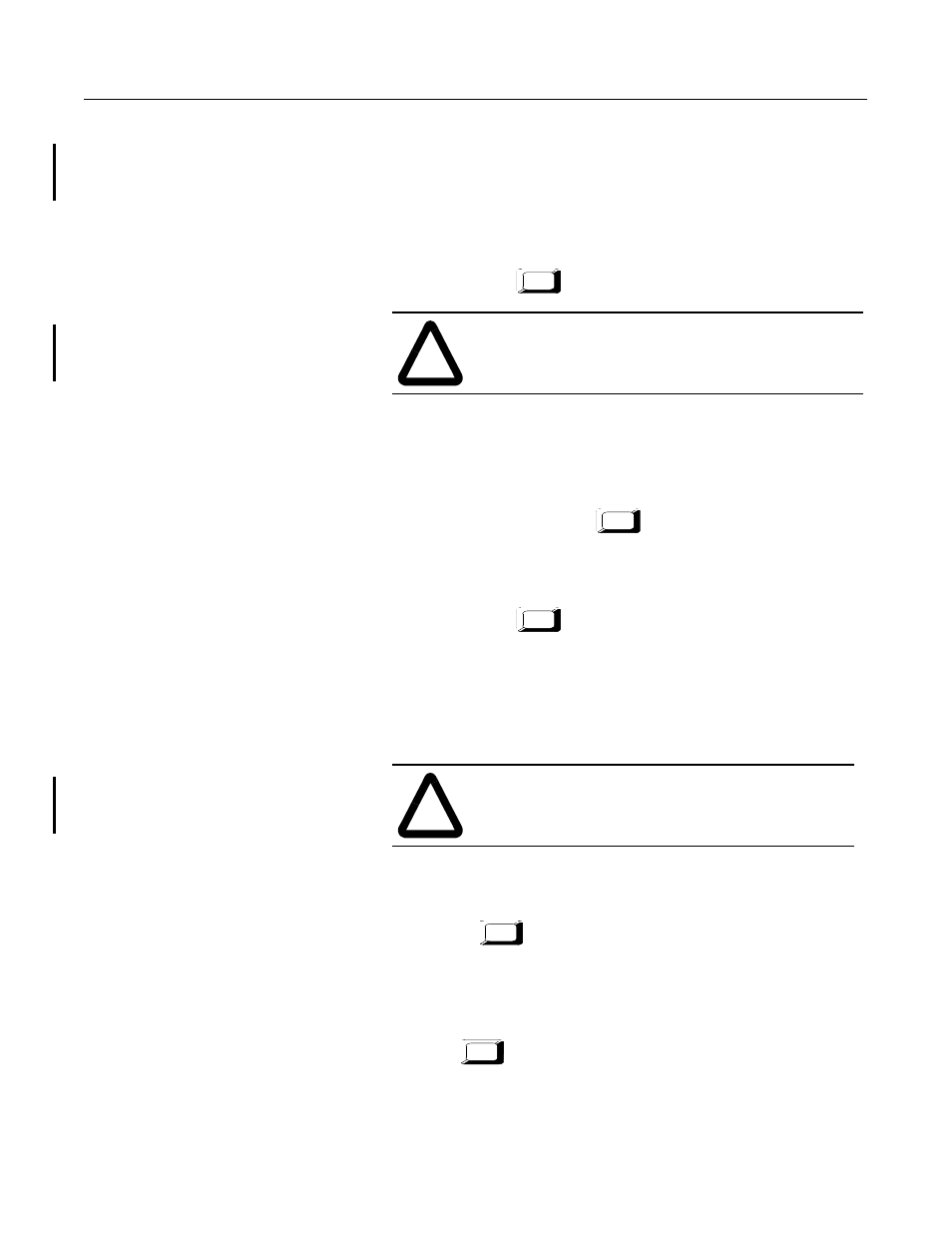
4
Publication 1785-6.2 March 1998
For A-B Internal Use Only
Step 2 - Installing the Flash Tool
1. Boot the computer in DOS 6.22 or later. Do not use a DOS
window running under Windows 95 or Windows NT. Verify
that there is a DOS prompt on the screen.
2. Create the following directory on the programming terminal’s
hard drive by typing:
md c:\flash
3. Place the flash firmware upgrade tool diskette in the a: drive of
the programming terminal. Copy the files from this diskette to
the programming terminal hard drive by typing:
copy a:\*.* c:\flash
4. On the programming terminal, change to the following directory
containing the firmware files by typing:
cd c:\flash
Step 3 - Performing the Flash Upgrade
Follow these steps to upgrade the processor firmware.
1. Enter this command:
flash5
The flash upgrade catalog number selection screen appears.
2. Use the arrow keys to move the cursor to the catalog number of
the flash upgrade you want to download to the processor and
press .
!
ATTENTION: Make sure you install this application
on the hard drive. Do not attempt to run it from the
floppy disk; it will not work.
!
ATTENTION: Do not interrupt the flash download
process by disturbing the processor or computer.
Failure to do so may result in an inoperable processor.
Return
Return
Return
Return
Return
