Insert or remove a compactflash card, Install controller firmware – Rockwell Automation 1768-L43_L45_L43S_L45S CompactLogix Controllers Installation Instructions User Manual
Page 18
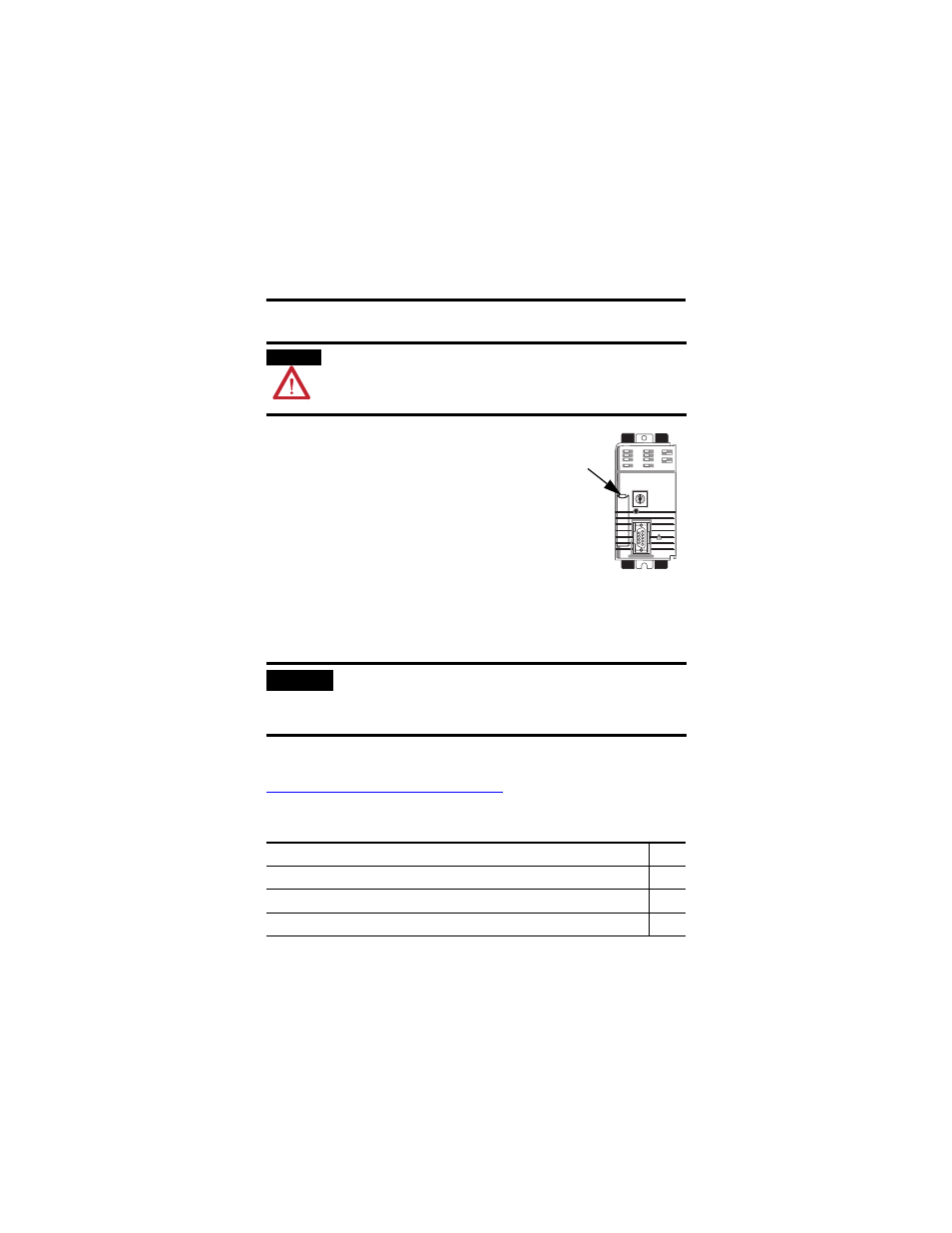
18 CompactLogix Controllers
Publication
1768-IN004D-EN-P - December 2009
Insert or Remove a CompactFlash Card
Follow these steps to insert or remove a
CompactFlash card.
1. Press the memory-card door latch on the
controller front panel and pivot the door
down toward you.
2. Insert or remove the card from the slot.
3. Close the memory card door.
Install Controller Firmware
The controller ships without functioning firmware, so you must
obtain and install the firmware before you can use your controller.
Firmware revisions are available with RSLogix 5000 programming
software, or you can download them from the support website at:
. Be prepared to enter the
serial number of your RSLogix 5000 software.
To install firmware, you can use any of the following.
WARNING
When you insert or remove the CompactFlash card while power is on, an
electrical arc can occur. This could cause an explosion in hazardous location
installations.
Be sure that power is removed or the area is nonhazardous before proceeding.
IMPORTANT
When installing or updating controller firmware, do not interrupt the update
process in any way. Interrupting the firmware update may result in an
inoperable controller.
Inoperable controllers must be returned to Rockwell Automation.
Method
Page
ControlFlash, version 8 or later, software that ships with RSLogix 5000 software
AutoFlash software that runs within RSLogix 5000 software
A 1784-CF64 or 1784-CF128 CompactFlash card with valid firmware already loaded 21
