Displaying the route, Route guidance – BMW 530XD User Manual
Page 149
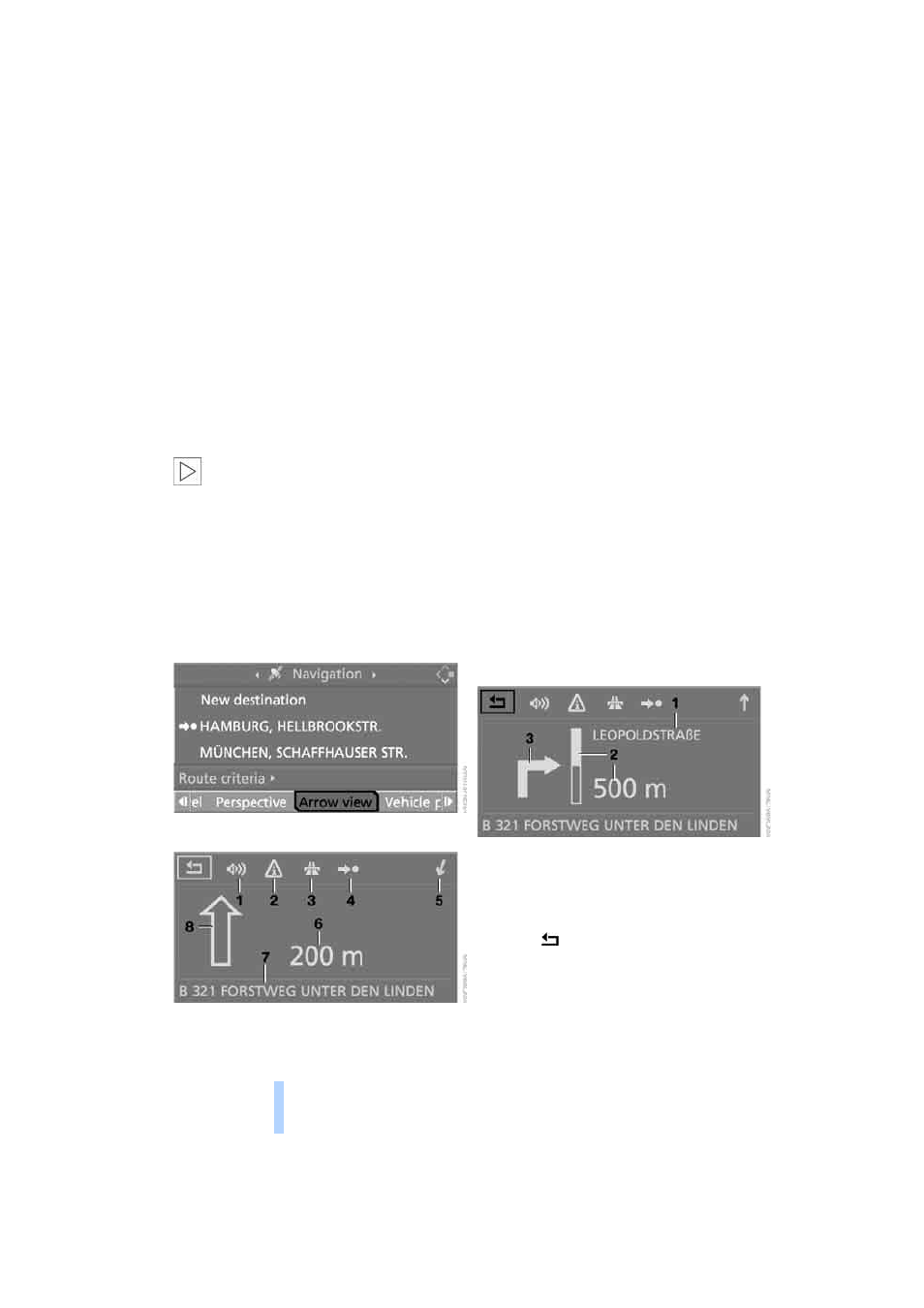
Route guidance
148
appear at the start of the next journey:
"Continue guidance?".
Route guidance starts automatically after a
short while.
To start route guidance immediately:
Select "Yes" and press the controller.
Displaying the route
Various modes are available for displaying the
course of the route during route guidance,
depending on specification.
From another menu, you can switch
directly to the screen last shown, see
Comfort menu item selection, page
<
Displaying arrow view
1.
Select "Navigation" and press the control-
ler.
2.
Move the highlighted marker to the fourth
field from the top. Turn the controller until
"Arrow view" is selected and press the con-
troller.
The arrow view is displayed.
1 Switching spoken instructions on/off
2 Calling up traffic information manually
3 Selecting route criteria
4 Starting/ending guidance
5 Arrow to destination as the crow flies
6 Distance to the next change of direction
7 Car's position
8 Direction of travel
>
Outline of an arrow:
Route guidance on the calculated route
>
Solid arrow:
Arrow points to the calculated route as
the crow flies if the car is in an area not
recorded on the navigation DVD, e.g. in a
multi-storey car park.
Business navigation system:
Arrow points to the destination as the
crow flies if the navigation DVD has been
ejected and the route could not be cal-
culated.
Depending on your car's equipment version,
the expected time of arrival and the distance to
the destination will be displayed in the top or
bottom line of the control display.
The arrows appear in a different fashion before
a change of direction.
1 Street name for change of direction
2 Distance to change of direction
3 Change of direction
To exit the menu:
Select the
arrow and press the controller.
Online Edition for Part-No. 01 41 0 159 725 © 09/05 BMW AG
