Western Digital WD Arkeia RAx300T Installation and Configuration Guide User Manual
Page 5
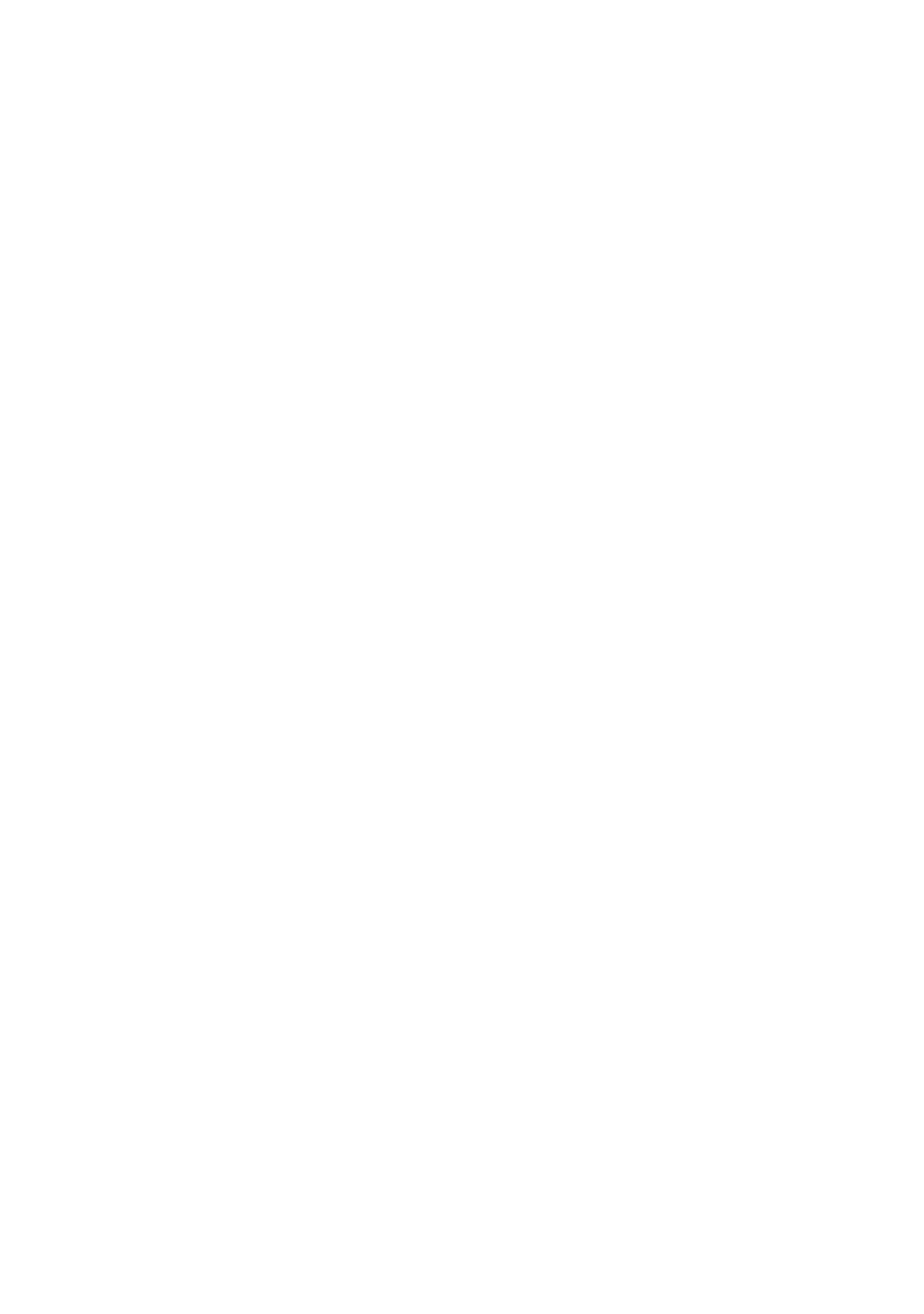
Arkeia Physical Appliance Installation and Configuration Guide
iii
TABLE OF CONTENTS
1. DOCUMENTATION AND SUPPORT ............................................................. 1
...................................................... 1
................................................... 1
............................................................ 1
2. INSTALLING THE APPLIANCE .................................................................... 2
............................................................................. 2
................................................................................. 2
............................................................................. 2
................................................................... 2
3. CONNECTING THE APPLIANCE TO THE NETWORK ................................ 3
......................................................... 3
.............................................. 3
............................................ 3
3.3.1. Use the Cross-Over or straight thru Cable ....................................... 4
3.3.2. Define a Temporary Network Route ................................................. 4
3.3.3. Use a DHCP Server ......................................................................... 4
3.3.3.1. Use a VGA-compatible Monitor to view the IP Address ........................ 4
3.3.3.2. Assign a Known IP Address to the Appliance’s MAC Address.............. 5
3.3.3.3. Use the LCD Panel on the Front of the Desktop Appliance .................. 5
............................................... 5
3.4.1.2 Step 2: End User License Agreement ..................................................... 6
4. BACKUPS AND RESTORES ....................................................................... 11
................................................................. 11
4.1.1. Backup Vocabulary ........................................................................ 11
4.1.2. How is a Backup Job Created? ...................................................... 12
................................... 12
....................................................... 17
................................................................ 18
