How is a backup job created, Getting ready to backup your data, Login to the appliance – Western Digital WD Arkeia RAx300T Installation and Configuration Guide User Manual
Page 18: Etting, Eady to, Ackup
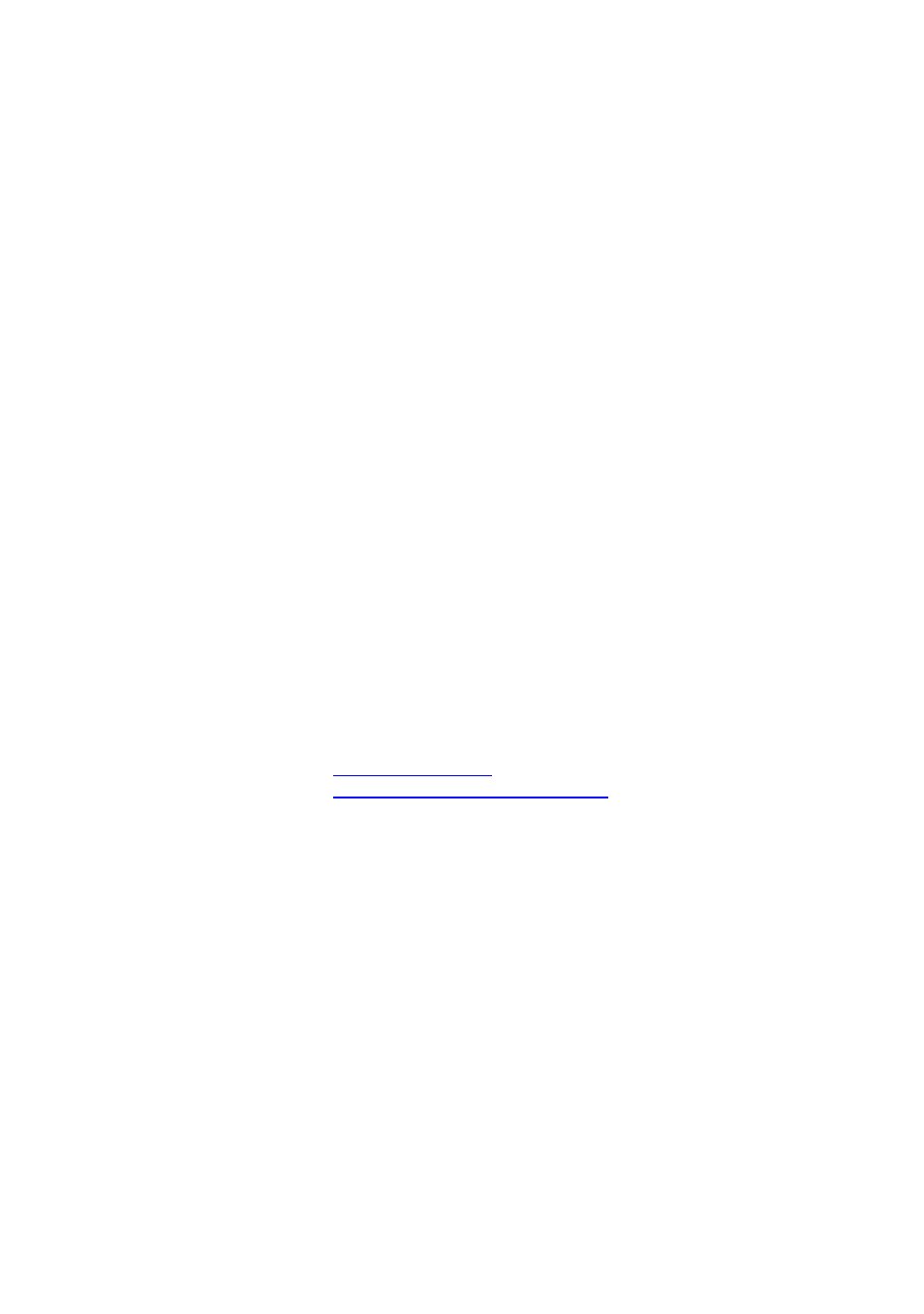
12
WD Arkeia Physical Appliance Installation and Configuration Guide
A scheduled backup job runs at a specified date and time in the future, whether
once or repeated at regular intervals. Once configured, backup jobs are started
by the WD Arkeia Physical Appliance without the need for operator intervention.
Reports can be sent automatically upon errors or upon job completion.
4.1.2. How is a Backup Job Created?
This brief introduction will focus on backups to DiskStorage. To create a backup
job using the Appliance’s DiskStorage:
1. Add one or more WD Arkeia client computers containing the data to be
backed up. The data in more than one computer can be backed up in
a single job.
2. Create a new, or select an existing Savepack, which contains the paths
to the data to be backed up.
3.
Select WD Arkeia Physical Appliance’s pre-configured DiskStorage
Drivepack as the device to write the backup data.
4. If the backup is to run later, or at regular intervals, set the schedule with
the wizard. If the backup job is to run immediately, launch it now.
4.2. Getting Ready to Backup Your Data
4.2.1. Login to the Appliance
The system should now be installed and the WD Arkeia Physical Appliance can
now be configured for network backups. Enter the URL or IP Address of your
WD Arkeia Physical Appliance to connect to the Web Interface.
EXAMPLE:
EXAMPLE:
https://wdarkeia.mycompany.com
Login using the default user “admin” with your password.
A Dashboard is then displayed. Dashboard presents key indicators of backup
status in the web user interface. The dashboard is configurable by an
administrator to report important details at the level of granularity desired.
