Schedule a backup, Backup levels, Create a new backup schedule – Western Digital WD Arkeia RAx300T Installation and Configuration Guide User Manual
Page 24: Chedule a, Ackup
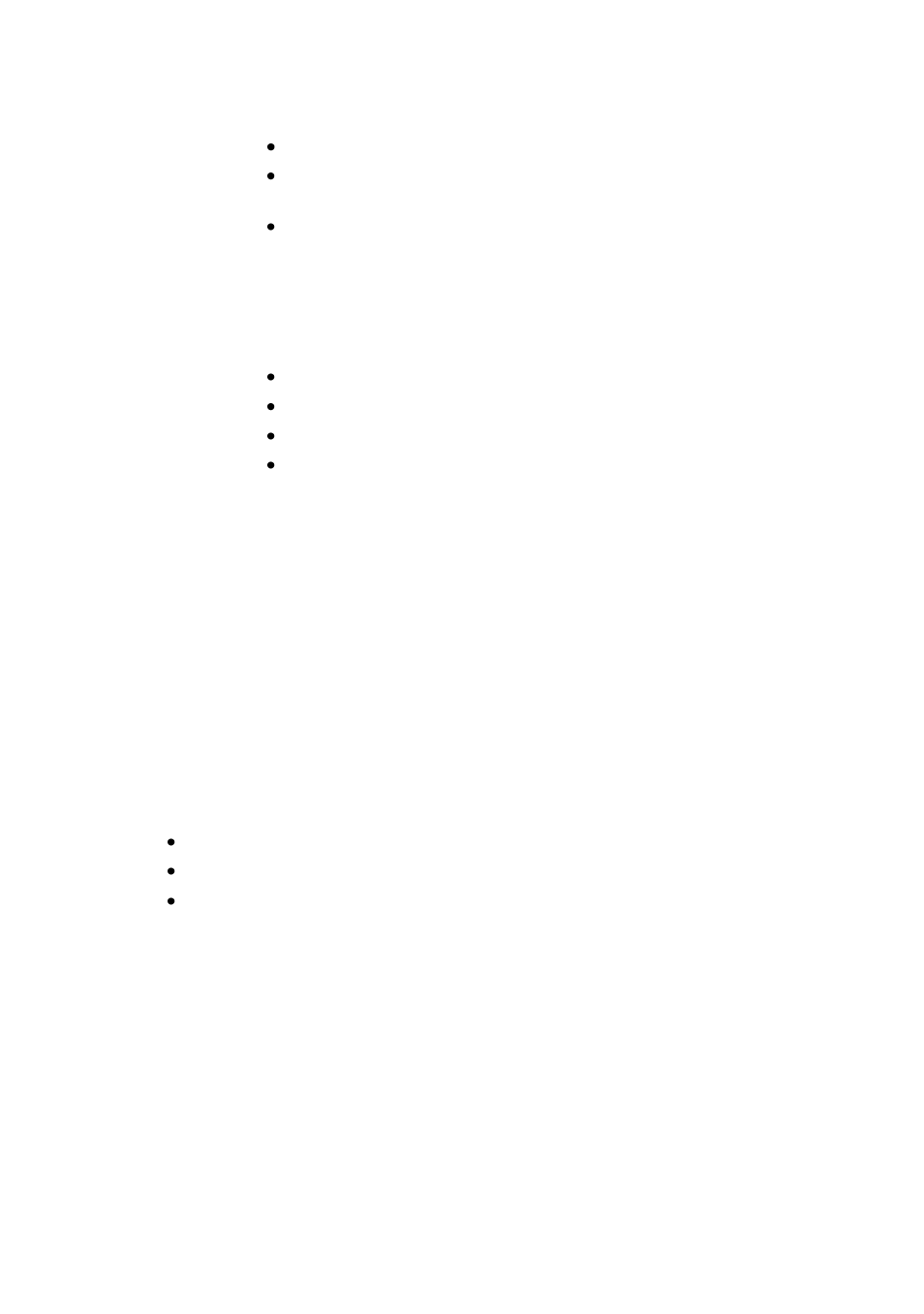
18
WD Arkeia Physical Appliance Installation and Configuration Guide
Provide a name and select wanted options, then click “Next”
Select the files to be backed up in the Network Navigator,
then click "Next"
Set specific options for trees, if needed, then click “Finish"
3. When to Backup. Specify that you want the backup to take place
immediately. Navigate to:
Backup When to Backup Immediate Backup to Disk
Select the
“Savepack” from the dropdown list
Select “Disk Drivepack” from the dropdown list
Choose your backup options or accept the default settings.
Click “Start Backup”
4.4. Schedule a Backup
A scheduled backup job is defined to begin in the future and can be made to
repeat at regular intervals.
4.4.1. Backup Levels
A comprehensive backup schedule uses a combination of regular total backups,
with more frequent backups of only the changed files. A backup policy might
have a monthly total, weekly total and daily incremental backups. Different
retention periods might be assigned to monthly, weekly, and daily backups.
All scheduled backups (aka “periodic” backups) are defined at one of three
levels of priority.
EXAMPLE:
the monthly would be assigned to Level 1
the weekly would be assigned Level 2
the daily would be assigned Level 3
On days when a Level 1 backup is scheduled, the Level 2 and 3 backups are
not run. On days when a Level 2 backup is scheduled, the Level 3 backup is not
run.
The Backup Scheduled Wizard provides an easy method to creating scheduled
backup jobs to meet your backup policy needs. The Scheduled Job can also be
manually created using the Expert Mode option.
4.4.2. Create a New Backup Schedule
Follow these four steps to create a new backup schedule.
