Initiating an immediate internal backup, Modifying an internal backup job, Viewing internal backup details – Western Digital My Cloud Mirror User Manual User Manual
Page 84
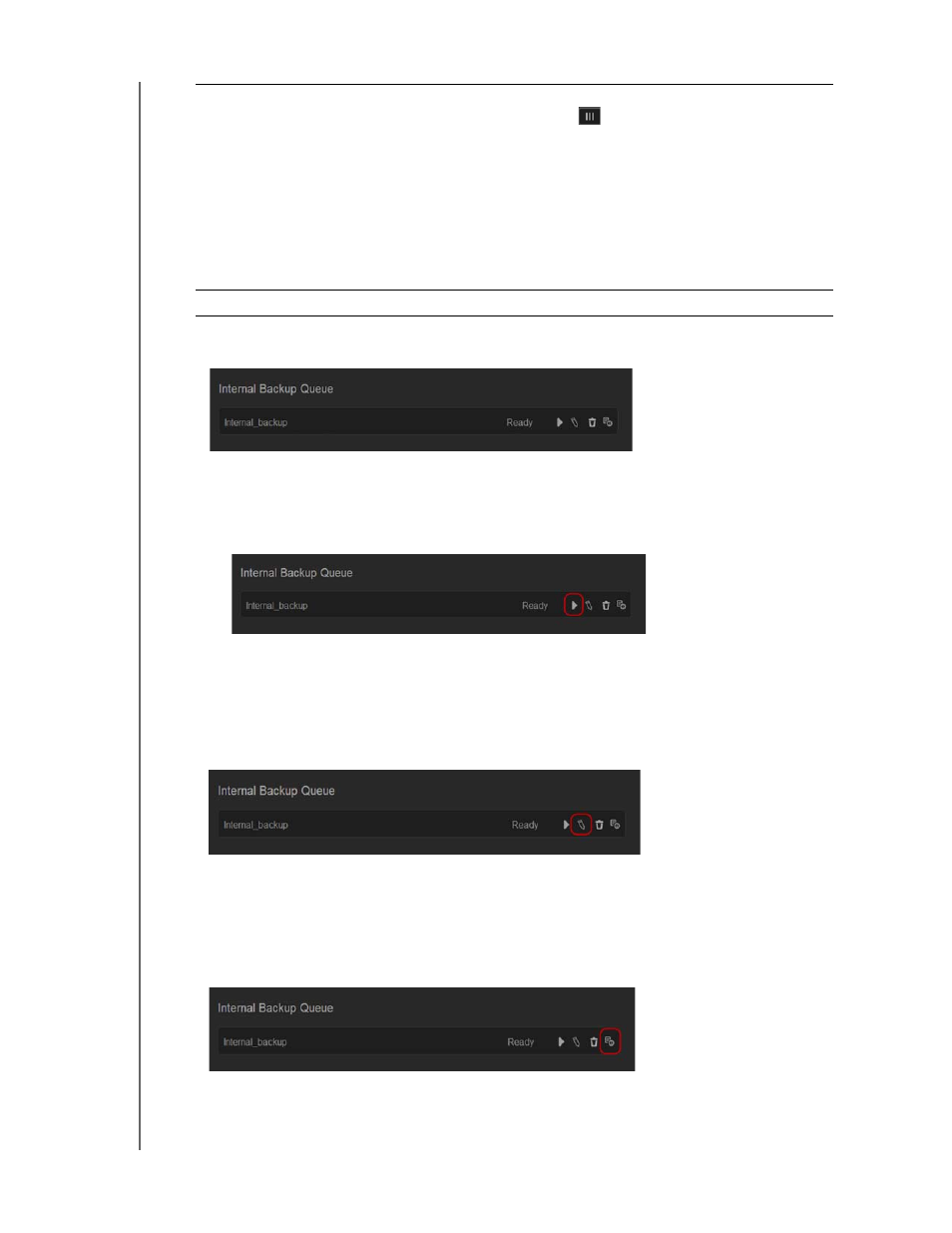
BACKING UP AND RETRIEVING FILES
79
WD MY CLOUD MIRROR PERSONAL CLOUD STORAGE
USER MANUAL
5. Click Create. Your job displays in the Internal Backup Queue area and will begin
backing up at the indicated time.
Initiating an Immediate Internal Backup
On the Internal Backups screen, under Internal Backup Queue, select the job you’d
like to modify and click the Begin Now button.
The internal backup begins.
Modifying an Internal Backup Job
1. On the Internal Backups screen, under Internal Backup Queue, select the job you’d like
to modify and click the Edit button.
2. In the Internal Backup area, make the necessary changes to your job and click Save.
Viewing Internal Backup Details
1. On the Internal Backups screen, under Internal Backup Queue, select the job you’d like
to modify and click the Details icon.
2. Review the details of your Internal Backup job and click Close.
Recurring Backup
If you’d like to use the Recurring Backup feature:
1.
Click the toggle button
to enable the Recurring Backup
feature.
2.
Select the frequency of the backup: Daily, Weekly, Monthly.
3.
Select a time (hour and minutes) from the drop-down menu.
4.
If you did not enable the Recurring backup field:
•Click the Date field and select the date you’d like the backup to
occur.
•Select a time of day (hour and minutes) from the drop-down
menu.
Incremental Backup
Click the check box if you’d like this job to be an incremental backup.
