Western Digital My Cloud Mirror User Manual User Manual
Page 28
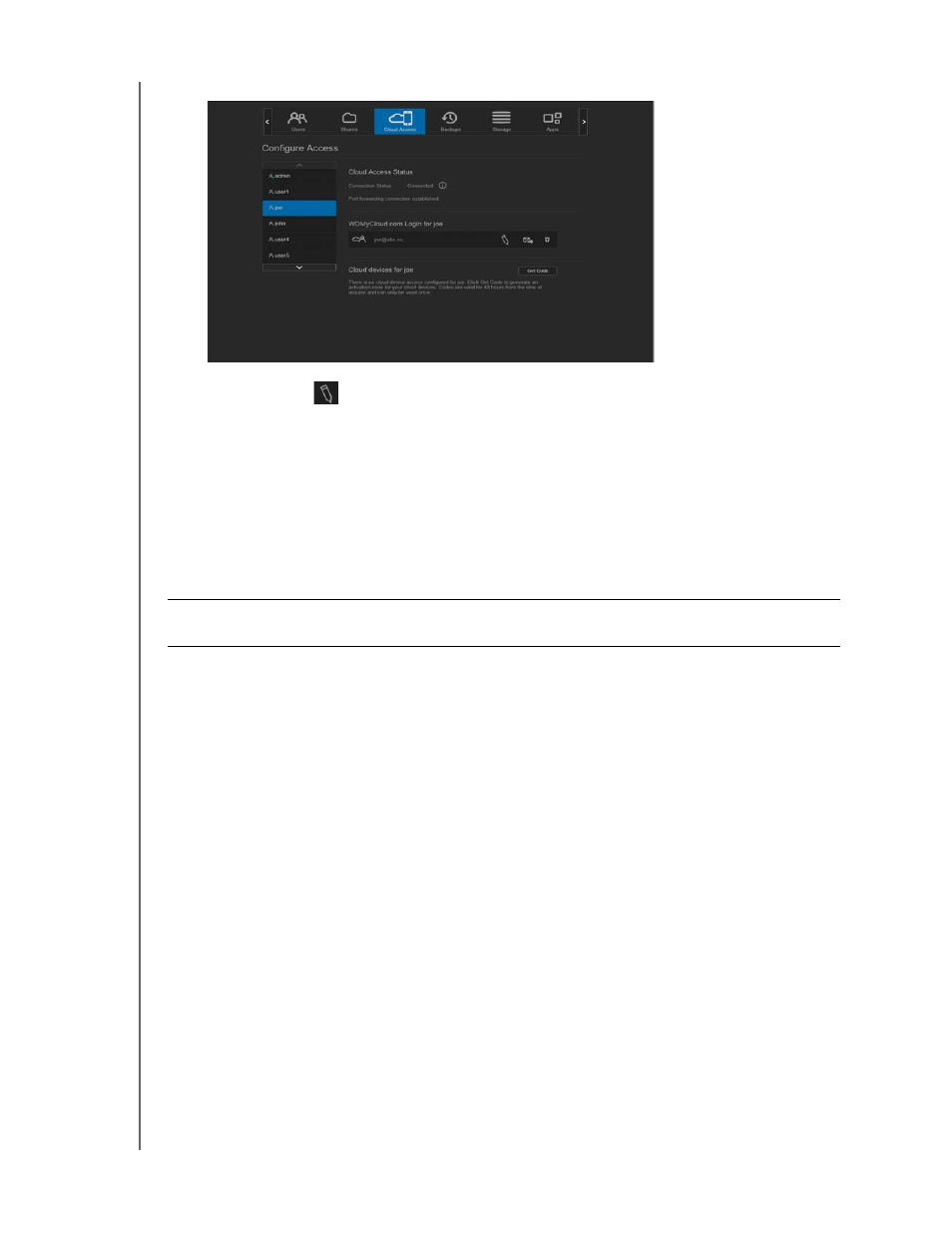
ACCESSING YOUR CLOUD REMOTELY
23
WD MY CLOUD MIRROR PERSONAL CLOUD STORAGE
USER MANUAL
2. In the left pane, select the user you’d like to configure for cloud access.
3. In the WDMyCloud.com Login for
Address icon
.Click this icon if you have not previously added an email address to
the user account or if you need to update/change the user’s email address.
4. Enter the user’s email address. This email address is used to send the user
confirmation information and instructions on setting up and activating a password for
cloud access.
5. Click Save.
6. If you have entered an email address, this icon is greyed out. Add an email address and
return to this link to send cloud access information.
To generate an activation code for a user’s mobile device(s) and My Cloud Desktop app:
1. On the bottom of the screen, click Get Code. You’ll need to generate one code for
each mobile device and app you want to activate. You also need a code to activate WD
My Cloud for desktop app. A dialog box displays the user’s activation code and its
expiration date and time.
Note: Make sure to write down the access codes you generate.
2. Click OK. Once you use the code(s), the Configure Access page displays the cloud
devices to which the user now has access along with the activation code used.
Important: Codes are valid for 48 hours from the time of the request and can be used
only once.
