The dashboard at a glance, Launching the dashboard – Western Digital My Cloud Mirror User Manual User Manual
Page 62
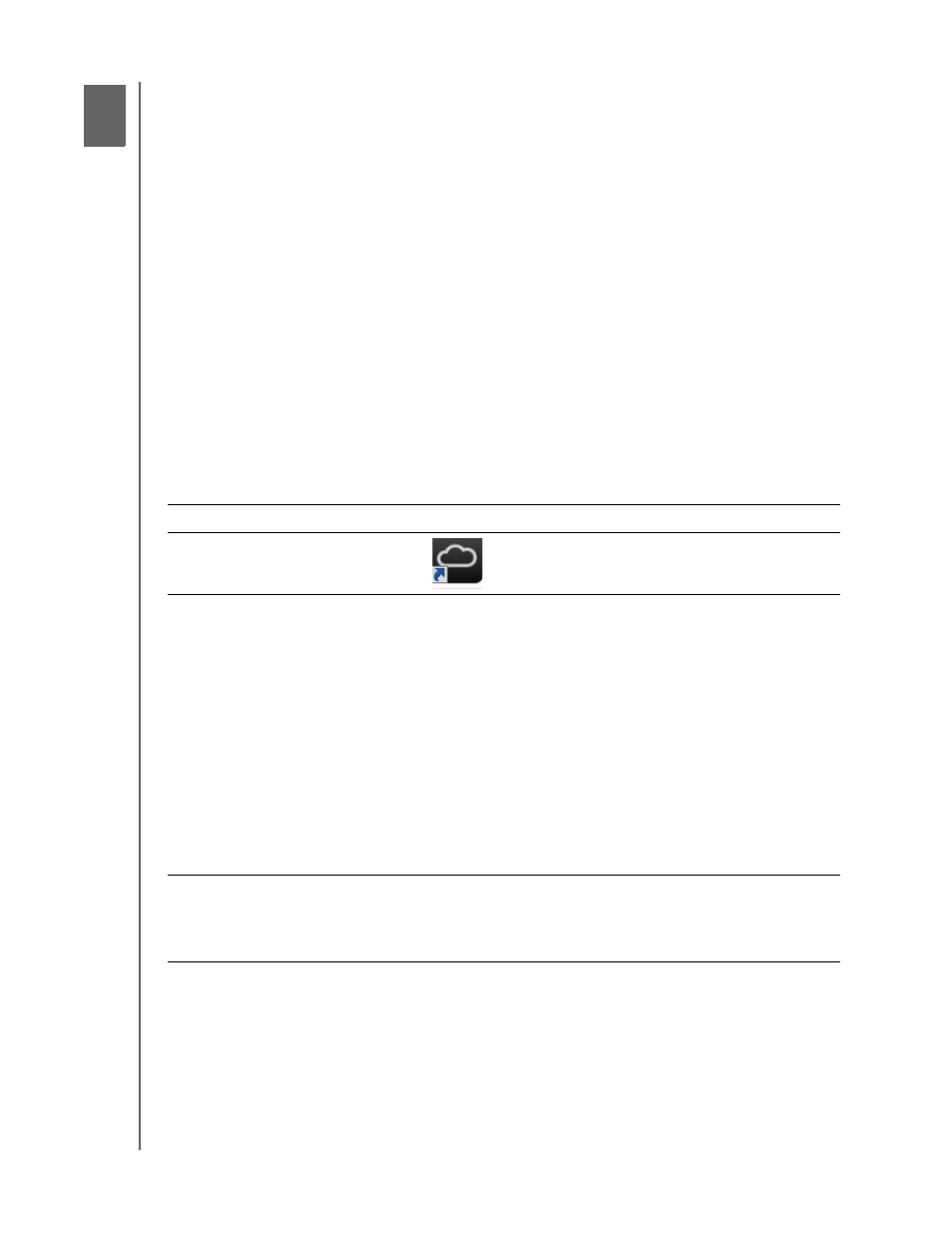
THE DASHBOARD AT A GLANCE
57
WD MY CLOUD MIRROR PERSONAL CLOUD STORAGE
USER MANUAL
The Dashboard at a Glance
Launching the Dashboard
The Dashboard Home Page
Obtaining Customer Support
Common Tasks
Use the WD My Cloud Mirror dashboard to configure settings and to manage the device as
you prefer. For example, you can set up user accounts and restrict access to the files on
your WD My Cloud Mirror device, set up folders for storing files, enable remote access, and
customize the device to suit your needs.
Note: If this is the first time you are opening the dashboard, see “Getting Started
Without Online Setup Software” on page 17.
Launching the Dashboard
Use one of the following methods to launch the dashboard.
Note:
wd.com/setup/mycloudmirrorapps.
IF you want to launch from . . .
THEN . . .
Desktop Icon (You must use the setup
software for the icon to be )
Double-click the dashboard icon to launch the WD My
Cloud Mirror dashboard.
A browser or Windows Explorer
Using Device Name:
1.
Enter the name of your WD My Cloud Mirror device (default
name: wdmycloudmirror) in the browser’s address field:
-
http://
(Example: http://wdmycloudmirror)
-
http://
(Example: http://wdmycloudmirror.local)
2.
Click Go.
Using IP Address:
1.
Enter the IP address of your WD My Cloud Mirror device in
the browser’s address field: http://
find the IP address from your router’s user interface.
2.
Click Go.
WD SmartWare
1.
On the WD SmartWare Home page, select your WD My
Cloud device.
2.
Click the Settings tab to display the Main Settings page.
3.
Click Setup Drive.
6
