Assigning quotas to a group, Removing a group, About shares – Western Digital My Cloud Mirror User Manual User Manual
Page 56
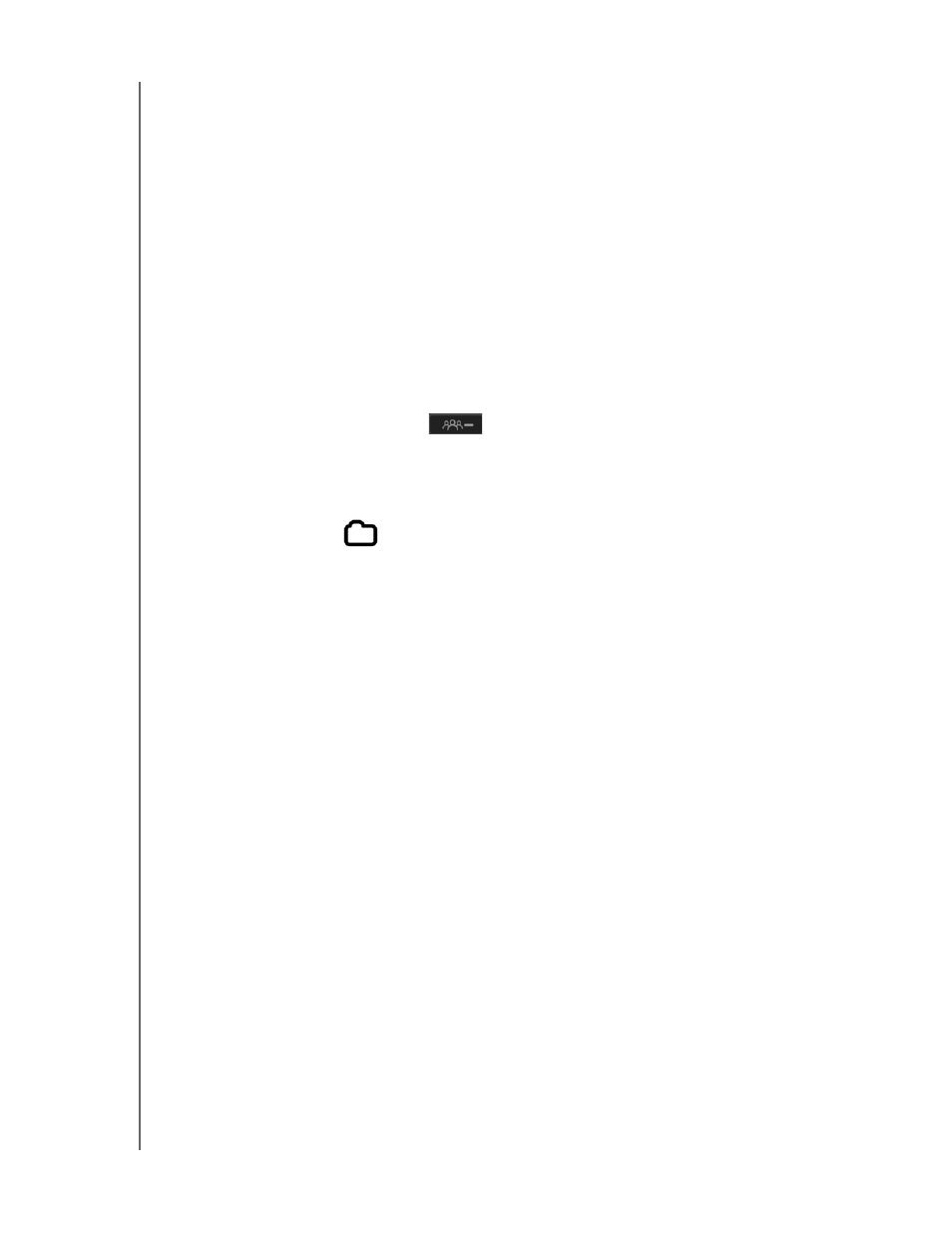
MANAGING USERS, GROUPS, AND SHARES
51
WD MY CLOUD MIRROR PERSONAL CLOUD STORAGE
USER MANUAL
Assigning Quotas to a Group
Use the following steps to assign a quota to a Group. A quota determines the amount of
space assigned to the user on the WD My Cloud Mirror device. (See “Quota Rules” on
page 47 for information on quotas.)
1. On the Set Up Groups screen, select the group from the left pane.
2. In the Quotas field, click Configure.
3. Enter the amount of space you’d like to assign to the group on the WD My Cloud Mirror
device. To assign unlimited space, leave the Quota Amount field(s) blank.
4. Click Save.
Removing a Group
Use the following steps to delete a group from the WD My Cloud Mirror device.
1. On the Set Up Group screen, select the group you’d like to delete in the left pane.
2. Click the Remove Group icon
.
3. In response to the confirmation message, click OK. The Group account is removed from
the device and no longer displays in the Group account list.
About Shares
A share is an area on the WD My Cloud Mirror device for storing files (similar to a folder or
directory).
Note: In this manual, we use the terms share and folder interchangeably.
A share can be public so that all users can access the contents, or private to limit access to
selected users. The Shares icon on the navigation bar displays a list of shares on the
WD My Cloud Mirror device and enables the Administrator to manage shares and user
access.
