Scan disk, Format disk – Western Digital My Cloud Mirror User Manual User Manual
Page 128
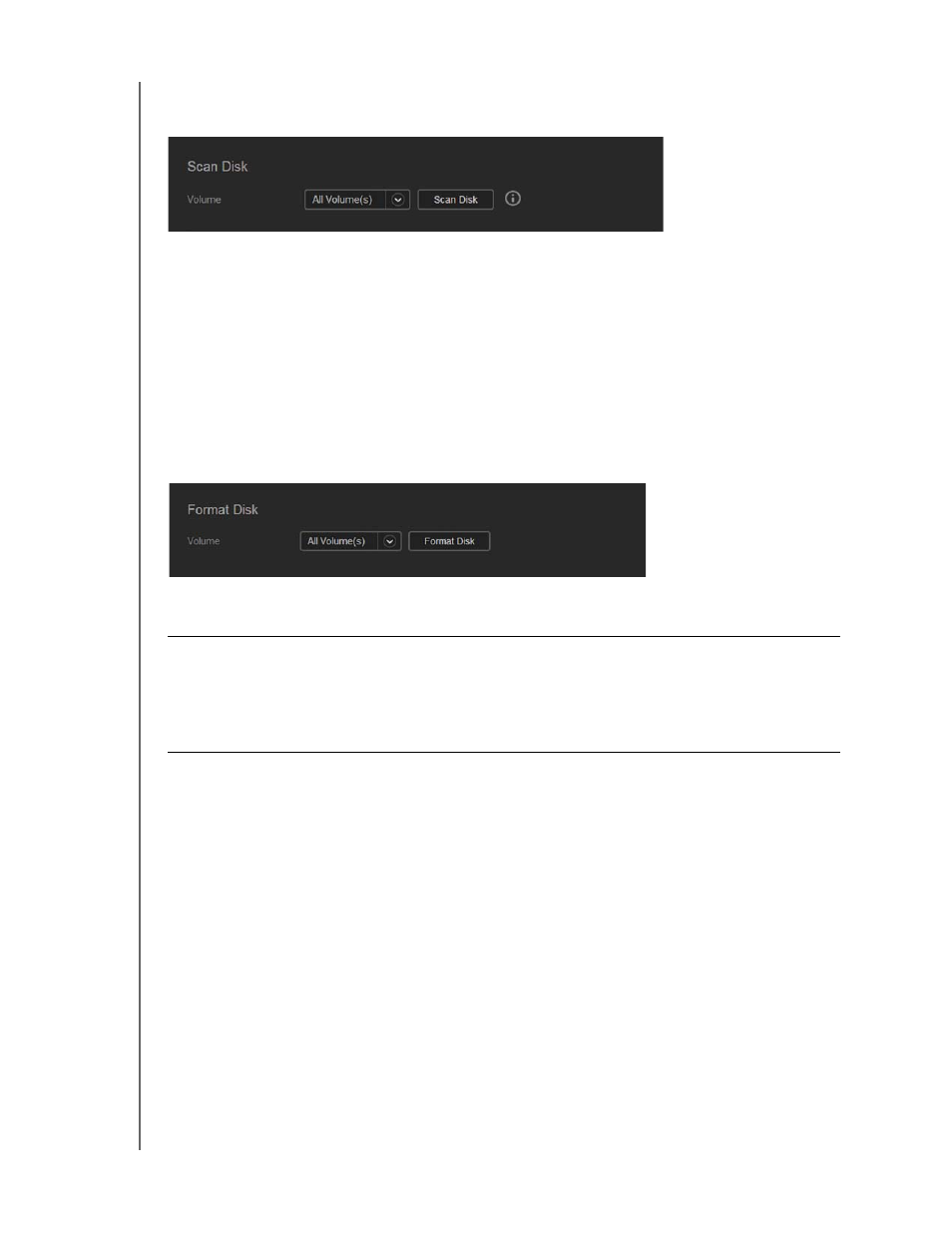
CONFIGURING BASIC SETTINGS
123
WD MY CLOUD MIRROR PERSONAL CLOUD STORAGE
USER MANUAL
Scan Disk
The Scan Disk area allows you to scan your device’s hard disks for any errors.
Scanning Your Disk
Use the following steps to run a disk scan on your WD My Cloud Mirror device.
1. In the Scan Disk area, select the volume you’d like to scan from the drop-down menu.
2. Click Scan Disk.
3. Review the confirmation message and click OK. Your WD My Cloud Mirror is scanned
for disk errors.
Format Disk
The Format Disk area allows you to format your device’s hard disks.
Formatting Your Disk
Use the following steps to format the disks on your WD My Cloud Mirror device.
1. In the Format Disk area, select the volume you’d like to format from the drop-down
menu.
2. Click Format Disk.
3. Review the confirmation message, select the check box, and click OK. Your WD My
Cloud Mirror is formatted.
WARNING!
The Format Disk option erases all of the user data and shares
permanently, retaining default shares. Data recovery programs
cannot be used to restore data; all user data and shares are
permanently deleted.
Formatting your disk will take several hours to complete.
