Factory restore, Reboot/shutdown – Western Digital My Book Live User Manual User Manual
Page 74
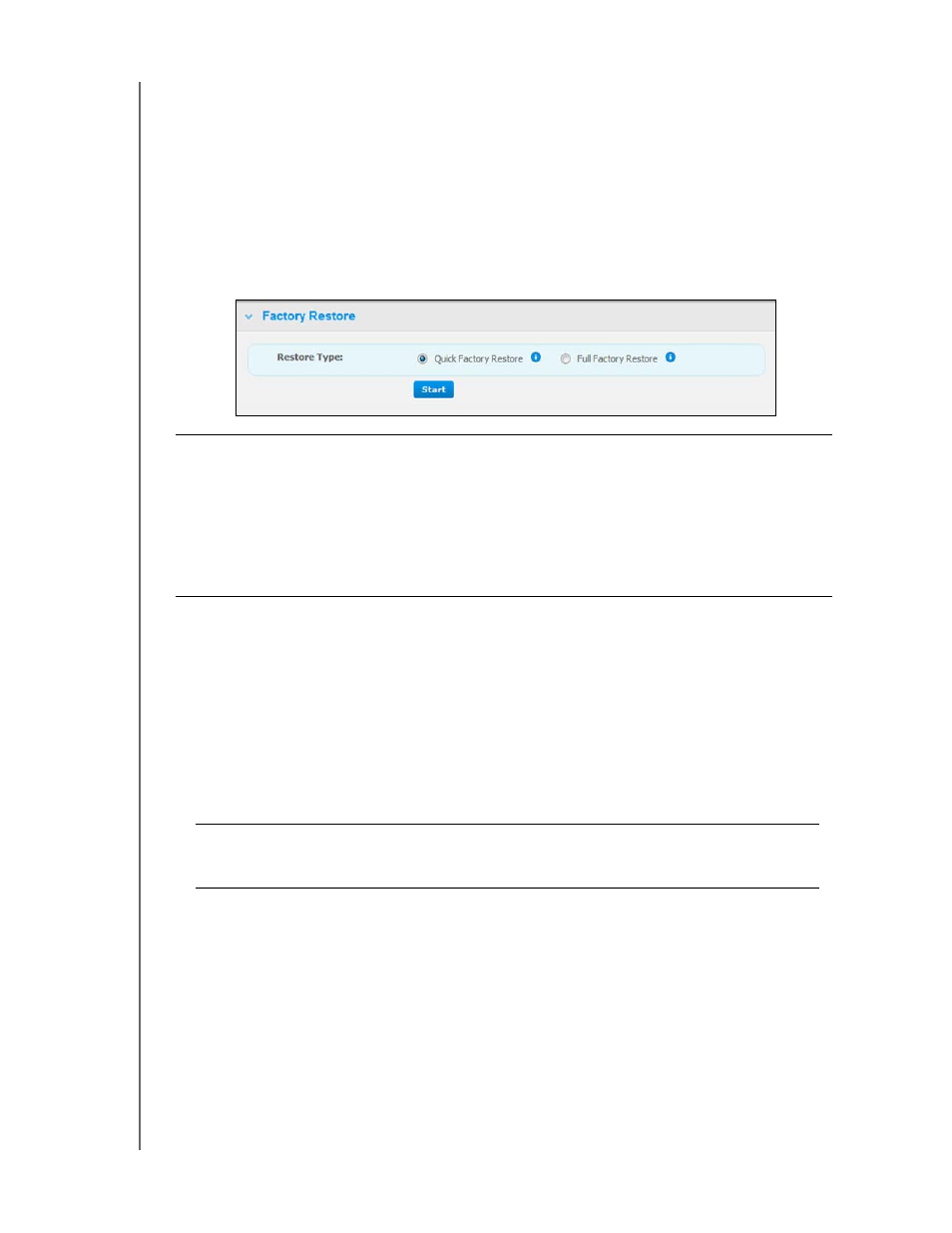
MY BOOK LIVE
USER MANUAL
CONFIGURING BASIC SETTINGS – 69
Factory Restore
Note: For information about using the Reset button to return the password and
network mode to factory settings, see “Resetting the My Book Live” on page
125.
In this area of the Settings page, the Administrator can choose a short factory
restore or a full one. The drive loses all information and the Administrator password
returns to none.
Note: A Quick Factory Restore formats the drive, while a Full Factory Restore
securely erases the drive.
To restore factory defaults:
1. For Restore Type, select Quick Factory Restore (default setting) or Full
Factory Restore and click the
Start
button.
2. When asked to confirm the action, click the Yes button to continue or the No
button to return to the Utilities page.
3. When the progress bar displays, if you selected Full Factory Restore in step 1,
but you change your mind, click the Change to Quick Restore button to start
a Quick Factory Restore from the beginning.
At the end of the restore, the “Complete Restore Finished” message displays,
and the system reboots.
Reboot/Shutdown
You can safely reboot and shut down your My Book Live drive using two methods:
Use the Reboot/Shut Down section of the Utilities screen (discussed in this
section),
-OR-
Use the WD Quick View icon (see “Safely Shutting Down” on page 50).
Important:
You may want to export and save the drive's current configuration
before restoring factory default settings so that you can import it
afterwards. Note that importing a configuration in this case does not
restore shares or users.
If you want to restore the complete contents of a My Book Live
including user settings, backups, and data, use the safepoint feature
described on page 85.
WARNING!
Interrupting the factory restore process may damage the My
Book Live drive. Wait until after the reboot to use the drive
again.
