Mac backups (for mac os) – Western Digital My Book Live User Manual User Manual
Page 70
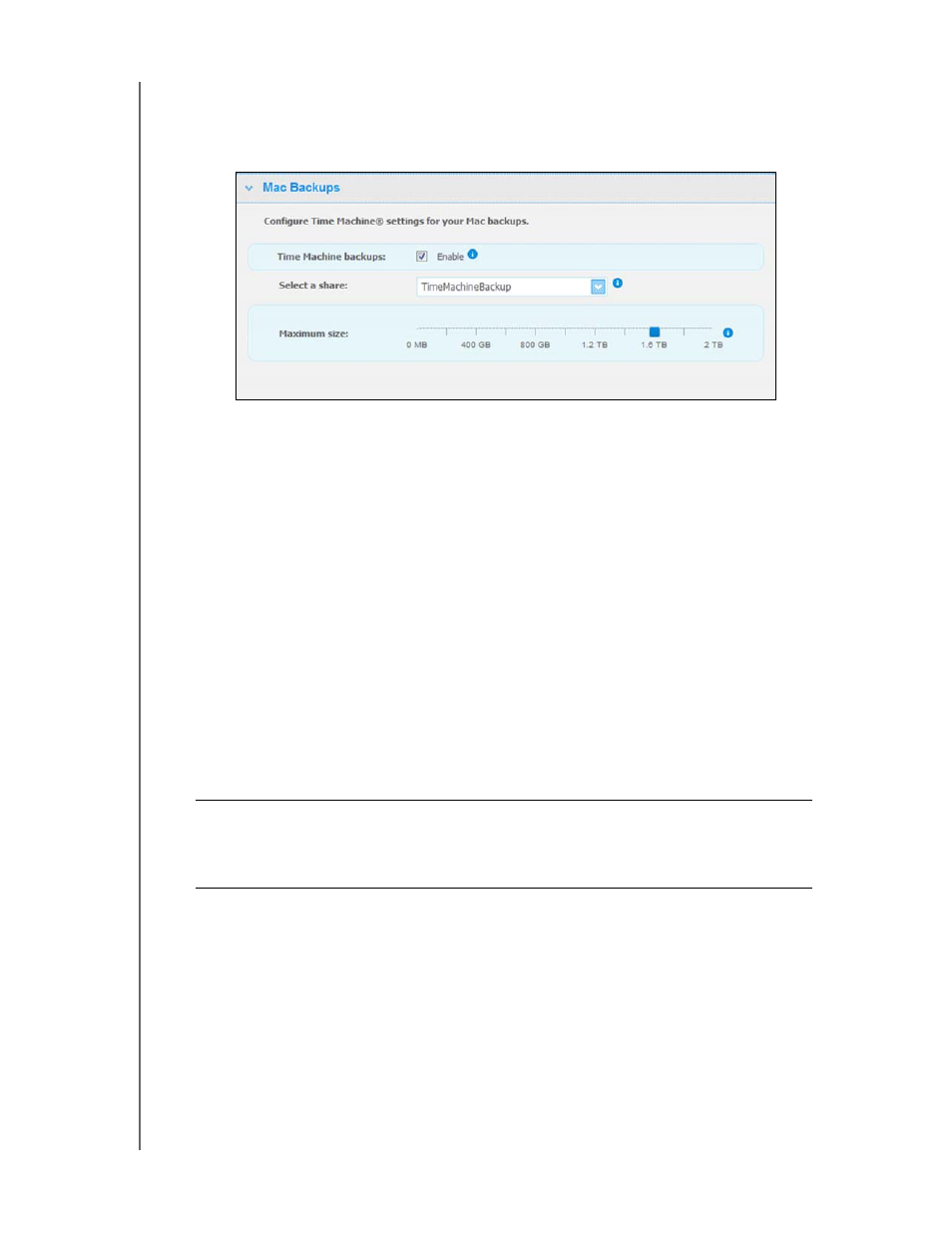
MY BOOK LIVE
USER MANUAL
CONFIGURING BASIC SETTINGS – 65
Mac Backups (For Mac OS)
The Mac Backups section of the page allows you to configure your Apple Time Machine
settings for your Mac backups. Using Mac Backups, you can indicate the maximum amount
of space you’d like to use on your Time Machine to backup your files.
To set your Time Machine quotas:
Note: The maximum size cannot be increased after the initial backup. WD
recommends leaving this setting on the maximum permissible value for your
initial backup. Once the initial backup is complete, you can change this
setting using the slider above.
1. Select Enable, if not already selected.
2. Select a share where you’d like to save the backup from the pull-down menu.
3. In the Maximum size field, move the slider to the maximum size setting.
4. Click Save.
5. Once your initial backup has been created, access System>Mac Backups
panal again.
6. In the Maximum size field, move the slider to the maximum size setting you’d like
to use for your backup.
7. Click Save.
Important:
Once your Time Machine begins to back up your files to a
selected share, we recommend that you continue to back up to
that share. Switching shares generates a new backup file which
will not contain your previously saved information.
