Western Digital My Book Live User Manual User Manual
Page 46
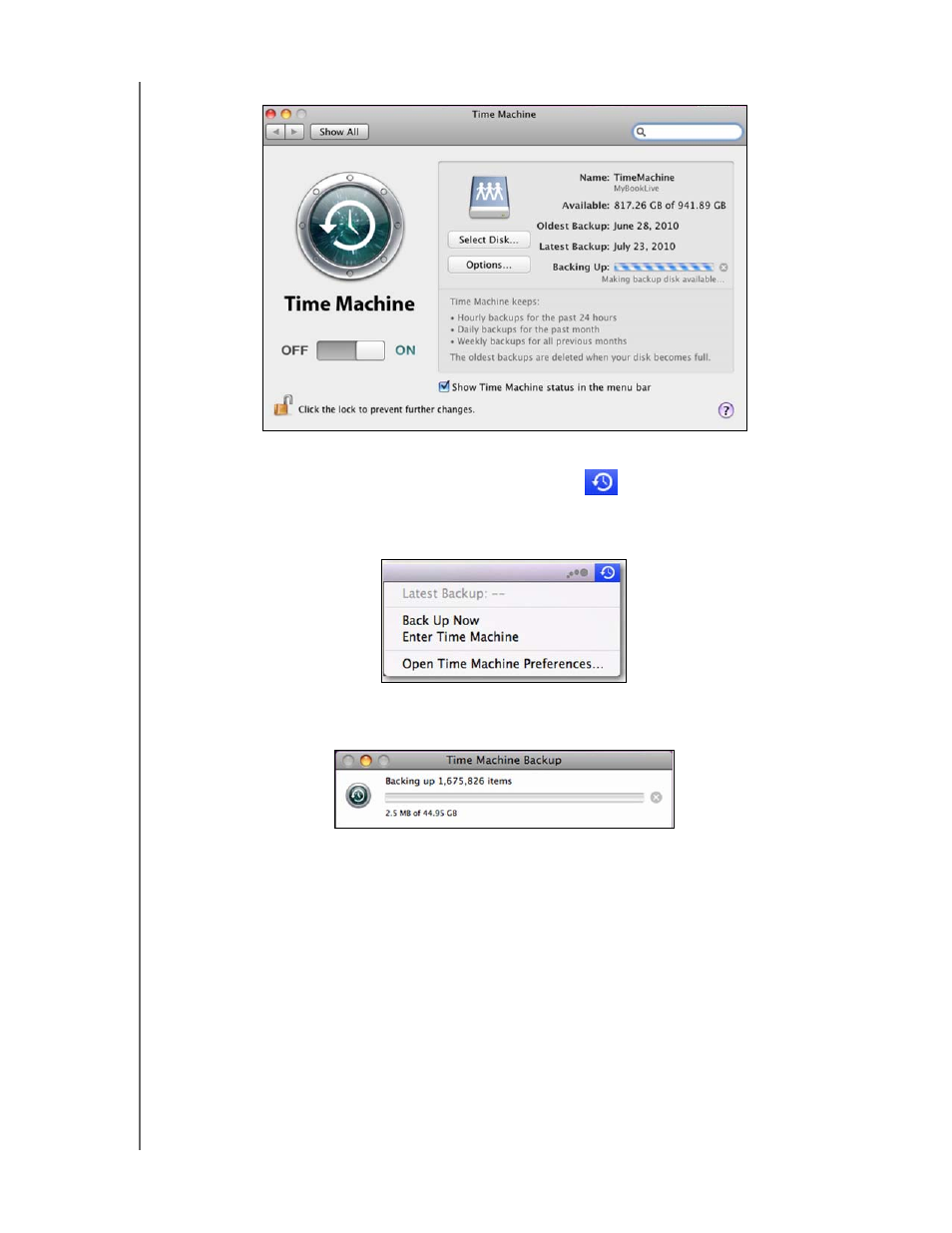
MY BOOK LIVE
USER MANUAL
BACKING UP AND RETRIEVING YOUR COMPUTER FILES – 41
6.
The Preferences screen returns:
7.
To start automatic backups, move the slider to ON.
8.
To add a Time Machine drop-down menu icon
to the menu bar at the top
of the screen, select the Show the Time Machine status in the menu bar
check box. This menu enables you to start a backup, enter Time Machine to
restore files, or open the Time Machine Preferences screen:
Time Machine begins backing up your files. The first backup may take some
time, but subsequent backups are faster because Time Machine only backs up
new or changed items. A status bar displays the progress of the backup:
Time Machine backs up your computer every hour and keeps the following
backup sets:
Every hour for 24 hours
Every day for the past month
Weekly until the My Book Live drive is full.
Note: If a backup is interrupted, for example, if the computer goes into sleep mode,
or the My Book Live is disconnected, it will resume automatically once the
computer is available.
If you change the name of the My Book Live, previously set Time Machine
backups delay or fail. To fix the problem, resume backing up by
re-selecting the drive in the Time Machine Preferences screen.
