Backing up and retrieving your computer files, Using wd smartware (windows only), Viewing the info/online help topics – Western Digital My Book Live User Manual User Manual
Page 27: Backing up and retrieving your computer files . 22
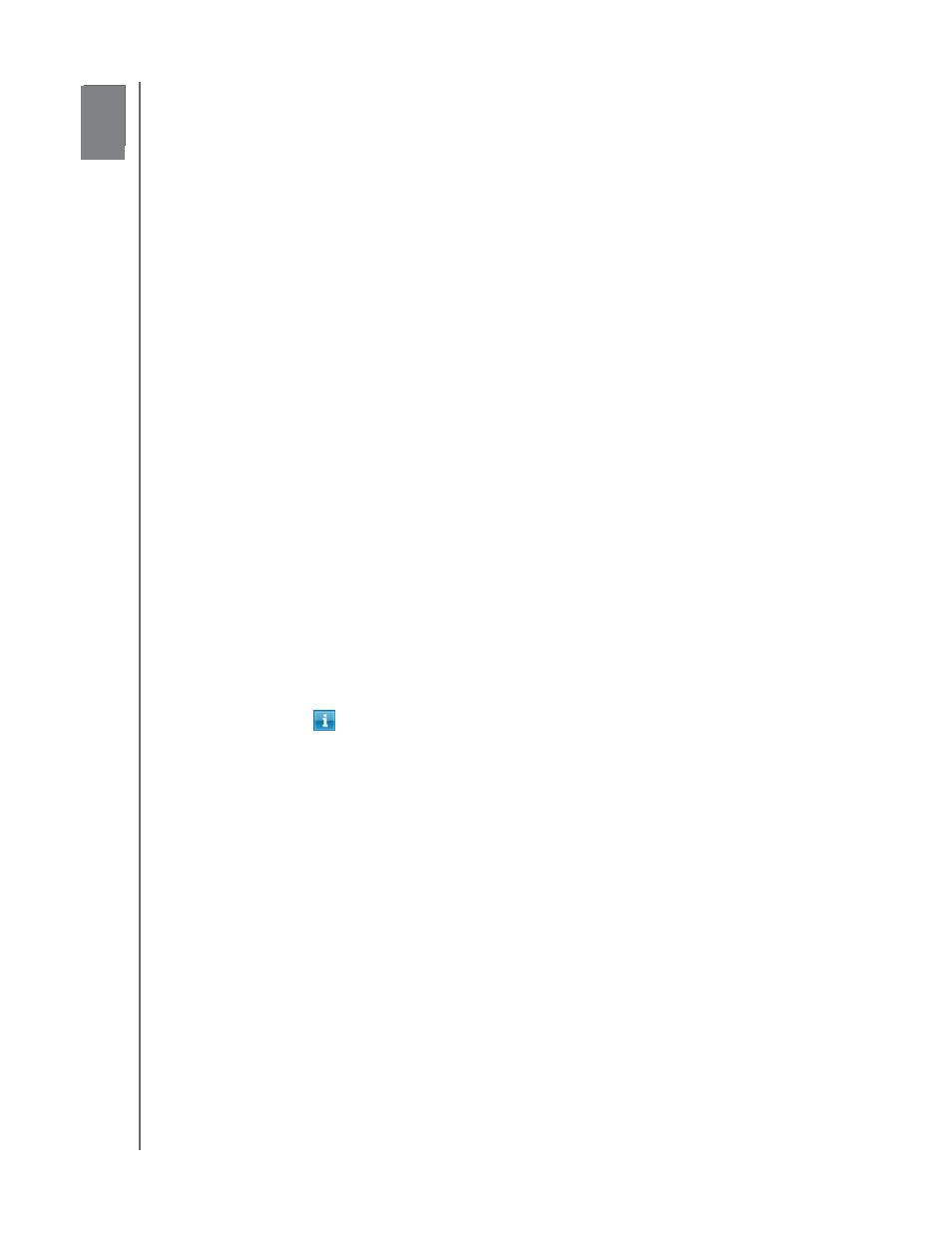
4
MY BOOK LIVE
USER MANUAL
BACKING UP AND RETRIEVING YOUR COMPUTER FILES – 22
Backing Up and Retrieving Your Computer Files
Using WD SmartWare (Windows Only)
Using Windows 8 File History
Using Windows 7/Windows Vista Backup
Using Apple Time Machine
Using WD SmartWare (Windows Only)
WD SmartWare software is an easy-to-use tool that gives you the power to:
Protect your data automatically—Automatic, continuous backup instantly
makes a copy whenever you add or change a file.
Note: Automatic backup protection is continuous as long as both your
My Book Live and computer are connected to your network. If you disconnect
from your network, backup temporarily stops. Once you reconnect, WD
SmartWare automatically scans your computer for new or changed files and
resumes backup protection.
See your backup as it happens—Visual backup organizes your content
into categories and shows the progress of your backup.
Retrieve lost files effortlessly—Bring back your valuable data to its original
location whether you have lost all your data or just overwritten an important
file.
Take control—Customize your backups.
Viewing the Info/Online Help Topics
WD SmartWare provides two kinds of Help:
Help icon
—Each WD SmartWare screen provides easy access to online
Help information to quickly guide you through your backup, retrieve, and
settings tasks. Whenever you are uncertain about what to do, just click the
info/online Help icon in the upper-right corner of any screen.
To close the info/help screen after reading the online Help, click the X button
in the upper-right corner of the screen.
Help tab—This tab on the WD SmartWare screens provides more detailed
Help. For information on using the Help tab, see page 25.
