Understanding dashboard components – Western Digital My Book Live User Manual User Manual
Page 61
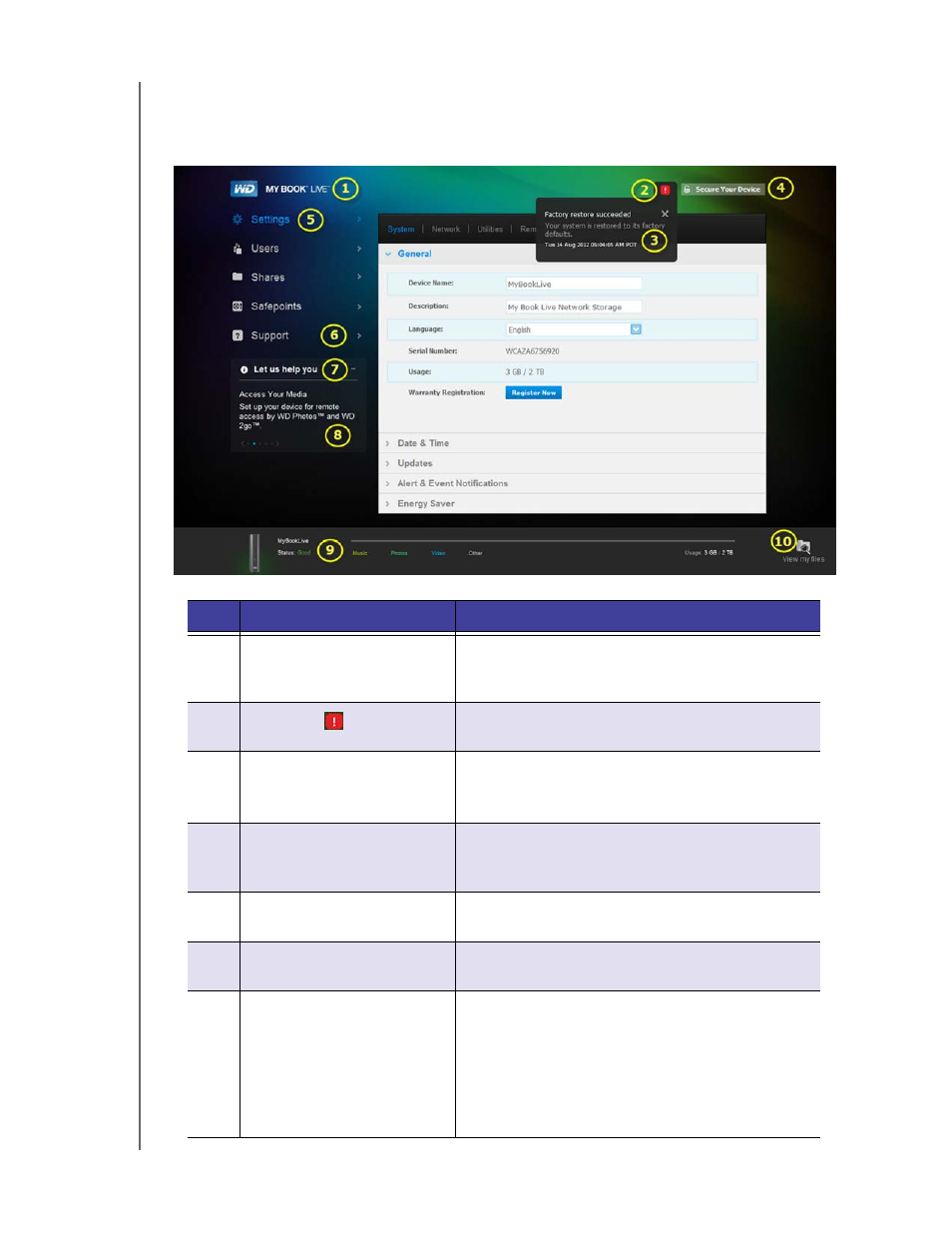
MY BOOK LIVE
USER MANUAL
USING THE MY BOOK LIVE DASHBOARD – 56
Understanding Dashboard Components
The typical the My Book Live dashboard page offers options for viewing and entering
information and provides assistance and notifications:
No.
Item
Description
1
Device Name
Name of the My Book Live drive. You can change
the default name to one of your own choosing. (See
“General” on page 61.)
2
Alerts icon
Displays or hides a drop-down list of all messages
and alerts.
3
Alerts & Events list
Displays all messages and alerts. If desired, close
an individual alert by clicking the
X
in its right
corner.
4
Secure Your Device/Logout
Enables you to enter a username and password, if
desired. A logout link displays if you use a password
to access the My Book Live dashboard.
5
Navigation panel
Roll the mouse over a link to display information
about a page. Click to display the associated page.
6
Support
Provides links to product documentation, a user
forum, FAQs, and a customer support contact form.
7
Let us help you
Displays information about performing the tasks
noted in the scrolling list below. The + or - sign
enables you to show or hide the scrolling display.
Navigate through the tasks by clicking the back
<
and next
>
arrows beside the blue dots below the
task.
