UVP ChemiDoc-It 2 Imagers User Manual
Page 14
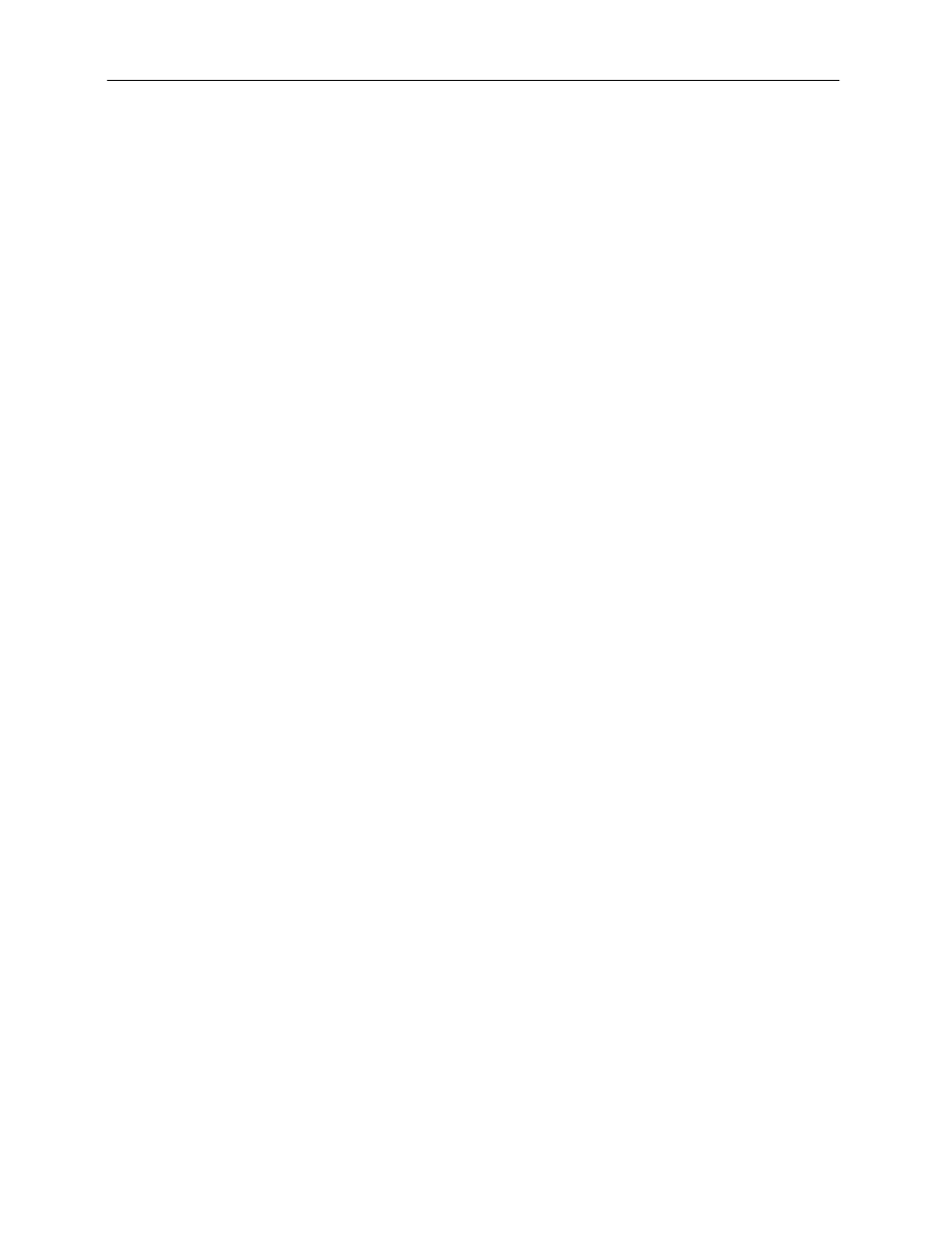
GelDoc-It
2
and ChemiDoc-It
2
Imagers
14
Installing GelCam 310 Camera Drivers
1. Open the VisionWorksLS software suite.
2. Plug the 90 degree USB cable from the camera into the USB port.
3. The computer should display Found New Hardware. Click Yes, Next, Install from a list, Next,
Don’t search, Next, double click on Show all Devices, click Have disk, and then Browse.
4. Browse to the C:\Windows\system32\drivers folder and select the STUSB.inf file.
5. Select Open and then OK to install the camera.
6. Select Finish.
Note: The installation may cause a warning message stating that the drivers are “not verified by
Microsoft”. Select Continue Anyway and the drivers will be installed correctly.
Installing MegaCam 810, OptiChemi 610 and BioChemi 510 Camera Drivers
All of the software required to operate the MegaCam 810, OptiChemi 610 and BioChemi 510 cameras,
as well as their respective lens controllers, is embedded within VisionWorksLS. Therefore, once
VisionWorksLS has been installed, plug in the camera and lens controller. No additional drivers or
software are required.
