S&S Cycle Cycle Guardian Diagnostic System User Manual
Page 8
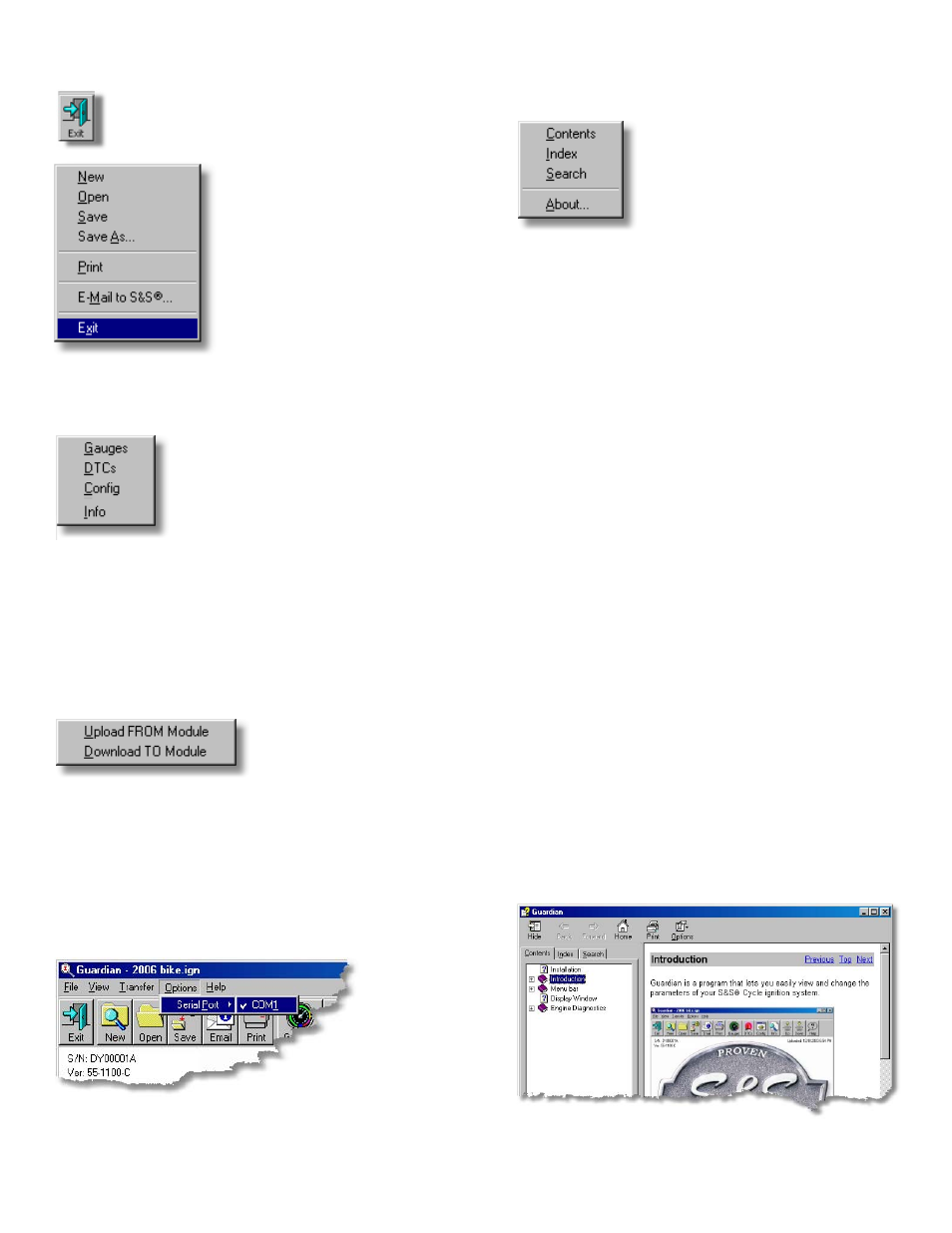
Exit
To Exit the Guardian program, click on the "Exit" file menu item or
button on the toolbar.
View Menu
Selecting "View" from the menu bar brings up the following menu
selections:
Gauges - Displays the engine/ignition status gauges.
DTCs - Displays the Diagnostic Trouble Codes.
Config - Displays the current IST Ignition Module configuration.
Info - Displays the IST Ignition Module information screen.
Transfer Menu
Selecting "Transfer" from the menu bar brings up the following
menu selections:
•
•
•
•
Upload FROM Module - Uploads data from the IST Ignition
Module to your computer.
Download TO Module - Downloads data from your computer to
the IST Ignition Module.
Options Menu
Selecting "Options" from the menu bar brings up the following
menu selections:
•
•
Guardian automatically determines which serial ports are available
and displays those on the options menu. A check mark by the port
indicates which communications port will be used by Guardian.
Only the ports available on your computer are displayed.
Help Menu
Selecting "Help" from the menu bar brings up the following menu
selections:
Contents - Displays a directory tree of the "Help" contents file.
Index - Allows you to perform a keyword search of the "Help" file.
Search - Performs a word search, and displays a list of possible
topic matches.
About - Displays version and release date information on
Guardian.
Find a Topic
In the "Help" menu, click one of the following items:
To browse through topics by category, click the "Contents" tab.
To see a list of index entries, click the "Index" tab, and then either
type a word or scroll through the list.
To search for words or phrases that may be contained in a "Help"
topic, click the "Search" tab. In the left of the "Help" window click
the topic, index entry, or phrase to display the corresponding topic
in the right frame.
Change Help Window Size
To make the left or right wider or narrower, point to the divider
between the two frames. When the pointer changes to a double-
headed arrow, hold down the left mouse button as you drag the
divider right or left.
To proportionally shrink or enlarge the whole "Help" window,
point to any corner of the "Help" window. When the pointer
changes to a double-headed arrow, hold down the left mouse
button as you drag the corner.
To change the whole "Help" window's height or width, point to
the top, bottom, left, or right edge of the "Help" window. When
the pointer changes to a double-headed arrow, hold down the
left mouse button as you drag the side.
Contents
Selecting "Contents" from the "Help" menu displays the "Help
Table of Contents" directory and associated topic information.
Click on a topic in the left window to display the associated
"Help" page in the right display window.
•
•
•
•
•
•
•
•
•
•
