S&S Cycle Cycle Guardian Diagnostic System User Manual
Page 10
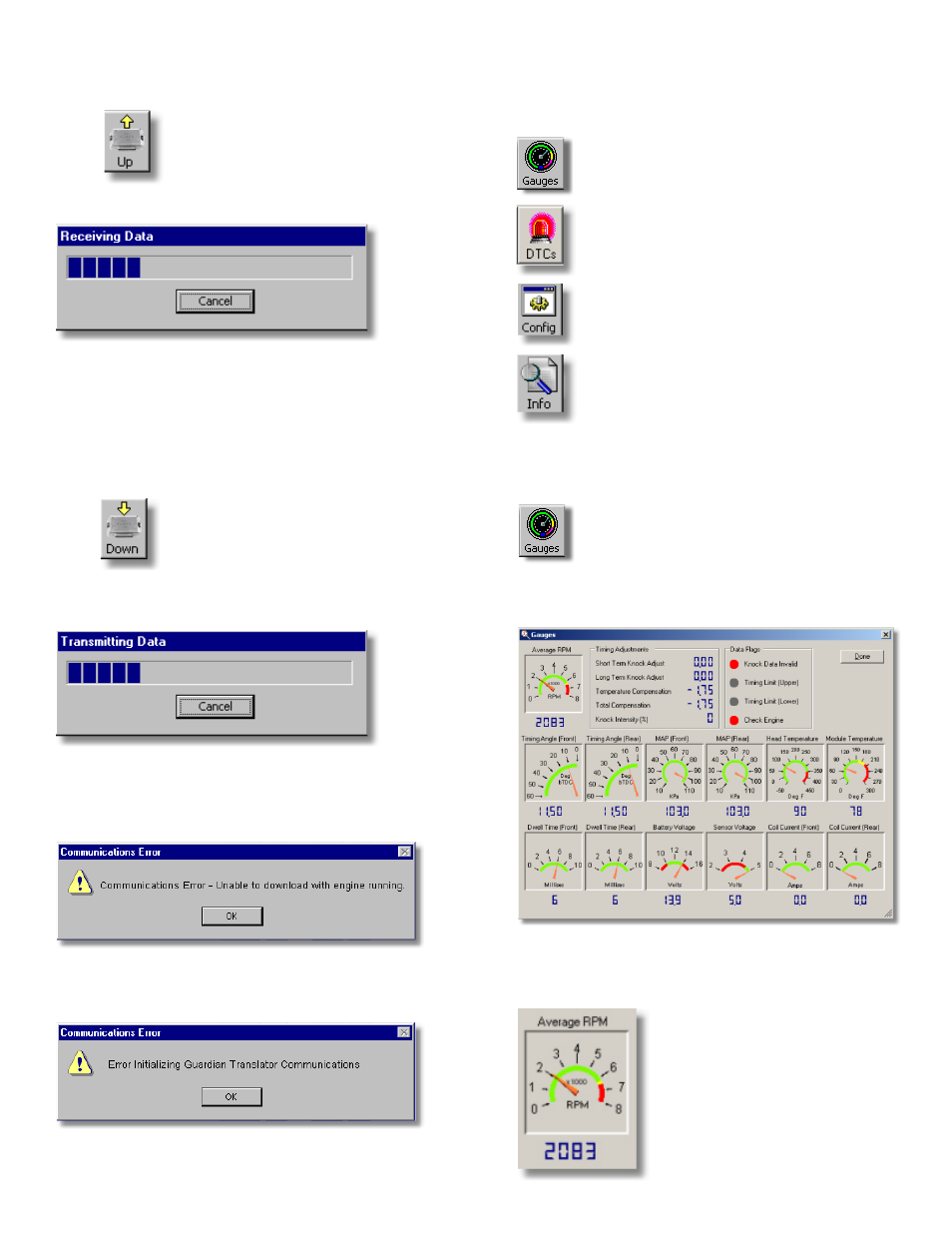
10
Uploading data from the IST Ignition Module to your computer
To upload data from your IST Ignition Module to your computer,
select "Upload From Module" from the "Transfer" file menu or click
on the tool bar button.
The following status box will show you the data upload progress:
When complete, you can view the IST Ignition Module's data with
Guardian. You can save the file by using the file menu's "Save File"
or "Save File As" menu items.
Downloading data from your computer to the IST Ignition
Module
To download data from your computer to your IST Ignition Module,
select "Download To Module" from the "Transfer" file menu or click
on the tool bar button.
The following status box will show you the data download
progress:
CoMMUNICAtIoN eRRoRS
If you experience errors while transferring data, check these possible
causes:
Guardian will not transfer data while the engine is running. Turn off
the engine, and turn the key to ON without starting the engine.
Check the cable connections between your computer and the ignition
module. Verify power to the ignition module is ON.
ENGINE DIAGNOSTICS
Guardian helps you monitor your ignition system's operation and
vital engine operating parameters. This information is provided by
these Guardian functions:
The Gauges display shows you real-time operating
conditions of your engine.
The DTC display shows you Diagnostic Trouble
Codes.
The Config display shows you the current
configuration of the ignition module.
The Info display shows you historical data of your
engine and module's performance.
Gauges
Clicking on the "Gauges" toolbar button brings up the "Gauges"
display screen.
The "Gauges" display shows current "real-time" operational
readings from the ignition system.
Average RPM
The "Average RPM" gauge shows the engine revolutions per minute,
and is the same reading as shown on the motorcycle tachometer.
