Configure dash, Configure_dash – Precision Turbo and Engine BigStuff3 GEN3 Powertrain Controller Transmission Control Users Manual User Manual
Page 18
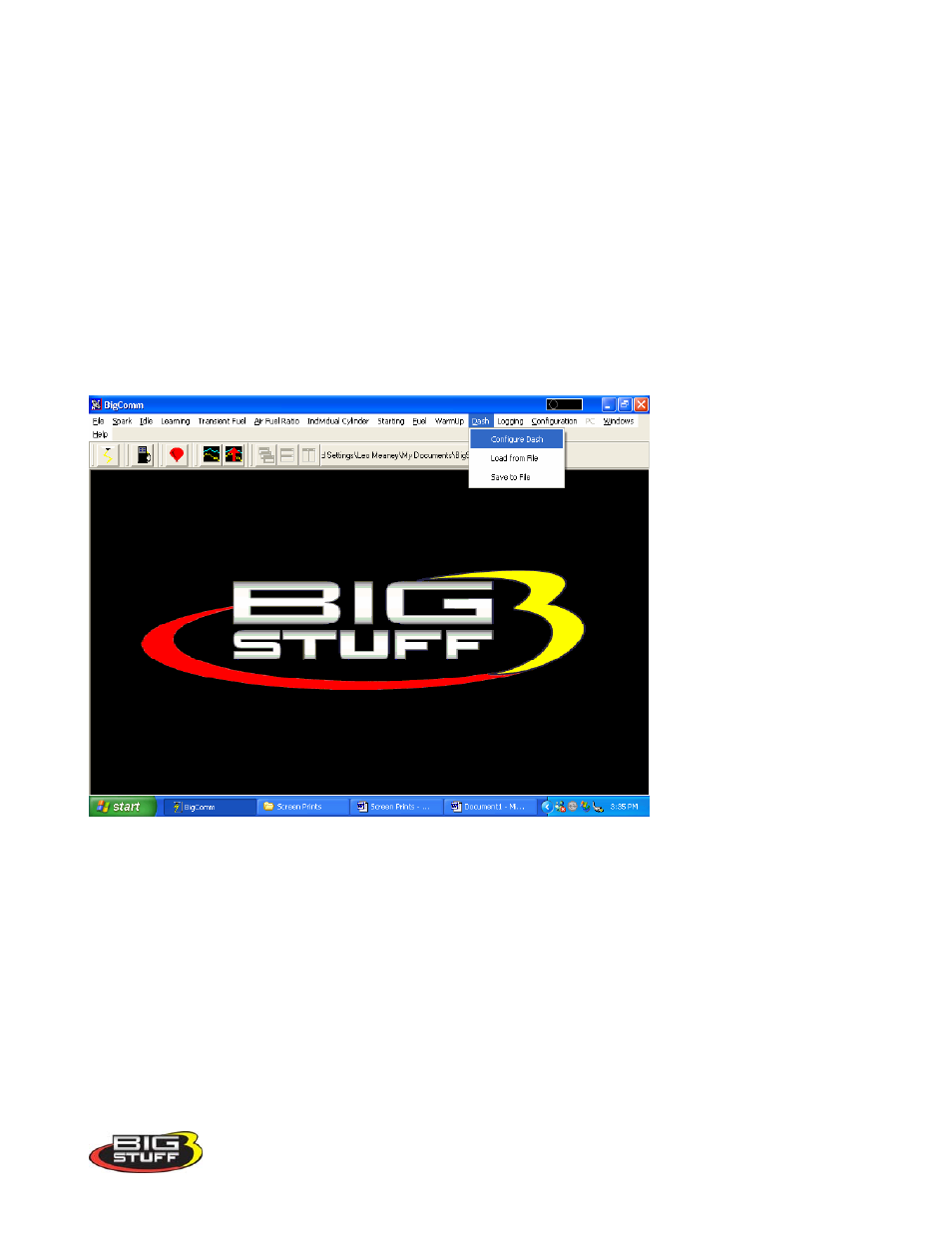
Bigstuff3 GEN3 Transmission Control Manual
When the BigComm software is launched, it uses the “Default Dash” (which contains the 31 separate
Dash’s) from the C: Program Files/BigStuff/BigComm folder. The “Default Dash” is actually a
compilation of the 31 available Dash’s.
The recommended way to configure the “Default Dash” is to configure each of the available dash’s, or
most frequently used dash’s, to your liking and then save them as the “Default Dash”. This way, every
time you open the BigComm software, the Dash’s will be open to the preferred configuration.
Configure Dash
To configure a Dash, go to Dash on the main Tool Bar. Left click on “Dash” and the drop down
screen shown below will open. Keep the left mouse button depressed and slide the mouse pointer
down until “Configure Dash” is highlighted.
Release the left mouse button. The screen below will open.
18
