Precision Turbo and Engine BigStuff3 GEN3 Powertrain Controller Transmission Control Users Manual User Manual
Page 12
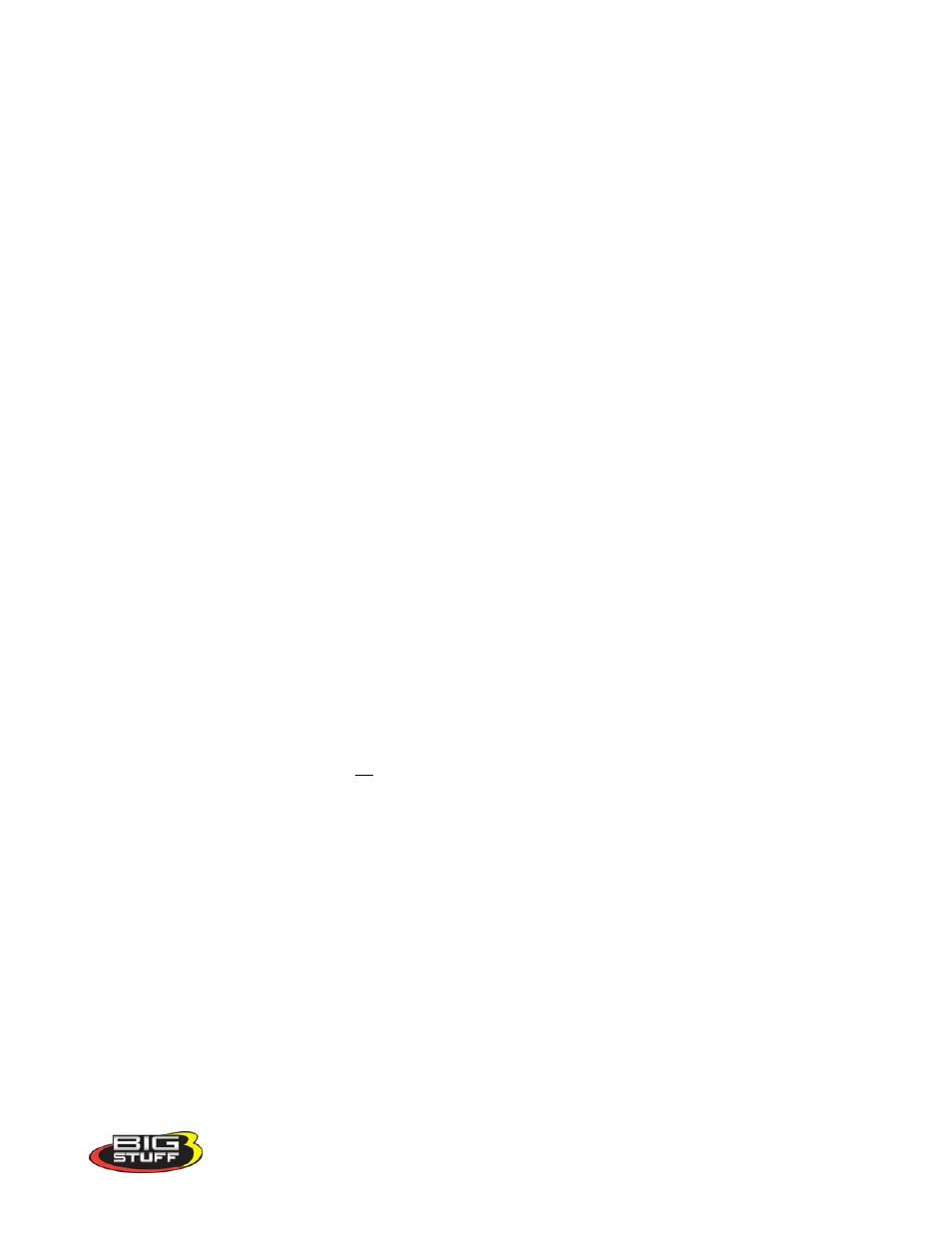
Bigstuff3 GEN3 Transmission Control Manual
When the ECU is powered and the wheels are moving, an ellipse will appear in the “active” window
representing the current vehicle speed and throttle position. When the ellipse moves above the
green
line, the transmission will up-shift to the next gear, when the ellipse moves below the
red
line the
transmission will down-shift to the next gear. The window at the bottom of the table above represents
first gear. The first gear window contains only a green line, since the transmission cannot shift below
first gear. Similarly, the window at the top pf the table represents 4 gear (a fifth window would be
present if a five (5) speed transmission were being used). The fourth gear window contains only a red
line, since the transmission cannot shift above fourth gear.
Changing Up/Down Shift Points Using the Computer Mouse and Arrow Keys
Using the Mouse
To change shift point values, place the mouse arrow on the box along any green or red line, depress
and hold the left mouse button, and move the box up or down. Once the left mouse button is released
the new shift point (MPH) will be displayed in yellow numbers. The MPH value for any shift point in
the table can also be reviewed by left mouse clicking on the shift point box.
Using the Arrow Keys
Transmission shift point changes can also be made using the keyboard arrow keys, in “Edit Mode”. To
enter “Edit Mode”, hit the “SHIFT” key on the computer keyboard. The background of the entire Shift
Table will turn blue and “Edit Mode” will appear in the gear position box (see screen print below). The
“SHIFT” key may need to be hit twice to enter “Edit Mode”, depending on the PC (operating system)
being used.
Left & Right Arrow Keys - When the transmission shift table is in “Edit Mode” (the table background
will be blue), the left and right arrow keys can be used to scroll across the red and green lines in each
window (gear). Moving from window to window (gear-to-gear) within the shift table can also be
achieved using the left and right arrow keys. Depressing the right arrow key repeatedly will move the
cursor all the way to the right in each window. When the cursor reaches the last shift point (to the
right) in each window, it will jump up to the next shift (gear) window. Using the left arrow key will
move the cursor (left) down from one window to the next until it reaches the first shift point in the first
gear shift window.
Up & Down Arrow Keys -The up and down arrows keys can be used to change the MPH value of any
point, on any line, in the table. Use the left and right arrow keys to get to the desired shift point in any
window (gear). As the cursor moves across the up-shift (green line) and down-shift (red line) lines, the
MPH values for each shift point are displayed. Once the desired shift point is reached, use the up and
down arrow keys to increase or decrease the MPH value for that shift point. The value (MPH) can be
increased or decreased in 1 MPH increments.
To get out of “Edit Mode” hit the “SHIFT” key again.
12
