Precision Turbo and Engine BigStuff3 GEN3 1st Gear Spark Retard with Traction Control System (SR2) User Manual
Page 20
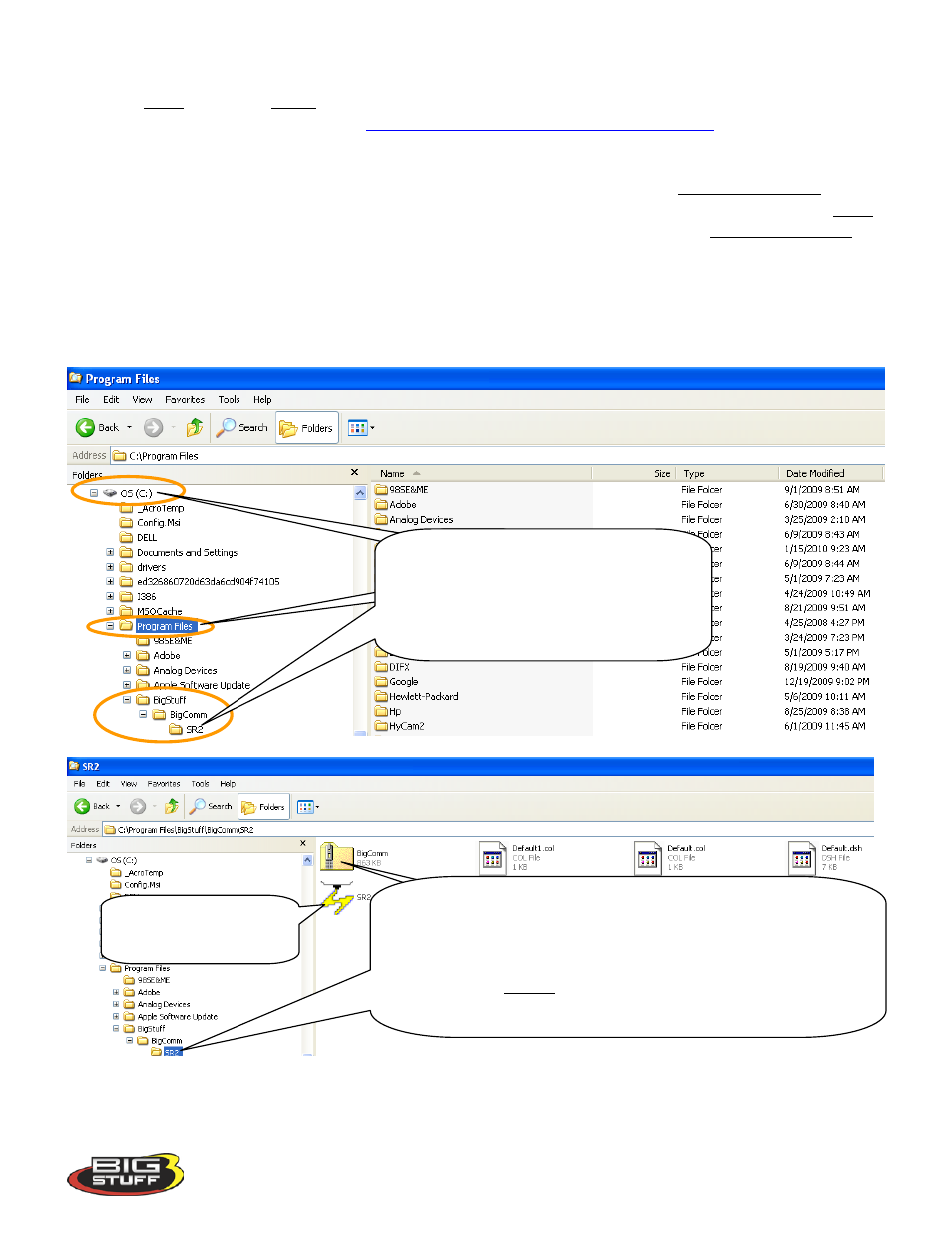
Rev 1.0
20
Next, save, and then unzip the new SR2_BigComm zip file into the new SR2_BigComm folder.
The new software is available at
There is an
underscore_ character between BigComm and Setup.exe.
Lastly, (and most importantly) connect your PC to the GEN3 ECU and immediately save the
calibration from the BS3 GEN3 ECU into the new SR2_BigComm folder! This calibration must
be used as your baseline moving forward. Previously created calibrations must not be used or
the “Replay” functionality will be affected! If old, non-Extended Replay calibrations are loaded
into the ECU, the new extended replay capability will be wiped out and the ECU will need to be
sent to back to BigStuff3 to be reconfigured!!
See the screen prints below for the file setup details.
New “BigComm” icon.
Right click, rename and
send it to the desktop
First, at the C:\Program
Files\ BigStuff/BigComm, create a new folder
inside the BigComm folder and name it
SR2_BigComm. Save the zip file from BS3
Website or email attachment into the
SR2_BigComm folder.
Un-zip the file into the SR2_BigComm folder. All your future
calibrations, replays, logs etc. must now be saved to the new
SR2_BigComm folder! If old, non-extended replay calibrations are
loaded into the ECU, the extended replay capability will be wiped
out and the ECU will need to be sent to back to BigStuff3 to be
reconfigured!! Rename the BigComm icon, “ SR2_BigComm” and
send it to your desk top.
