Recording videos – BenQ P51 User Manual
Page 77
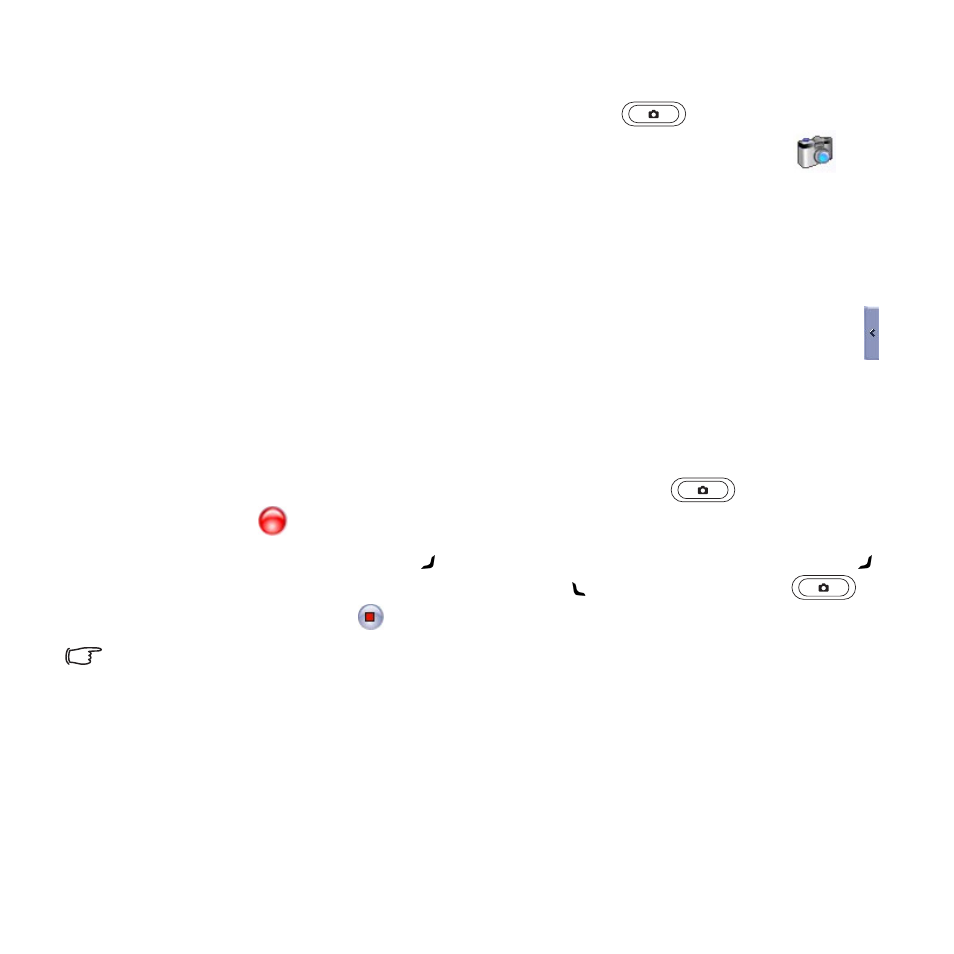
Camera/camcorder operation 65
Recording videos
1. To enter the camcorder mode, press the Camera/Camcorder
key on the right side of
the PDA phone, tap
Start > Programs > Pocket Studio
, or tap the camera icon
if you
are using Pictures & Videos.
2. Tap
Menu > Camcorder
.
3. Tap
Menu > Settings > Camcorder
to decide the time limit, the file format and where to save
the video file, or tap
Menu > Profiles
and then select a preset.
4. Customise other options such as zoom ratio, white balance, or tap
Menu > Effects
(or tap )
for more colour options.
5. The lens is located on the back of the PDA phone. Tap anywhere on the screen or
Menu > Full
Screen
to view the full screen as needed. (Tap anywhere on the screen again to exit full
screen.)
6. When you are ready to shoot a video, press the Camera/Camcorder
key or the joystick,
or tap
Record
to start shooting.
7. To pause, press the
Right soft key
or
tap
Pause
. To resume, press the
Right soft key
again or tap
Resume
. To stop, press the
Left soft key
, the Camera/Camcorder
key
or the joystick, or tap
Stop
.
See for the previous sections "Standard capture mode" on page 63 and "Colour options" on
