Associating notes with calls, Viewing past phone activity – BenQ P51 User Manual
Page 61
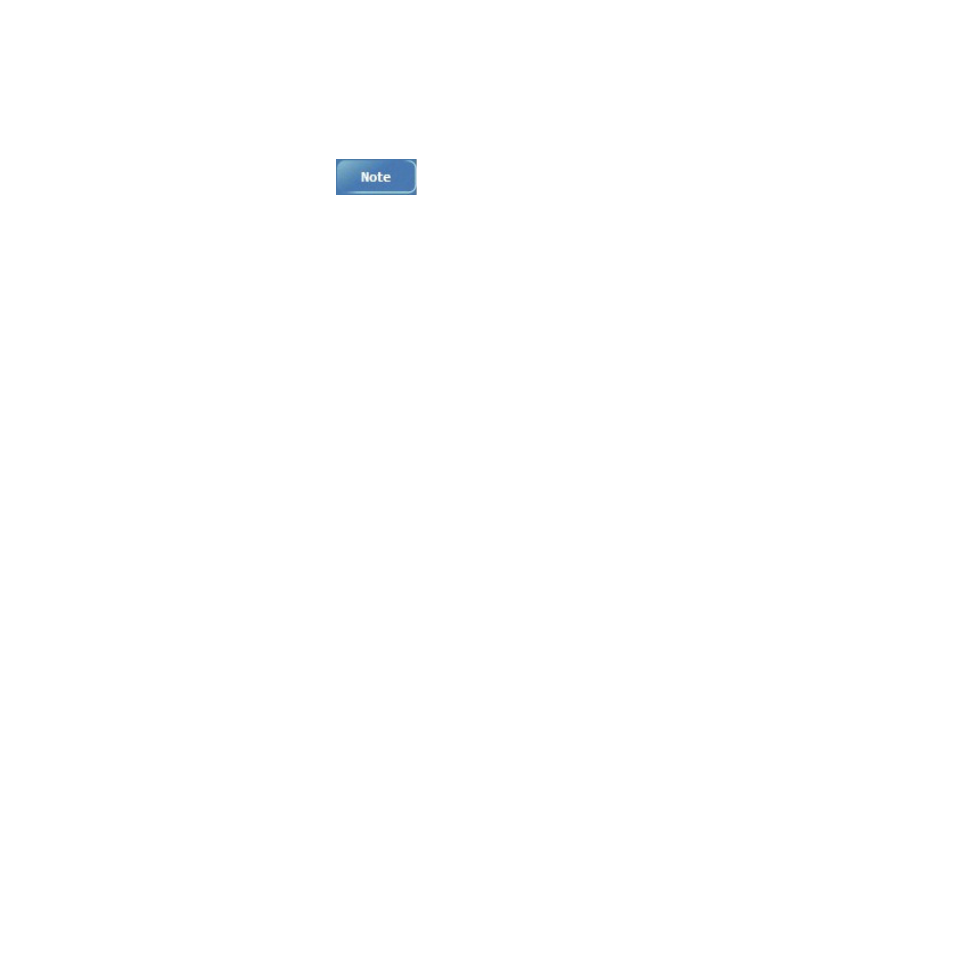
Phone operation 49
Associating notes with calls
Call notes are integrated into
Notes
as well as the call log. A new folder named
Calls
will be
created when the first in-call note is made. You can now create a call note.
1. During a phone call, tap
or
Menu > Create Note
.
2. A note will be created with a header containing all pertinent information: caller, company,
phone number, date and time of the call. Write your notes and tap OK when you are finished.
You will be returned to the previous screen for the duration of the call.
3. You can now access this note by tapping and holding on the entry in
Call History
and
choosing
View Note
, or by selecting the
Calls
folder in
Notes
. Notes are named by the contact
from the call or, if the caller is not in
Contacts
, by phone number.
Viewing past phone activity
The PDA phone stores information about all voice calls made to and from the phone in a call
log. This is accessed by tapping
Call History
from the
Phone
screen.
In this view, you can see at a glance the phone number of all incoming, outgoing and missed
calls, along with when the activity occurred.
Tap an item once, and a small dialog box will show the exact time and duration of the call.
Tap and hold on an item and you will be able to save the entry to
Contacts
(so long as it is
not already in Contacts), view a note associated with the call, delete the record, send an SMS
to the caller, or call the caller.
Selecting
Menu > Call Timers
will bring up a summary of how many minutes were used for
all the calls in the log. Here users can also adjust how many weeks or months of calls will be
kept in the log. Selecting
Menu > Delete All Calls
will delete the call log screen.
