Making a speed dial call, Making a conference call – BenQ P51 User Manual
Page 59
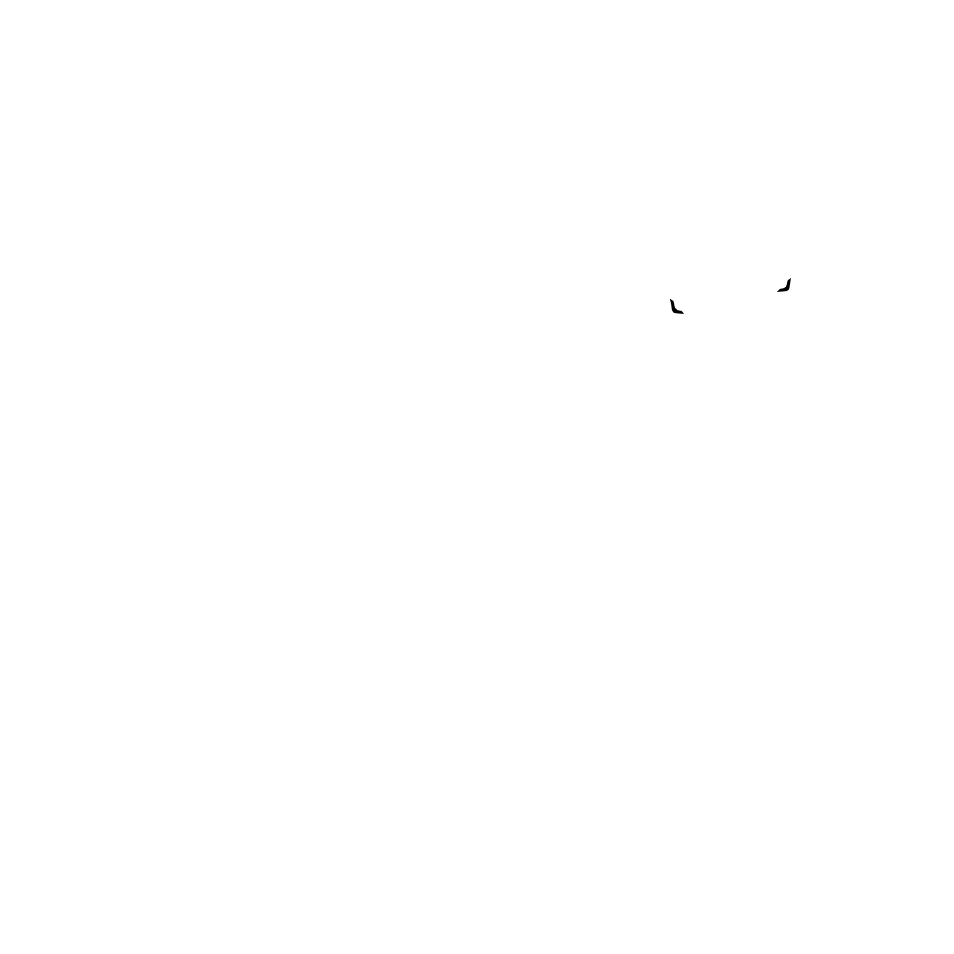
Phone operation 47
Making a speed dial call
Speed dialling allows you to make a call with a single tap of your stylus. The default first
speed dial entry is your voice mail.
Making a speed dial call
In the
Phone
screen, tap
Menu > Speed Dial
to display a list of available speed dial entries.
Tap the number in front of an entry to dial its number.
Adding a speed dial entry:
1. To open
Contacts
when you are in the
Today
screen, press the
Right soft key
or
tap
Contacts
. If you are in the
Phone
screen, press the
Left soft key
or
tap
Contacts
.
2. Tap and hold on the contact person to bring up the pop-up menu.
3. Tap to select
Add to Speed Dial
to create a speed dial entry for this contact person.
4. In
Speed Dial
, you may change the
Location
for this contact person in the speed dial list.
5. Tap
OK
on the navigation bar to save and exit.
Or you may also add a speed dial entry by the following procedure:
1. Press
Send
, and then tap
Menu > Speed Dial > Menu > New
.
2. Select a contact person, and then tap the up/down arrows to select a desired location.
3. Tap
OK
.
Making a conference call
You can create a three-way conference call between yourself and two or more other parties.
1. Place a call to the first person.
2. While the first call is active, tap
Hold
.
3. Dial a second number to call the second person.
4. While the second call is active, tap
Menu > Conference
to engage in a three-way conference
with the first and second parties.
5. If you want to speak to more people, repeat steps 3 and 4.
