System settings, About, Self test – BenQ P51 User Manual
Page 43: Backlight, About self test backlight
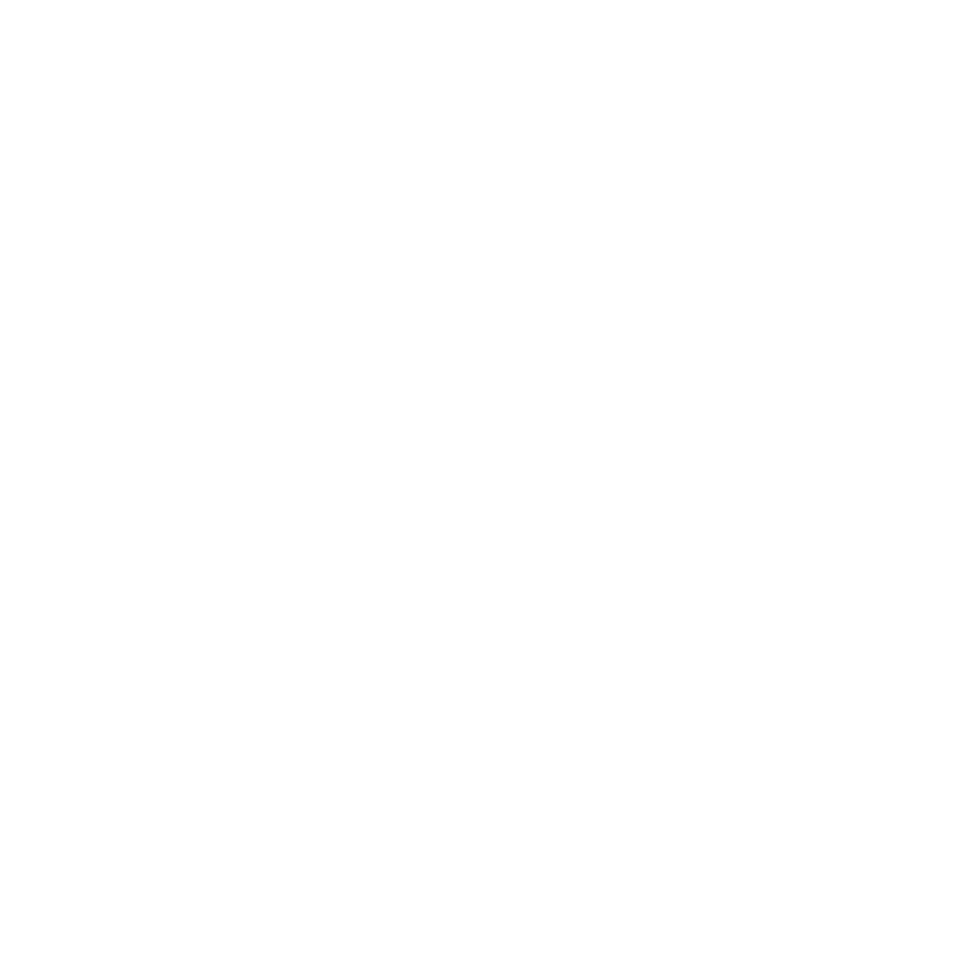
Settings 31
You also have the option of selecting a JPG or GIF image as a background skin for your
device. To do this, check
Use this picture as the background
and then tap
Browse
to select
an image file (except those on the memory card).
The
Items
tab lets you configure the individual Today screen components that have been
installed on your device. All of these items (except
Date
) can be moved vertically on the
Today screen.
System settings
Tap
Start > Settings > System
to enter the System settings page.
About
This control panel gives you technical details about the version of Microsoft Pocket PC
running, processor type and total available internal memory.
It also shows expansion slot (storage slot) usage.
In the same screen, tap the
Device ID
tab to change the name displayed when performing an
ActiveSync with a desktop PC.
Finally, the
Copyrights
tab reveals licences being used by your version of Microsoft Pocket
PC.
Self Test
This option lets you
perform the self test of your PDA phone. Select the items you want to
perform the self test on, and then tap
Test
to start testing. When testing, you may go through
confirmation messages one by one. When you have finished, a status (e.g.
PASS
) shows to
indicate whether the tested function is working properly.
Backlight
Here you can choose how many minutes of inactivity will result in the backlight going off.
You can also have the backlight automatically turn on
when you press a button or tap the
screen. The
External Power
tab provides the same options as the
Battery Power
tab, but
these settings affect the behaviour when external power is used such as an AC adapter or car
power adapter.
Moreover, you can adjust the screen brightness and whether to run the screen saver from the
Brightness
and the
Screen Saver
tabs.
