Problem solution – Brother TD4100N User Manual
Page 35
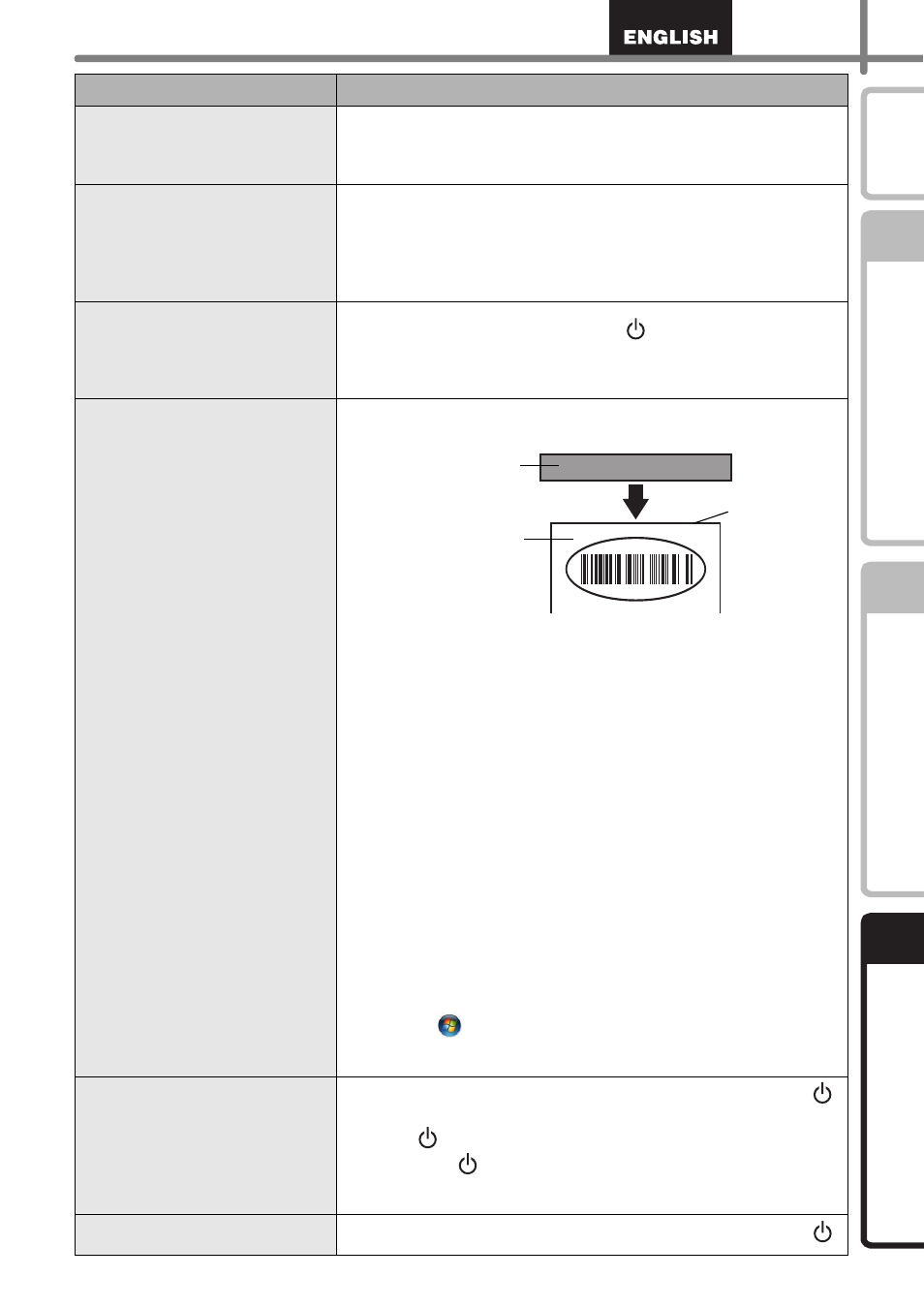
29
STEP
1
STEP
2
STEP
3
After replacing the Roll while the
Add-In feature was activated,
the layout style was not
updated.
• Close the P-touch Editor to exit the Add-In, and reactivate the
Add-In.
The icon of Add-In feature is not
displayed in Microsoft
®
Word.
• Is Microsoft Word already running?
• Is Microsoft Word selected as the default email editor for
Microsoft Outlook?
Due to program limitations, the Add-In feature for Microsoft
Word is unavailable with these settings. Quit Microsoft Outlook
and restart Microsoft Word to use the Add-In.
Cutter error
• If the cutter error occurs, keep the RD roll compartment cover
closed and press ON/OFF button (
). The cutter moves back
to the normal position and turns the machine OFF
automatically. After the machine is OFF, inspect the cutter unit
and remove the paper jam.
The printed barcode cannot be
read.
• Set the label vertical to the print head as shown below.
• Some types of scanner are not able to read the barcode. Try
using another scanner.
• We recommend printing the Barcode with Print Quality options
set to "Give priority to print quality".
Windows
®
XP:
To change the Print Quality options, open the printer properties
from [Control Panel]-[Printer and other hardware]-[Printer and
Faxes], right-clicking the printer whose settings are to be
changed, then selecting [Properties]. Then, in the [General] tab,
click [Printing Preferences...].
Windows Vista
®
:
To change the Print Quality options, open the printer properties
by going to [Control Panel]-[Hardware and Sound]-[Printers],
right-clicking the printer whose settings are to be changed, then
selecting [Properties]. Then, in the [General] tab, click [Printing
Preferences...].
Windows
®
7:
To change the Print Quality options, open the printer properties
by going to
- [Devices and Printers], right-clicking the printer
whose settings are to be changed, and selecting [Printer
properties]. Then, in the [General] tab, click [Preferences...].
I want to reset the printer/delete
the data transferred from PC.
• To reset the machine, press and hold the ON/OFF button (
)
to switch the machine OFF. Then, hold down the ON/OFF
button (
) for two seconds. Continue holding down the ON/
OFF button (
), and press the Cut button six times. The
machine will then reset. All the transferred data from PC will be
deleted and reset the machine to factory setting.
I want to cancel the current
printing job.
• Make sure that the printer is ON, and press ON/OFF button (
).
Problem
Solution
Print head
Recommended
print direction
Label exit slot
