Uninstalling software and printer driver, Uninstalling p-touch editor, Uninstalling the printer driver – Brother TD4100N User Manual
Page 30: 3 uninstalling software and printer driver
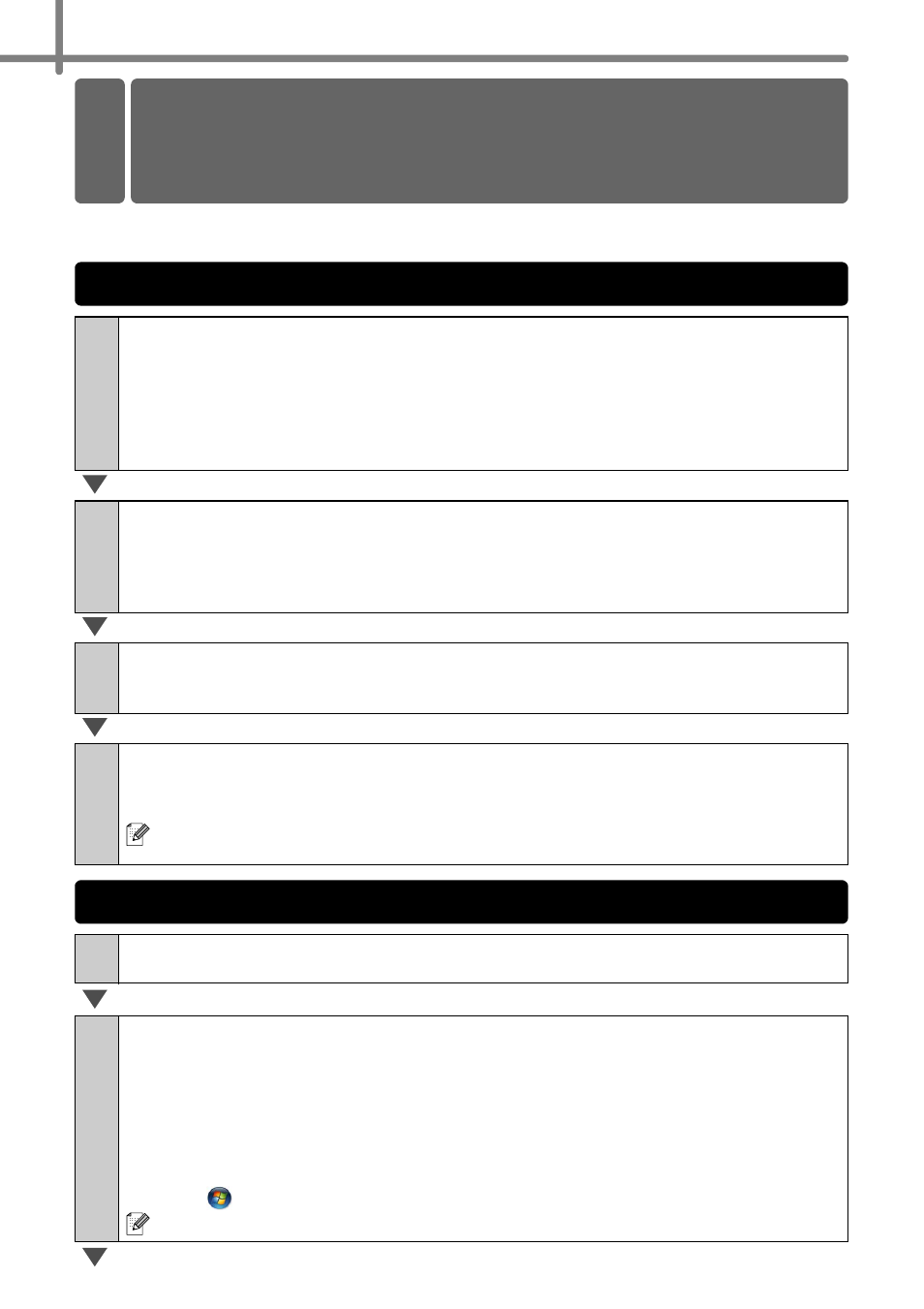
STEP2 Installing the software
24
nstalling the Software
This section describes how to uninstall the software and printer driver. In the following
steps, you will see XX-XXXX. Read "XX-XXXX" as your printer name.
1
For Windows
®
XP
From [Control Panel], go to [Add or Remove Programs].
The [Add or Remove Programs] dialog appears.
For Windows Vista
®
/Windows
®
7
From the [Control Panel], go to [Programs] and open [Programs and Features].
The [Uninstall or change a program] window appears.
2
For Windows
®
XP
Choose "Brother P-touch Editor 5.0", and click [Remove].
For Windows Vista
®
/Windows
®
7
Choose "Brother P-touch Editor 5.0", and click [Uninstall].
3
Click [OK].
The uninstall operation starts. After the software is removed from your computer,
the [Maintenance Complete] dialog box appears.
4
Close the [Add or Remove Programs] (XP) / [Programs and
Features] (Windows Vista
®
/Windows
®
7) dialog.
P-touch Editor has been uninstalled.
The Software User’s Guide (PDF) and Network User’s Guide (PDF) (TD-4100N
only) can also be uninstalled by following the same procedure.
1
Turn off the printer.
2
For Windows
®
XP
From [Control Panel], go to [Printer and other hardware], open [Printer and Faxes]
Window.
For Windows Vista
®
From [Control Panel], go to [Hardware and Sound] and open [Printers].
For Windows
®
7
Click the
, go to [Devices and Printers].
For details, see Windows
®
Help.
3 Uninstalling Software and
Printer Driver
Uninstalling P-touch Editor
Uninstalling the Printer Driver
