Brother TD4100N User Manual
Page 27
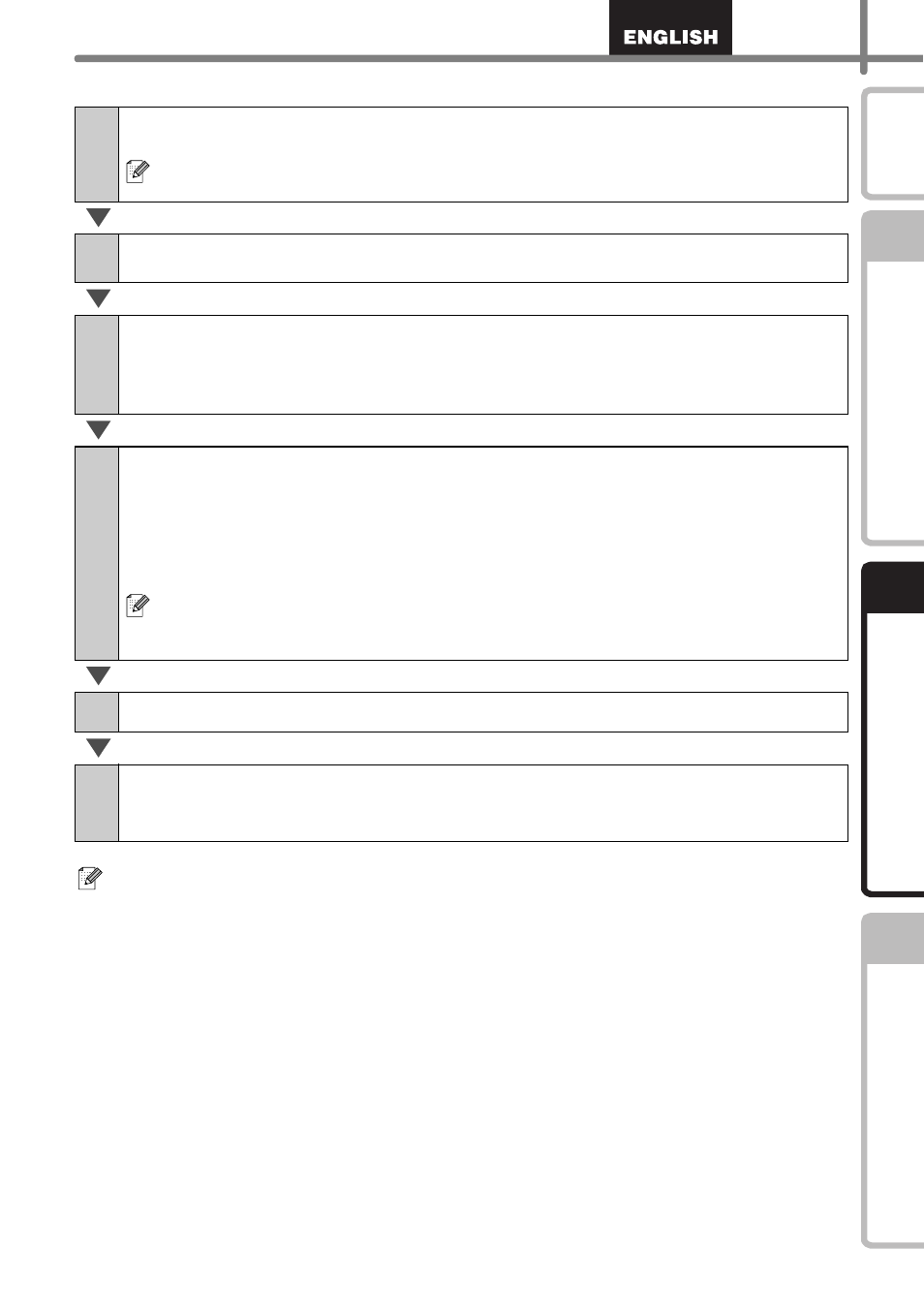
21
STEP
1
STEP
2
STEP
3
For shared network printer users
7
Choose your printer's queue, and then click [OK].
Contact your administrator if you do not know the location or the name of the
printer in the network.
8
Follow the on-screen instructions for installing the printer driver.
9
Select a registration method and click [Next].
•
If you choose "Yes, display the page", you will go to the online user registration
page before finishing the installation. (recommended)
•
If you choose "No, do not display the page", you will continue the installation.
10
When instructed to download the optional tools, select your choice
and click [Next].
•
If you choose "Yes, display the page", you will go to the web site "solutions center"
page before finishing the installation. (recommended)
[Select your region/country] - [Choose your product] - [Downloads]
•
If you choose "No, do not display the page", you will continue the installation.
To download the optional tools later, you can find them on this Web site:
[Select your region/country] - [Choose your product] - [Downloads]
11
Click [Finish].
12
Start the software.
Click [Start] - [All Programs (Programs)] - [Brother P-touch] - [P-touch Editor 5.0] to
start P-touch Editor.
•
For details on software, see
Î
"Software User's Guide (PDF)".
You can find the Software User's Guide (PDF) by clicking [Start] - [ALL Programs
(Programs)] - [Brother P-touch] - [Manuals] - [TD-4100N] - [Software User's Guide].
•
For details on network, see
Î
"Network User's Guide (PDF)".
You can find the Network User's Guide (PDF) by clicking [Start] - [ALL Programs
(Programs)] - [Brother P-touch] - [Manuals] - [TD-4100N] - [Network User's Guide].
