Flow for creating labels, 4 flow for creating labels – Brother TD4100N User Manual
Page 15
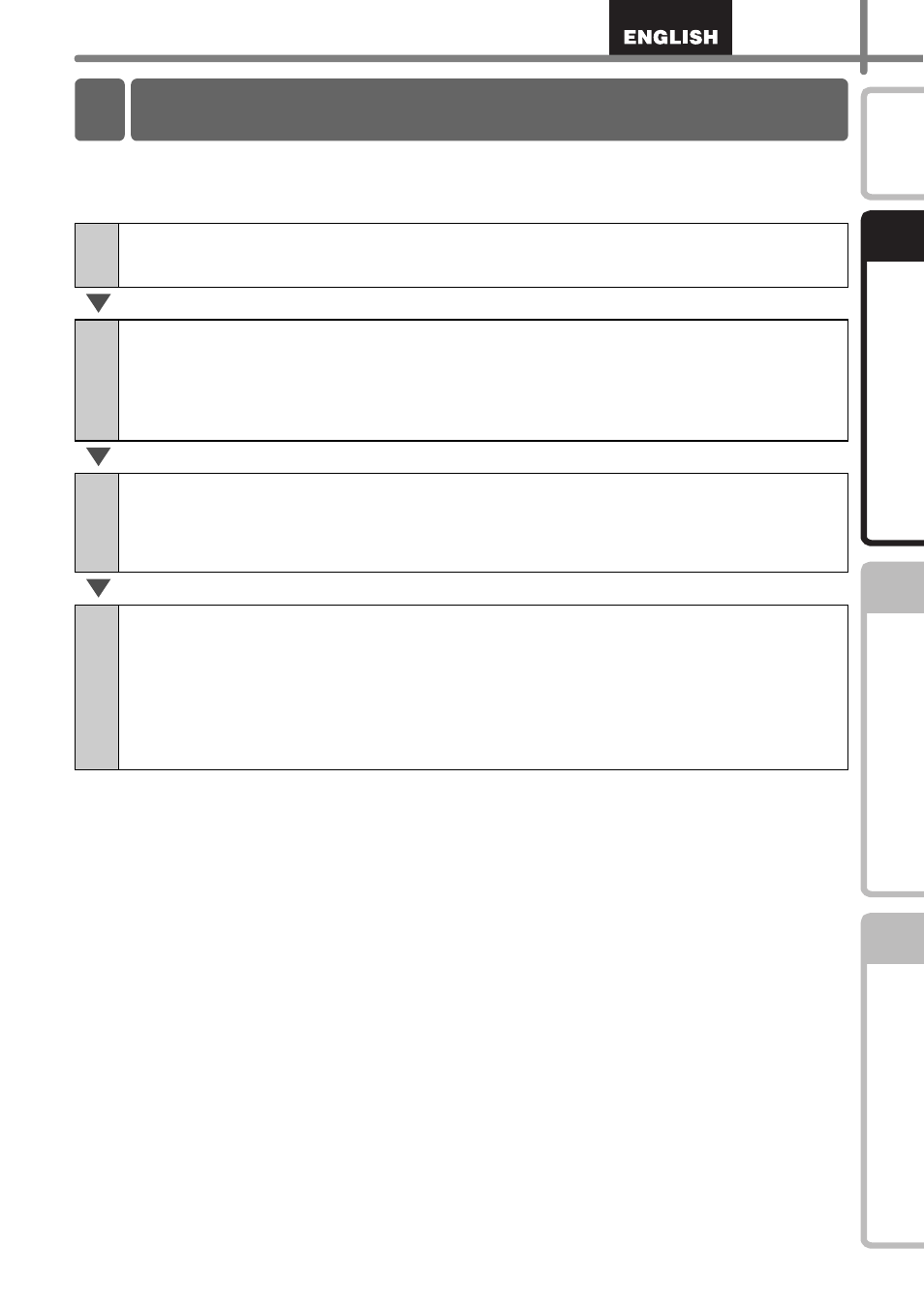
9
STEP
1
STEP
2
STEP
3
Labels can be created by using P-touch Editor. For details, see Î the Software User's
Guide on the CD-ROM.
Follow the procedure described below to prepare for making labels.
1
Connect the machine to the power source.
For details, see "Connecting the Power Supply" on page 11.
2
Install the software.
Install the printer driver to use the TD-4000/4100N as a printer with the PC and
install the label design software.
For TD-4000, see "Installing the Software for TD-4000" on page 15.
For TD-4100N, see "Installing the Software for TD-4100N" on page 17.
3
Specify the paper or label size.
The label width and length, and the label spacing can be specified from the printer
properties.
For details, see the Software User's Guide on the CD-ROM.
4
Print labels.
•
Printing from the P-touch Editor
Start the P-touch Editor to create labels.
•
Printing from other applications
Choose [File] - [Print]. (The printing procedure may differ depending on the
application being used).
For details, see the Software User's Guide on the CD-ROM.
4 Flow for Creating Labels
