Firmware update – Intelix DIGI-P122 User Manual
Page 20
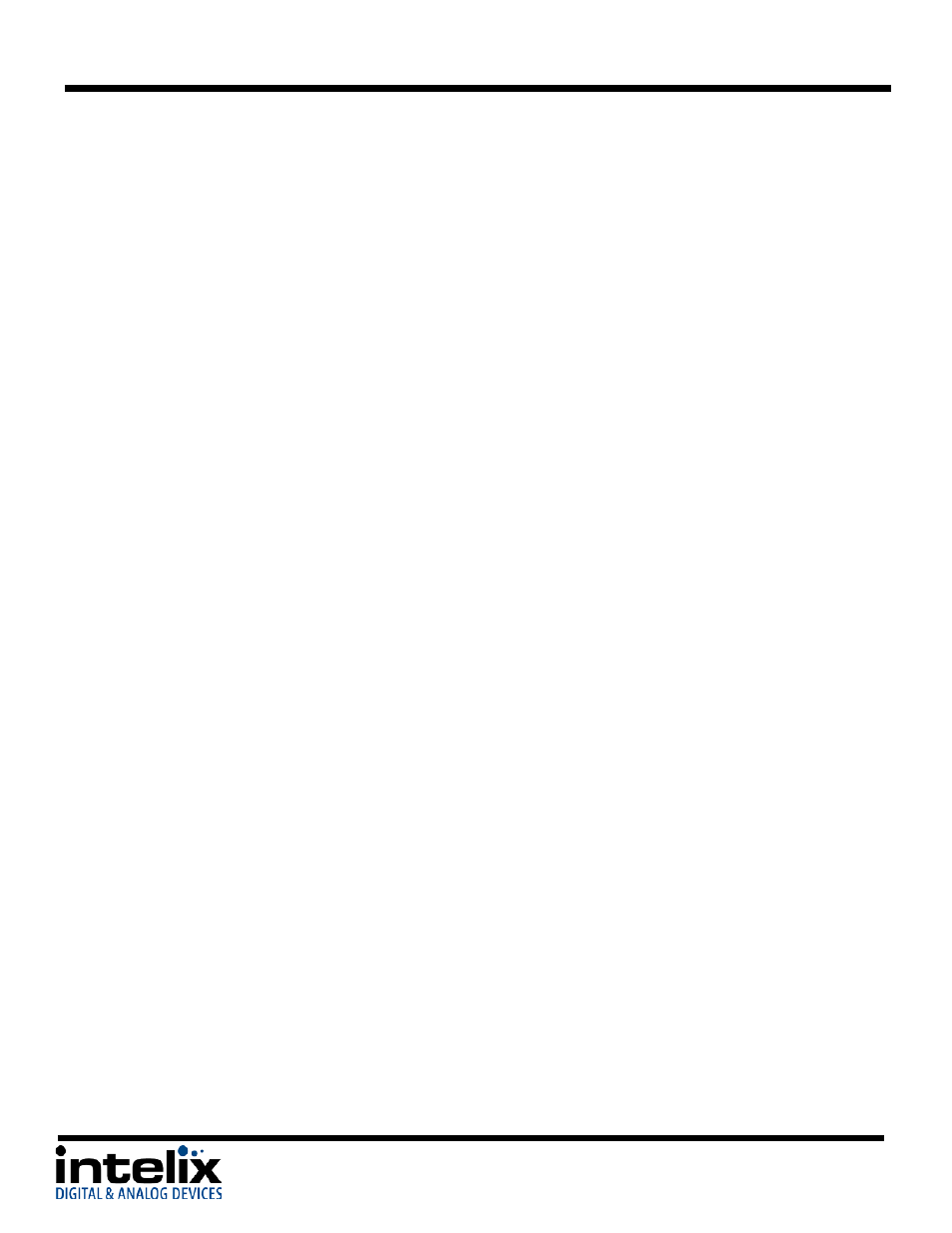
DIGI-P122 / DIGI-P123 Installation Guide
Firmware Update
The DIGI-P122/P123 supports firmware updating in the field by USB thumb drive. The
operation is as follows:
1. Connect the DIGI-P122/123 output to a display with a HDMI or VGA cable.
2. Apply power to the DIGI-P122/123.
3. Copy the file “MT23ATV.bin” to a USB flash disk. (The “MT23ATV.bin” file is
provided/authorized by Intelix engineering department)
4. Insert the USB thumb drive into the USB port on the DIGI-P122/123
5. Press the HDMI button on the front panel of the DIGI-P122/123 for 6 seconds OR send
the RS232 command 0698%
6. Press the “OK” button on the IR remote OR send the RS232 command 0609% to confirm
the update procedure.
7. Wait for the update to finish (a progress bar will appear on the screen).
8. Power cycle the DIGI-P122/123 (unplug the power cable, wait three seconds, and plug it
back in)
9. Send the RS232 command 0617% to reset the unit to factory settings.
10. Power cycle the DIGI-P122/123 (unplug the power cable, wait three seconds, and plug it
back in)
Notice: The name of the firmware file must be MT23ATV.bin.
20
