Connect rs232 control (optional) – Intelix DIGI-P52 User Manual
Page 16
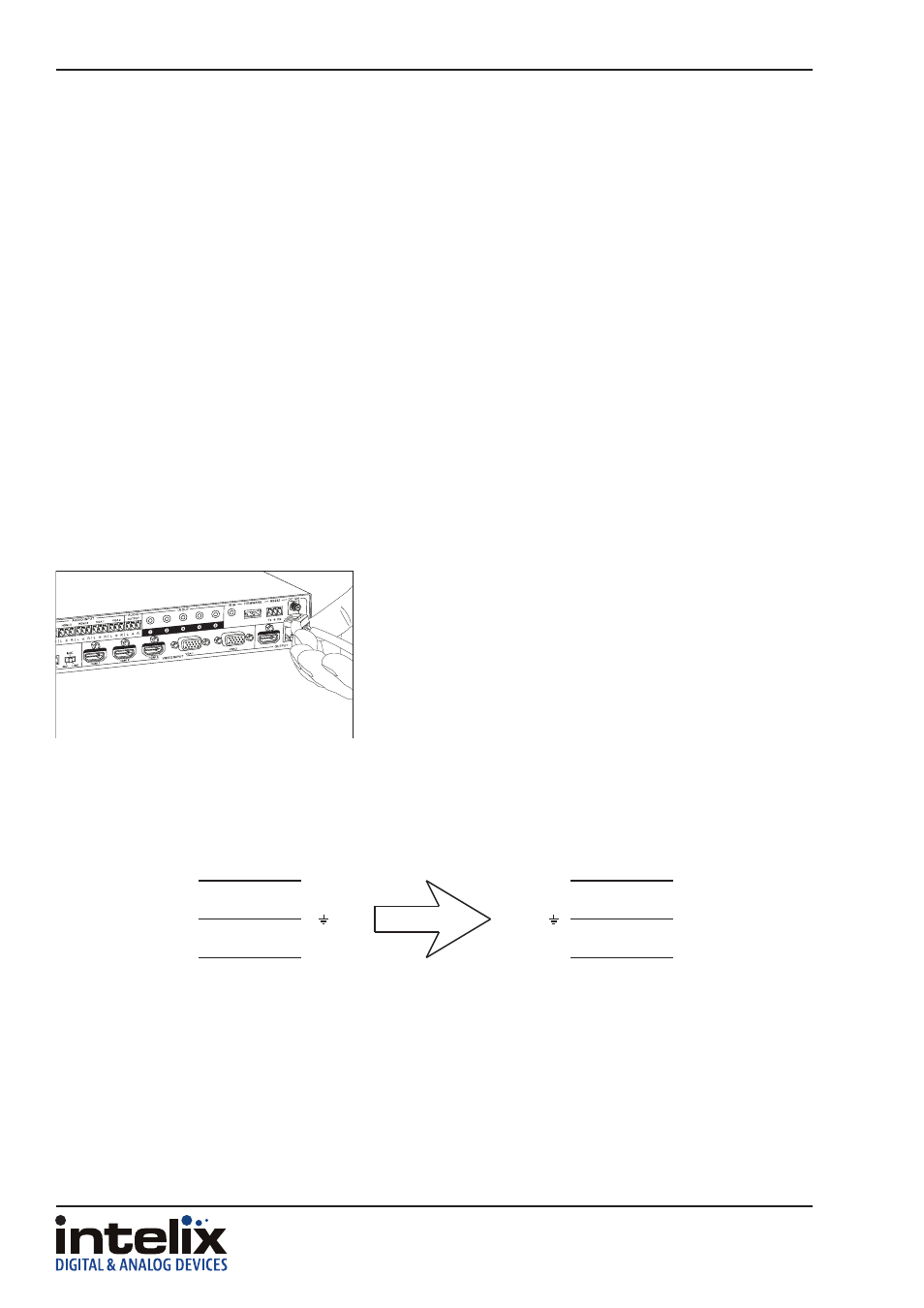
DIGI-P52 Installation Guide
16
Connect RS232 Control (Optional)
In addition to traditional RS232 control, the DIGI-P52 has an advanced RS232 control mechanism which allows
RS232 tunneling through the HDBaseT output port to control remote devices. This same signal path allows the
DIGI-P52 to be controlled from a remote location. Intelix recommends using the DIGI-HD60C-R for installations
which require RS232 extension.
See page 25 for all available control commands for the DIGI-P52.
Scaler and Remote Device Control via Local RS232
The RS232 control port requires a standard straight-through serial cable for operation, which is included with
the product. The default settings for the RS232 port are:
• 9600 baud
• 8 Data Bits
• 1 Stop Bit
• Parity = none
Connect the included straight-through serial cable between the
RS232 port on the DIGI-P52 and the controller.
To use the RS232 extension capabilities of the DIGI-P52, simply send the RS232 command of the remote display
to the DIGI-P52. Consult the manual of the control device(s) to determine which pins the TX/RX signals are
carried on. Be sure to always connect TX to RX and RX to TX.
Tx
Rx
RXD
GND
TXD
DIGI-P52
Controller
Rx
Tx
TXD
GND
RXD
DIGI-HD60C-R
Display
Remote Scaler RS232 Control via HDBaseT
The DIGI-P52 may be controlled from a remote location via a compatible HDBaseT receiver with RS232 control
pass-through. To enable this feature, send the following command to the local RS232 input of the DIGI-P52:
50788%
To return to default RS232 functionality, send 50787% to the local RS232 input port.
