Operation, Applications, General purpose fence – INCRA Ultra Lite User Manual
Page 3: Micro adjusting, Moving to a new scale setting, Zeroing” the fence to your router bit, Unlock the carriage clamp, Engage the micro adjust mechanism, Micro adjust the fence position, Lock the carriage clamp
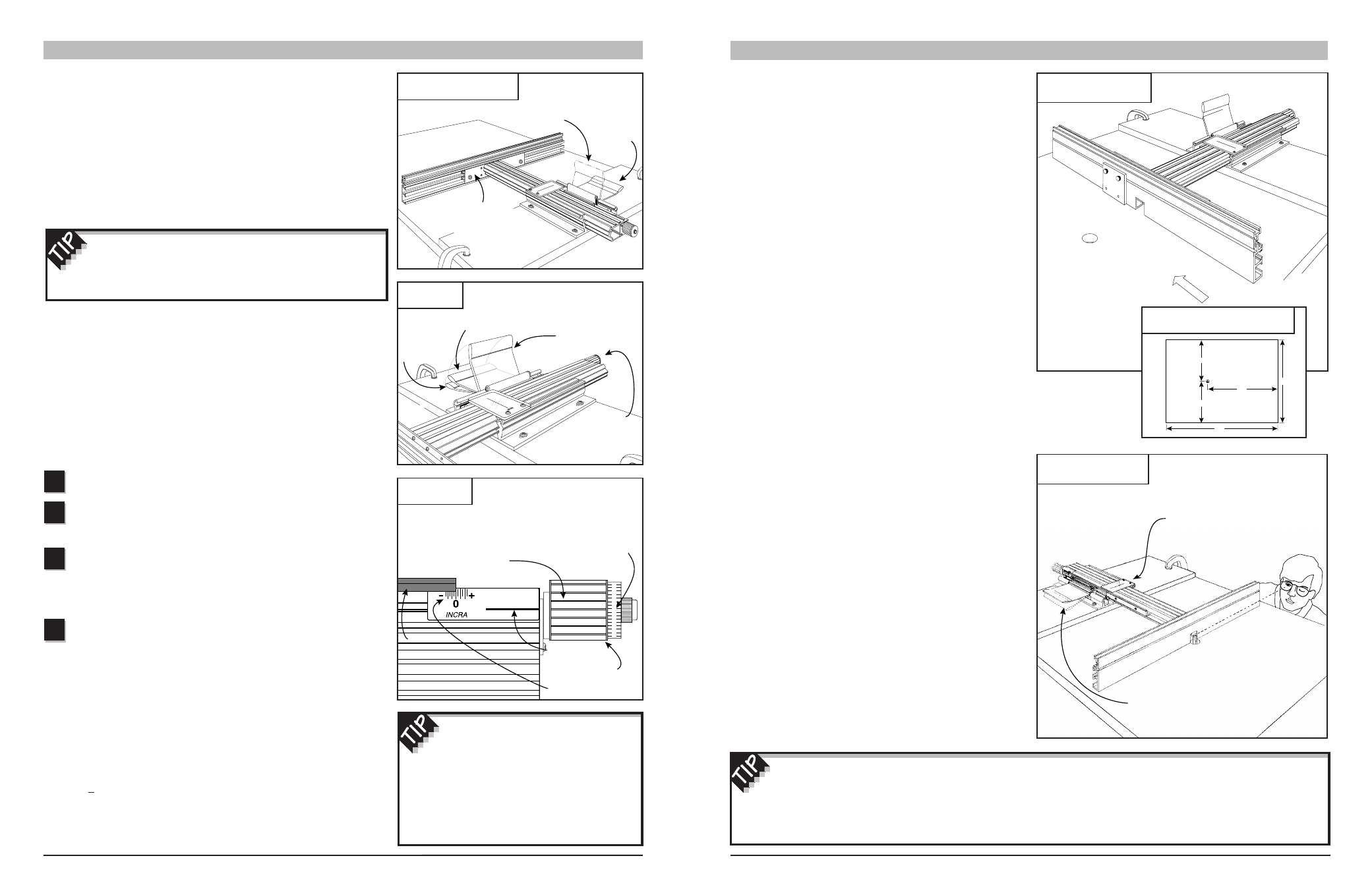
Micro adjusting
The micro adjust feature of your new Incra Jig Ultra Lite allows for
precise positioning of the fence to any location between the
1
⁄
32
" tooth
spacing of the Incra sawtoothed racks. You’ll find this feature extremely
handy the next time you need to widen a mortise by a few thousandths
of an inch for a great fitting mortise and tenon joint. Use the micro
adjuster for a flawless fit when cutting grooves to accept inlay strips,
or to loosen up a tight fitting box joint cut with an undersized bit. You’ll
find it especially useful for setup operations like “zeroing” (page 5) or
“centering” (page 7). Here’s a step-by-step look at operating your
Ultra Lite micro adjuster. See Fig. 7 as you follow the steps
Unlock the carriage clamp
Push the carriage clamp down to unlock the carriage.
Engage the micro adjust mechanism
Continue pushing the carriage clamp handle down until it
touches your plywood sub-base, then hold it there.
Micro adjust the fence position
Turn the micro adjust knob clockwise to move the fence toward
the cutter (forward), counterclockwise to move the fence away from
the cutter (backward). The carriage clamp handle must be held down
as the knob is turned.
Lock the carriage clamp
Pull the carriage clamp up to lock the carriage back in place.
Gauging the distance moved when micro adjusting is easy. A full
turn of the knob equals
1
⁄
32
" of adjustment; a half turn equals
1
⁄
64
".
For smaller adjustments, use the grooves on the knob as a reference.
For each groove that passes the corresponding cursor decal on the
carriage (see Fig. 8), you have moved the fence .002" (two
thousandths of an inch). At the end of the knob, you’ll find a scale
that can be aligned to read zero at any of the grooves on the knob.
This allows you to re-zero the scale after any micro adjustment.
Simply loosen the thumbscrew to rotate the scale.
The micro adjust feature of the Incra Jig Ultra Lite has as adjustment
range of
+
5
⁄
32
" from mid-range. The range scale decal on the
carriage shows how much range remains in either direction. To read
the scale, just sight along the end of the black bar that holds the blue
Incra racks. When the end of the black bar is aligned with the zero
on the range scale, you are at mid-range. See Fig. 8.
OPERATION
FIG. 6
Moving fence to a new position
Although the clamping pressure has been factory adjusted,
you may wish to fine-tune the pressure to suit your individual
preference. If so, use the thin plastic shims provided and follow the
instructions shown on page 14.
FIG. 7
Micro adjusting
Moving to a new scale setting
With the plywood base clamped to the stationary tool of your choice,
moving the fence to any new scale setting is simple. First, push the
carriage clamp down and release the clamp handle to unlock the
carriage. Grasp the fence mounting bracket as shown in Fig. 6 and
slide the fence to the new position, aligning the mark on the scale or
template directly under the hairline cursor. To secure the carriage at
the new scale location, simply pull the carriage clamp handle up into
the locked position. When moving the carriage, take care not to
accidentally slide the scale in its slot.
Caution: For your safety, keep
both hands behind the fence when moving to any new scale position.
FIG. 8
Micro adjust scale
1
2
3
4
First:
Push
carriage
clamp down
to unlock
carriage
Third: Pull
carriage clamp
up to lock
carriage
First: Push carriage
clamp down to “unlock”
Second: Press
clamp all the
way down and
hold.
Third: Turn
micro adjusting
knob to fine-
tune fence
position
Fourth: Pull carriage
clamp up to lock
carriage back in place
As knob is rotated, each groove
that passes the cursor decal
on the carriage represents
.002" (two thousandths of an
inch) movement of the fence
Use the scale on the end of
the knob to accurately gauge
the distance moved. After
micro adjusting, scale on knob
can be rotated to read zero
Cursor decal
Black bar
Range scale
Micro adjust knob
Second: Grasp fence
mounting bracket and slide
fence to new position
To avoid running out of micro adjustment
range in the middle of a project, you need
to remember two things. First always micro
adjust back to mid-range before beginning a new
project. Second, whenever you need to micro
adjust a distance greater than
1
⁄
32
"
, use the Incra
positioning racks to get as close as possible
before reaching for the micro adjust knob.
25
26
27
28
29
30
31
0
1
2
3
4
5
6
7
8
4
5
FIG. 9
Ultra Lite at the router table
The essence of any Incra Jig is its ability to accurately
position your board for a cutting operation. In a nutshell,
it is a precision fence system. Even when used as a joint
maker, the fact is, you are simply applying a technique to
a very accurate fence system in order to produce the
various possible joints. Using your Incra Jig Ultra Lite as
a general purpose fence is just as easy as using any
other fence in your shop. In fact, it shares in common four
things that all fences have: the straight edge or fence that
your board will be pushed along as you make a cut, a
scale, a hairline cursor, and a clamp. You will use your
Incra Fence as you would any fence, that is, first you’ll
unclamp, then look through the hairline cursor as you
move the fence. When you see your measurement come
under the hairline, you’ll clamp the fence in place. Of
course, this is where the comparison ends because, unlike
other fences, when you clamp your Incra Jig Ultra Lite in
place, it is exactly where you want it to be. Just get the
mark on the scale close to the hairline cursor and the
automatic positioning controls of the patented Incra racks
move the fence to the exact location as you clamp the jig
in place. It’s just that easy. You’re sure to find many
places in your shop where the precision of the Ultra Lite
will benefit you and your work.
To use Incra Jig Ultra Lite at your router table, position the
plywood base on your router table top as shown in Fig. 9.
The fence should always be on the right hand side of the
router bit as seen from the operator’s side of the table.
If you do not yet own a router table top, the dimensions
shown in Fig. 10 will produce a comfortable table size
which allows enough room to use the full range of your
Incra Jig Ultra Lite. Now all you need to do is install a
router bit and “zero” the fence to the bit.
“Zeroing” the Fence to your
Router Bit
In order to ensure accurate results from any fence for
general purpose cutting, the fence must first be “zeroed”
to the cutter. To zero your Incra Fence to the cutter,
release the carriage clamp and slide the fence up to the
edge of the cutter. Sight down the length of the fence to
check for a gap between the fence and the cutter. Fine-
tune any remaining distance by holding the clamp handle
down as you micro adjust the fence position. When the
gap of light disappears, the cutter will be “zero” distance
from the fence. Check to make sure that the router bit is
safely centered on the opening in the fence. Return the
carriage clamp to the locked position, then slide the
1
⁄
32
"
scale to read 0" under the hairline cursor. See Fig. 11.
APPLICATIONS
/
GENERAL PURPOSE FENCE
For a truly precise “zeroed” setup, follow the
instructions above, then move your fence to a scale
reading of
1
⁄
4
"
and make a test cut on a piece of scrap
stock. (Make sure the scrap stock has a square edge
and that this edge is against the fence during the cut.)
Use a pair of machinist calipers to measure the distance
between the groove and the edge of the board. If it
does not measure exactly .250" (
1
⁄
4
"
), just use the
micro adjuster to accurately fine-tune the remaining
distance.
12"
12"
20"
32"
24"
FIG. 10
Router table top suggested dimensions
FIG. 11
Zeroing the fence to your bit
Feed direction
First: Unlock carriage
clamp and slide fence
up to bit
Second: Hold clamp handle down and
turn micro adjusting knob until gap
between fence and bit disappears
Third: Pull carriage clamp
up into locked position
Fourth: Slide scale to read 0"
under the hairline cursor
