Installing the faceplate, Unison heritage series – ETC Unison Heritage Button Station User Manual
Page 4
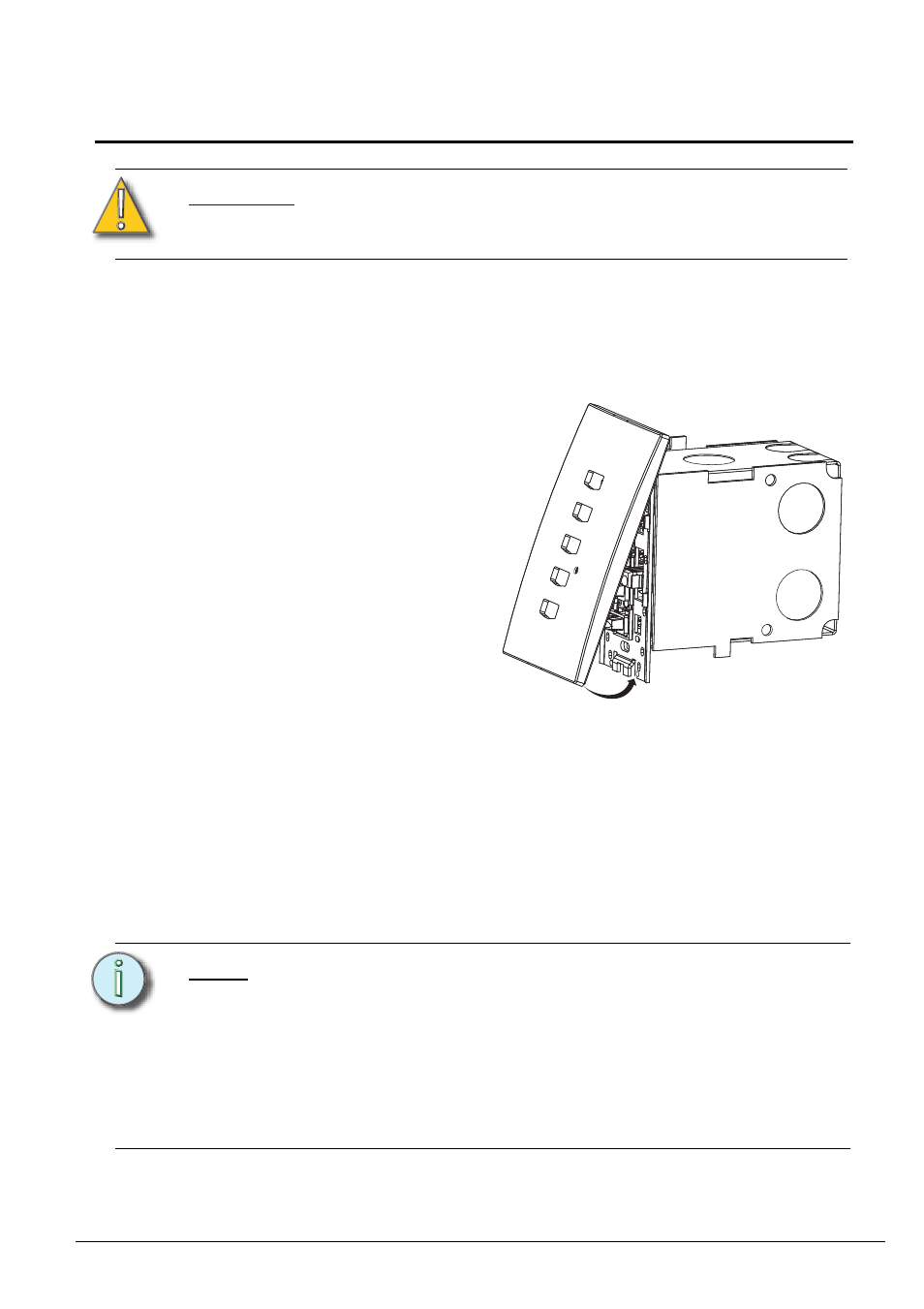
E T C I n s t a l l a t i o n G u i d e
Unison Heritage Series
Unison Heritage Button Station
Page 4 of 4
Electronic Theatre Controls, Inc.
Step 4:
Install the button caps so that the clear light tunnels protrude
through the caps.
Installing the Faceplate
The faceplate is secured to the station with two magnets that are located on
the bottom side of the faceplate.
Step 2:
Hook the top of the faceplate to the tabs located on the station
electronics assembly. To ensure the faceplate is hooked properly on
the top hook, wiggle it slightly side to side while the bottom is angled
about 20 degrees from the wall.
Step 3:
Swing the bottom of the faceplate down until the magnets engage.
Step 4:
If the faceplate does not fully attach automatically, wiggle the bottom
of the plate until the magnets are seated properly to the station and
the faceplate is secure.
C A U T I O N :
To improve successful station and wall plate installation,
do not over tighten the screws. If screws are over
tightened, button activation can be negatively impacted.
N o t e :
The Paradigm Architectural Control Processor (P-ACP) to
which this Heritage station is connected must learn, or be told,
the station hardware address (a.k.a. neuron ID). This ID can be
manually entered into the configuration (as labeled on the
station metal) using LightDesigner software, or can be
identified by the connected Paradigm ACP using the "Connect
a Device" menu. Reference the Unison Paradigm Architectural
Control Processor Configuration Manual; specifically the
section on Arch Setup Menu, LonWorks Connections.
Step 1:
Align the top of the
faceplate approximately
20 degrees from the
station.
