End state, Configuring a sequence, Playing a sequence – ETC LED Configuration Software Programming Guide User Manual
Page 23
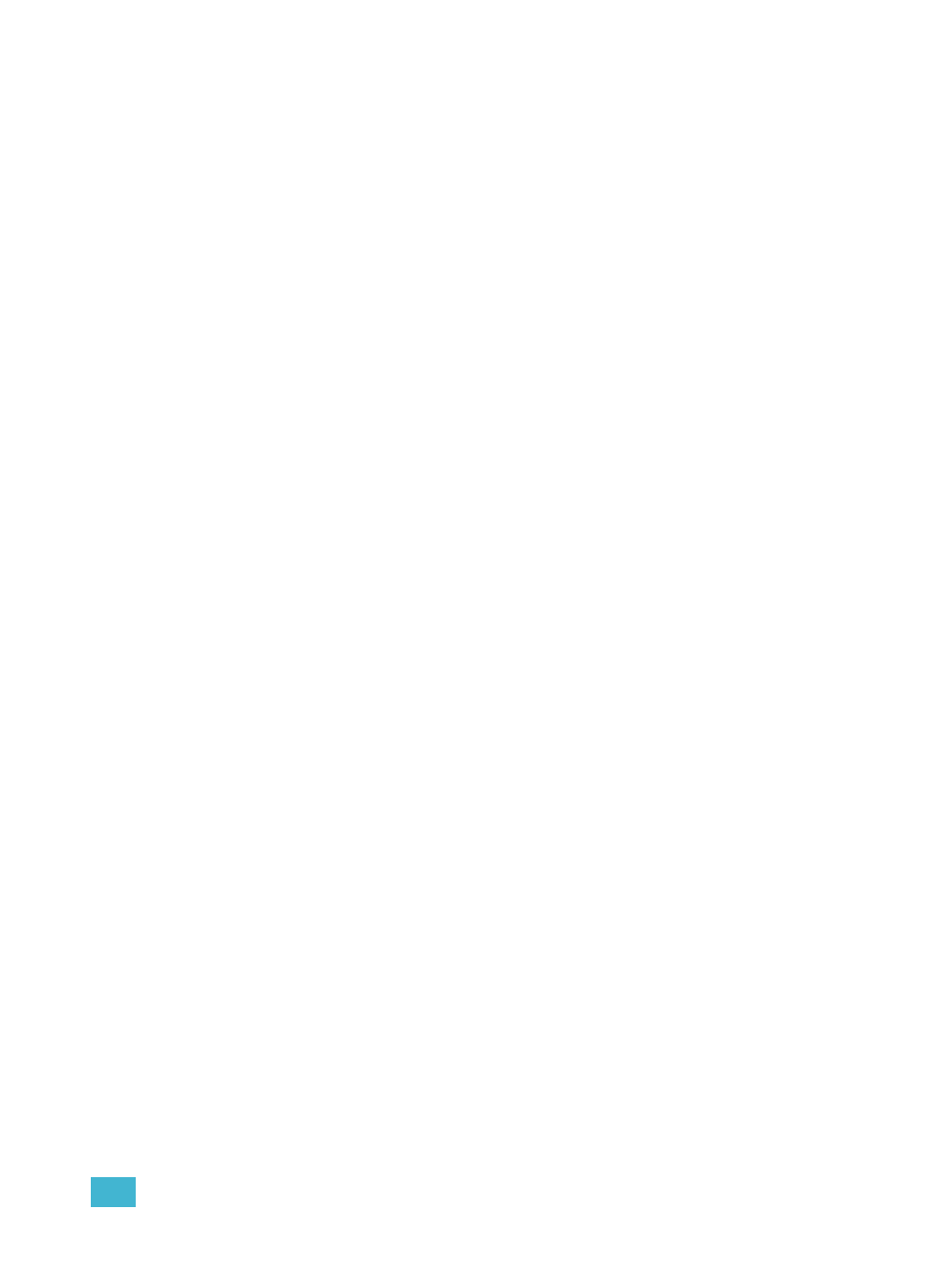
1
Operation
20
End State
After each of the steps have been configured, set the End State. End state is what the
fixture does once it completes the Sequence. Two end state options are available and both
options repeat indefinitely until the Sequence is deactivated. To end the sequence, you
must program an additional and final step within the sequence using Preset 0. Preset 0
marks the end of the Sequence. Preset 0 may only be used once within a Sequence. If you
want the Sequence to repeat automatically, you may only define up to 23 steps with Presets
1 through 24, since the final step must be reserved for Preset 0.
Loop
Once the fixture completes the entire sequence, it immediately returns to the beginning and
starts the sequence over again, in order.
Bounce
Once the fixture completes the entire sequence, it reverses the order of the presets and
steps backward through them until reaching the starting step, at which point it starts the
Sequence over again, in the original order.
Configuring a Sequence
Step 1:
In the Discovered Devices pane, select the fixture that the Sequence will be
applied to.
Step 2:
Enter the Sequence Number.
Step 3:
With Step 1 selected, enter a Preset Number. For Desire Series Vivid, Lustr+,
Fire and Ice, and Studio HD fixtures, refer to the table in
Step 4:
Edit the other settings as needed for the step.
Step 5:
Enter the next step and edit the settings.
Step 6:
Repeat for each step.
Step 7:
For the last step, enter the last step number in the sequence.
Step 8:
Set the Preset Number to 0.
Playing a Sequence
Step 1:
In the Discovered Devices pane, select the fixture that the Sequence will be
applied to.
Step 2:
Enter the Sequence Number.
Step 3:
Click Play Sequence.
Step 4:
To stop the Sequence, click Stop Sequence.
