Document is jammed inside the adf unit, Printer jam or paper jam, Important – Brother Fax Machine/Multi-Function Center MFC-J280W User Manual
Page 91
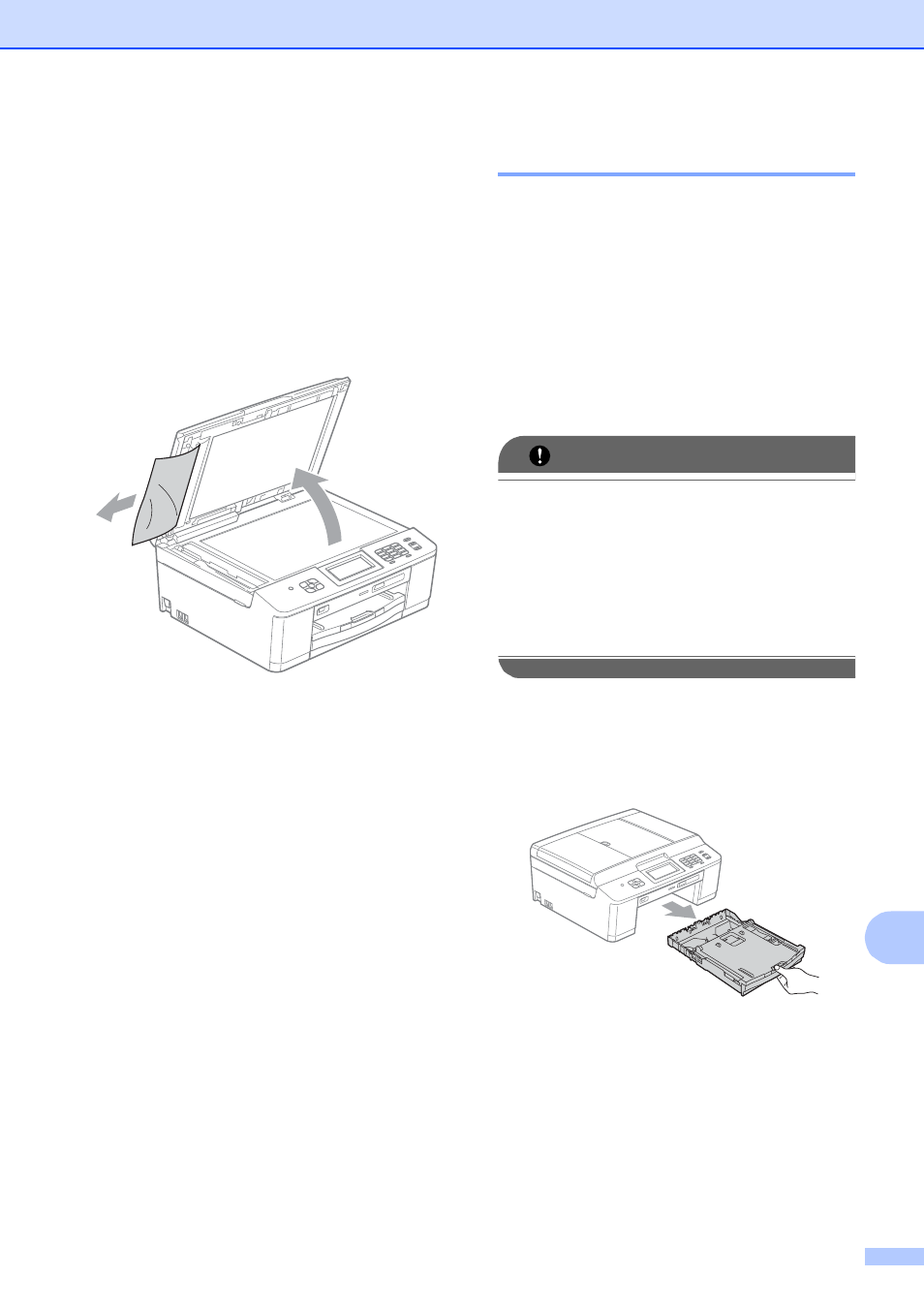
Troubleshooting
77
B
Document is jammed inside the ADF
unit
B
a
Take out any paper from the ADF that is
not jammed.
b
Lift the document cover.
c
Pull the jammed document out to the
left.
d
Close the document cover.
e
Press Stop/Exit.
Printer jam or paper jam
B
Take out the jammed paper depending on
where it is jammed in the machine.
Paper is jammed at the front of the
machine (MFC-J625DW)
B
If the screen shows Paper Jam [Front],
follow these steps:
a
Unplug the machine from the AC power
outlet.
IMPORTANT
(MFC-J625DW only)
Before you unplug the machine from the
power source, you can transfer your faxes
that are stored in the memory to your PC
or another fax machine so you will not lose
any important messages. (See
Transferring your faxes or Fax Journal
report (MFC-J625DW only) uu page 75.)
b
If the paper support flap is open, close it,
and then close the paper support. Pull
the paper tray completely out of the
machine.
