Checking the print alignment, Important – Brother Fax Machine/Multi-Function Center MFC-J280W User Manual
Page 80
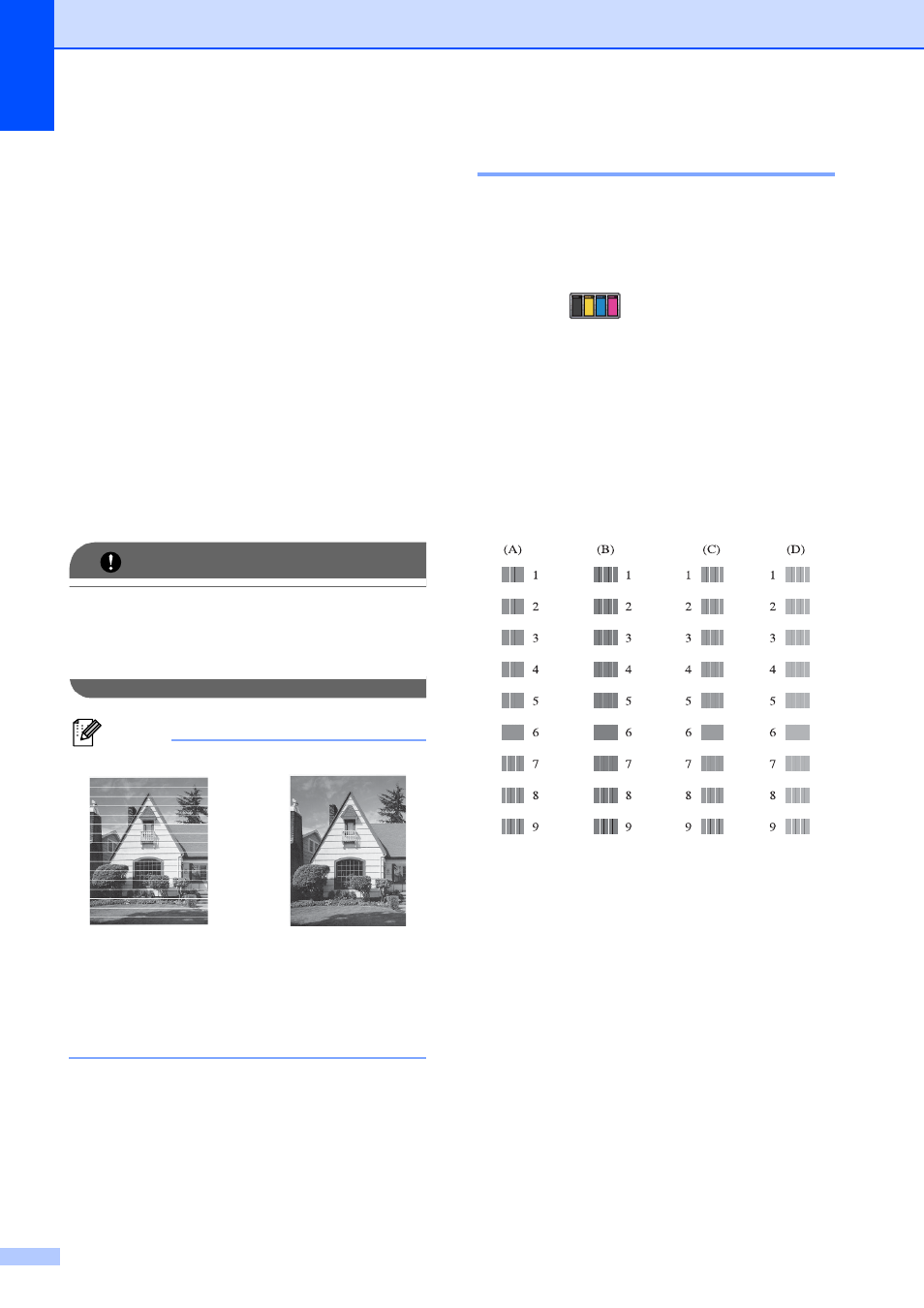
66
j
After the cleaning procedure is finished,
press Start.
The machine starts printing the Print
Quality Check Sheet again and then
return to step f.
k
Press Stop/Exit.
If you repeat this procedure at least five
times and the print quality is still poor,
replace the ink cartridge for the clogged
color.
After replacing the ink cartridge, check
the print quality. If the problem still
exists, repeat the cleaning and test print
procedures at least five times for the
new ink cartridge. If ink is still missing,
call Brother Customer Service. (See
Brother numbers uu page i.)
IMPORTANT
DO NOT touch the print head. Touching
the print head may cause permanent
damage and may void the print head's
warranty.
Note
Checking the print alignment
A
You may need to adjust the print alignment
after transporting the machine if your printed
text becomes blurred or images become
faded.
a
Press
(Ink).
b
Press s or t to display Test Print.
c
Press Test Print.
d
Press Alignment.
e
Press Start.
The machine starts printing the
Alignment Check Sheet.
f
For the “A” pattern, press the number of
the test print that has the least visible
vertical stripes (1-9).
g
For the “B” pattern, press the number of
the test print that has the least visible
vertical stripes (1-9).
h
For the “C” pattern, press the number of
the test print that has the least visible
vertical stripes (1-9).
i
For the “D” pattern, press the number of
the test print that has the least visible
vertical stripes (1-9).
j
Press Stop/Exit.
i
When a print head
nozzle is clogged
the printed
sample looks like
this.
After the print
head nozzle is
cleaned, the
horizontal lines
are gone.
