Environmental Express AutoBlock Plus User Manual
Page 22
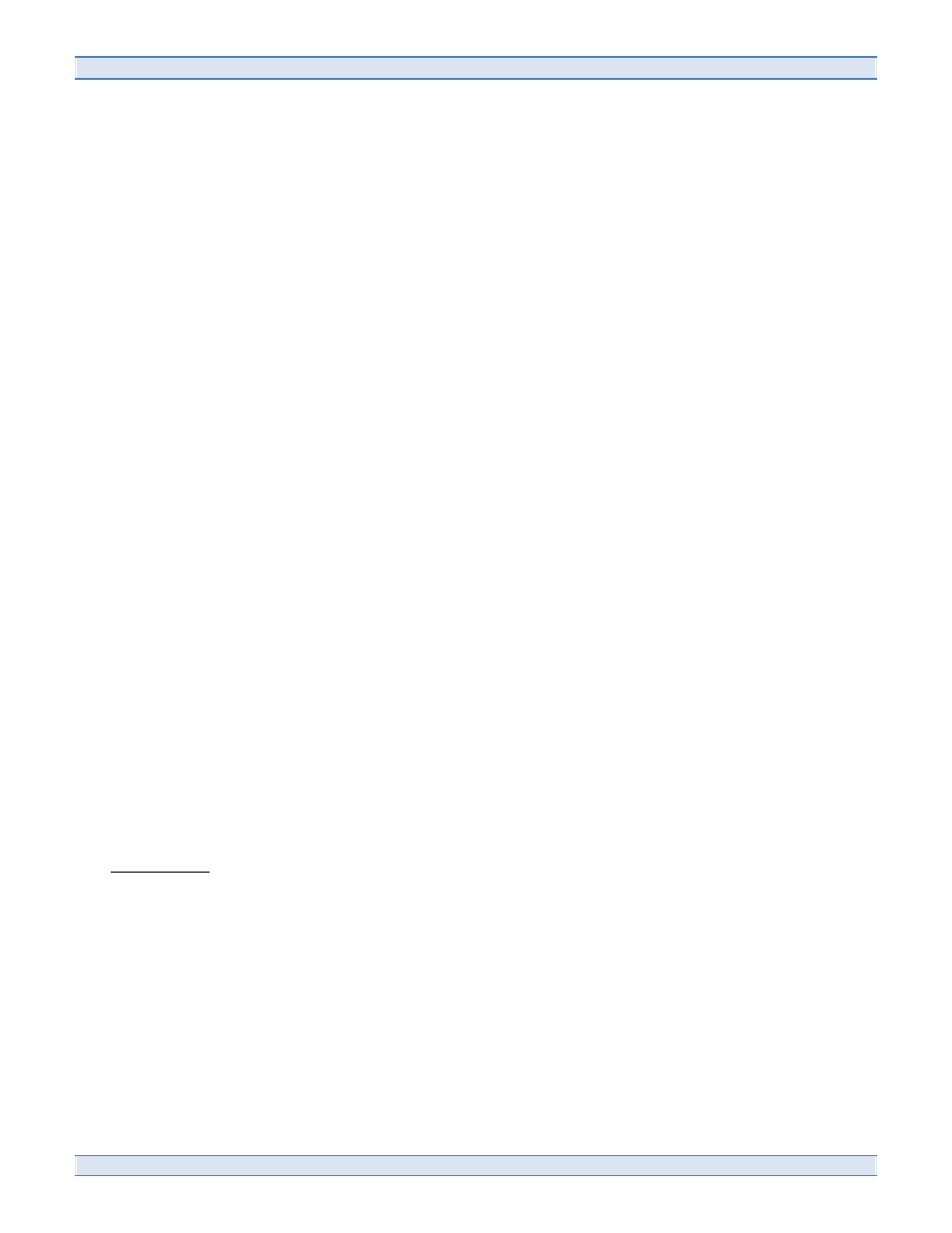
AutoBlock Plus Operation Manual and Instructions
22 800.745.8218/843.881.6560
6.2 Heating the Graphite Block
6.2.1 To manually heat the graphite block, select the desired temperature in the “Temp Control”
section of the screen.
6.2.2 Press “Enable Heat” and the block will heat to the desired temperature.
6.2.3 Press “Disable Heat” to turn the heat off.
6.3 Moving the Sample Probe
6.3.1 Designate the desired probe location by highlighting the cell on the cell position grid.
6.3.2 Click “Move to Position” under System Controls and the probe will move to the position.
6.3.3 Click “Move to Drain” to move the probe over the drain. You will need to do this prior to
manually injecting any reagents.
6.3.4 Click “Initialize” to home the motors of the AutoBlock. This will move the racks to the down
position and move the probe to the back right corner of the AutoBlock.
6.4 Turning the Fan On and Off
6.4.1 To turn the fan on and/or off move the slide button up for “ON” and down for “OFF”.
NOTE: If the graphite temperature is greater than 40°C the fan cannot be turned off.
6.5 Aborting in the Manual Mode
6.5.1 If the user needs to abort a function during the manual mode, all buttons except “Initialize”
will become unavailable. It is necessary to return the racks and probe back to their home positions
once an abort occurs to reset the software.
6.6 Status Updates
6.6.1 The manual mode will also give the user status updates on probe and rack position, as well
as leak detectors and pressure sensors.
7.0 DATA VIEWER
7.1 The AutoBlock software will log data as dictated by the user in the Data Log section of the Service
Screen (see Section 3.6).
7.2 Once a digestion method is complete or has been aborted by the user or AutoBlock, a file for that
digestion is created. Files are named by the date of the digestion and stored in their own file.
7.3 To open these files, click on the “LOAD” button in the Data Viewer screen.
