DIGIWEIGH DWP-800 DWP-102E Indicator User Manual
Page 5
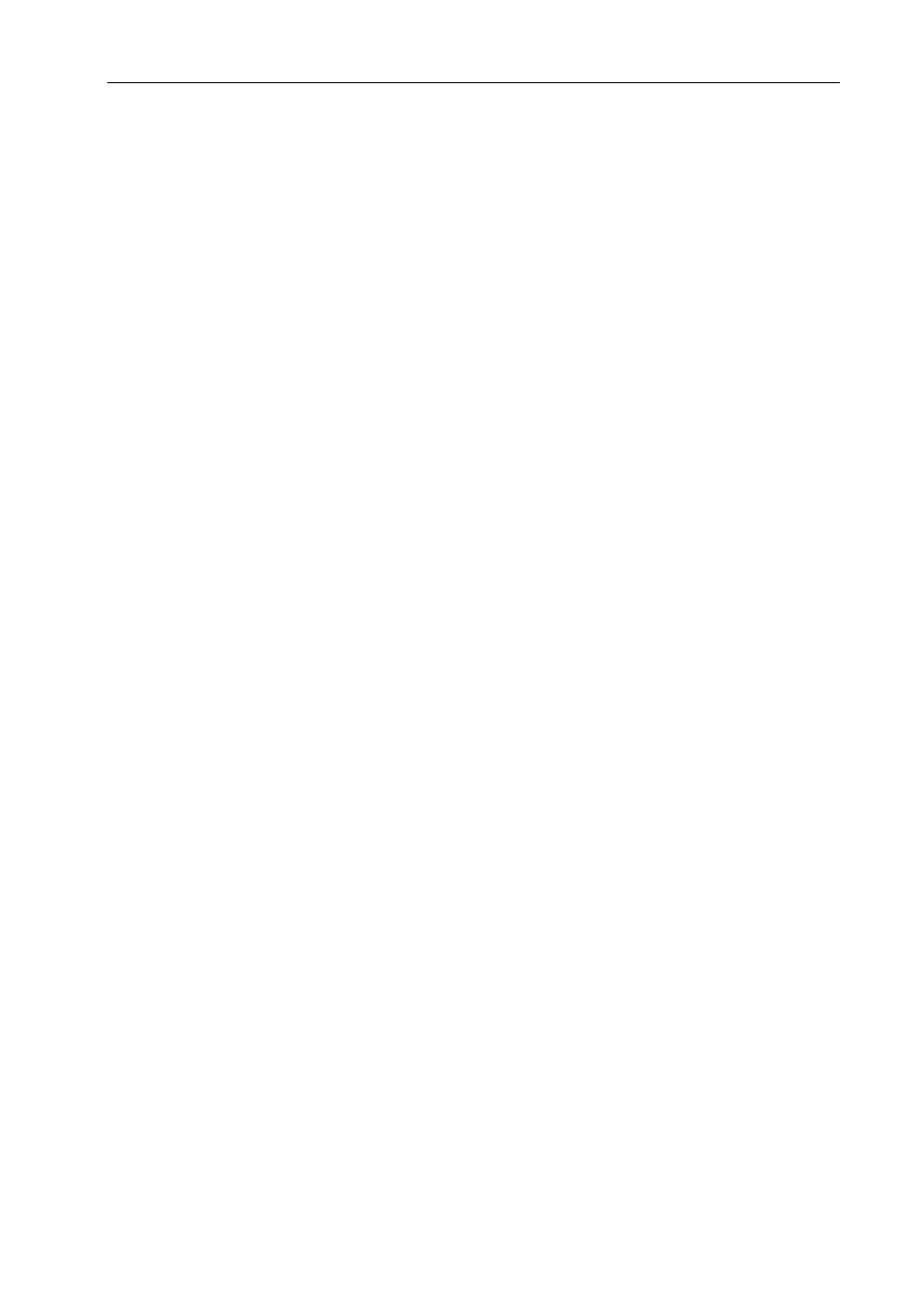
- 4 -
The scale has an automatic re-zeroing function to account for minor drifting or accumulation of material on the platform. However you may
need to press ZERO Key to re-zero the scale if small amounts of weight are shown when the platform is empty.
3.4 Tare the scale
When a container is applied it needs to tare off and obtains a net weight. Remove all weights from the platform and make the platform empty.
Make sure that the ZERO indicator is on.
Place a container on the platform and the container’s weight will be displayed. Press TARE Key to
tare the scale. The container’s weight will be stored as a tare value and the value will be subtracted from the display, leaving a zero value on
the display. The TARE indicator will be on to show the indicator is now under tare operation. A product is placed in the container and it will show
only the weight of the added product. The scale should be tare a second time if another is added to the first one. Again only the weight added
after tare will be displayed.
When the container is removed a negative value will be shown. If the scale was tare just before removing the container this value is the gross
weight of the container plus all products that were removed. The ZERO indicator will also be on because the platform is back to the same
condition it was when the ZERO Key was last pressed.
To clear the tare value, empty the platform and press TARE Key again, TARE indicator will be goes off.
3.5 Parts counting (KEY=1)
Tare the weight of any container that is used, leaving the empty container on the scale. Place samples on the scale. The number of samples
should match the options for parts counting, 10, 20, 50, 100 or 200 pieces.
Weighing sample: Press MOD Key to begin the parts counting. The scale shows "P 10" asking for a sample size of 10 parts. Change the
sample size by pressing the TARE Key, the display will cycle through the options: 10/20/50/100/200.
Counting: Press FUN Key when the number matches the sample size. Remove samples from the container and place the desire parts for
counting purpose. Display will show the number of parts (pcs).
Viewing the Unit Weight, Nos. of Counts & Total Weight:
Press FUN Key to cycle through Unit Weight, Nos. of Counts and Total Weight. (Note that the Unit Weight will show in gram.)
Press MOD Key to return to normal weighing.
3.6 Accumulation (KEY=2)
Accumulate the weight:
When weighing, press FUN Key for accumulation.
Place the products that to be weighed, when the STABLE indicator is on, press MOD Key and the weight value will be stored in the memory.
The display will show nos. of accumulation. After that it goes to normal weight display. Do other subsequent weighing by the similar procedure
as described above. Note: This Indicator can store 200 Nos. of accumulation.
View the accumulated total weight:
Empty the scale by removing the weights. Press FUN Key it will display the Nos. of weights, and then total weight.
Clear the accumulated weight from memory:
Press ZERO Key during display of the nos. of weights and total weight, accumulated weights are cleared from memory.
3.7 Holding the weight (KEY=3)
Press MOD Key to enter the hold function. After every weighing, the weight value will be kept on the display. MOD Key can be pressed to
