Tally dascom 1225, Adjust physical margins – Dascom 1225 User Guide User Manual
Page 49
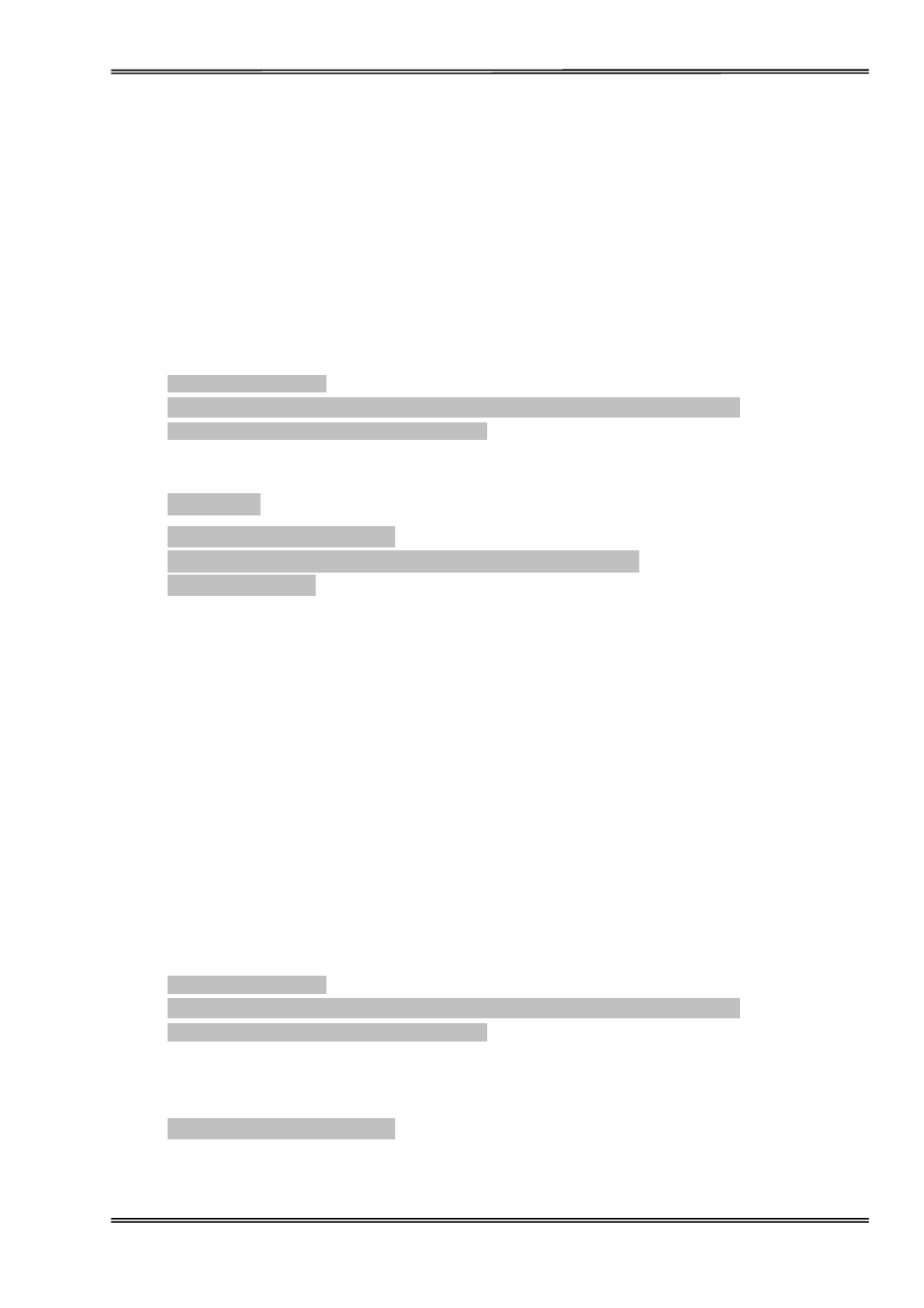
Tally Dascom 1225
35
Adjust Physical Margins
Adjust Page Margins allows for adjustments of physical left, top margins and tear-off position. Warning: Once
these settings are changed, resetting the printer to factory defaults will not initialize these settings back to the
original settings; so it is not advisable to perform this adjustment unless it is absolutely necessary.
Adjust Top Margin Procedure:
1. Enter the Adjust Page Margins function by holding down the【Load/Eject】and【Online】keys while
powering up until the printer beeps twice.
2. Load
paper.
3. The printer will print as below:
Adjust Page Margins:
【
LF/FF】=OK 【Tear/Off】= Back 【Load/Eject】= Next 【Online】= Exit
Current Setting: Adjust Fanfold Top Margin
Press【LF/FF】key to confirm selection if the paper used is fanfold type. The printer will print as follows:
Procedure:
Install fanfold paper to tractors
【
LF/FF】 = Add 【Load/Eject】 = Reduce 【Online】 = Exit
Each step is 0.5 mm
Function of keys:
【
Tear Off】key: Decrease 0.5mm
【
Load/Eject】key: Increase 0.5mm
4. Press
【
LF/FF】 key, printer will print “Save settings?Yes”. Press 【Load/Eject】 key to choose Yes
or No,then press 【LF/FF】 key to confirm selection and exit “Adjust Page Margins” mode by pressing
【
Online】. The print head moves to the left side and the printer beeps twice, then the print head
moves to the middle position.
Adjust Left Margin Procedure:
1. Enter the Adjust Page Margins function by holding down the【Load/Eject】and【Online】keys while
powering up until the printer beeps twice.
2. Load
paper.
3. The printer will print as below:
Adjust Page Margins:
【
LF/FF】=OK 【Tear/Off】= Back 【Load/Eject】= Next 【Online】= Exit
Current Setting: Adjust Fanfold Top Margin
4. Press【Load/Eject】key until the current setting is “Adjust Fanfold Left Margin”. Press【LF/FF】key to
confirm selection if the paper used is fanfold type. The printer will print as follows:
Adjust Fanfold Left Margin 0
Function of keys:
