2 configuring bria, Configuring bria, Setting up accounts – CounterPath Bria 3.1 for Mac User Guide - Retail Deployments User Manual
Page 8
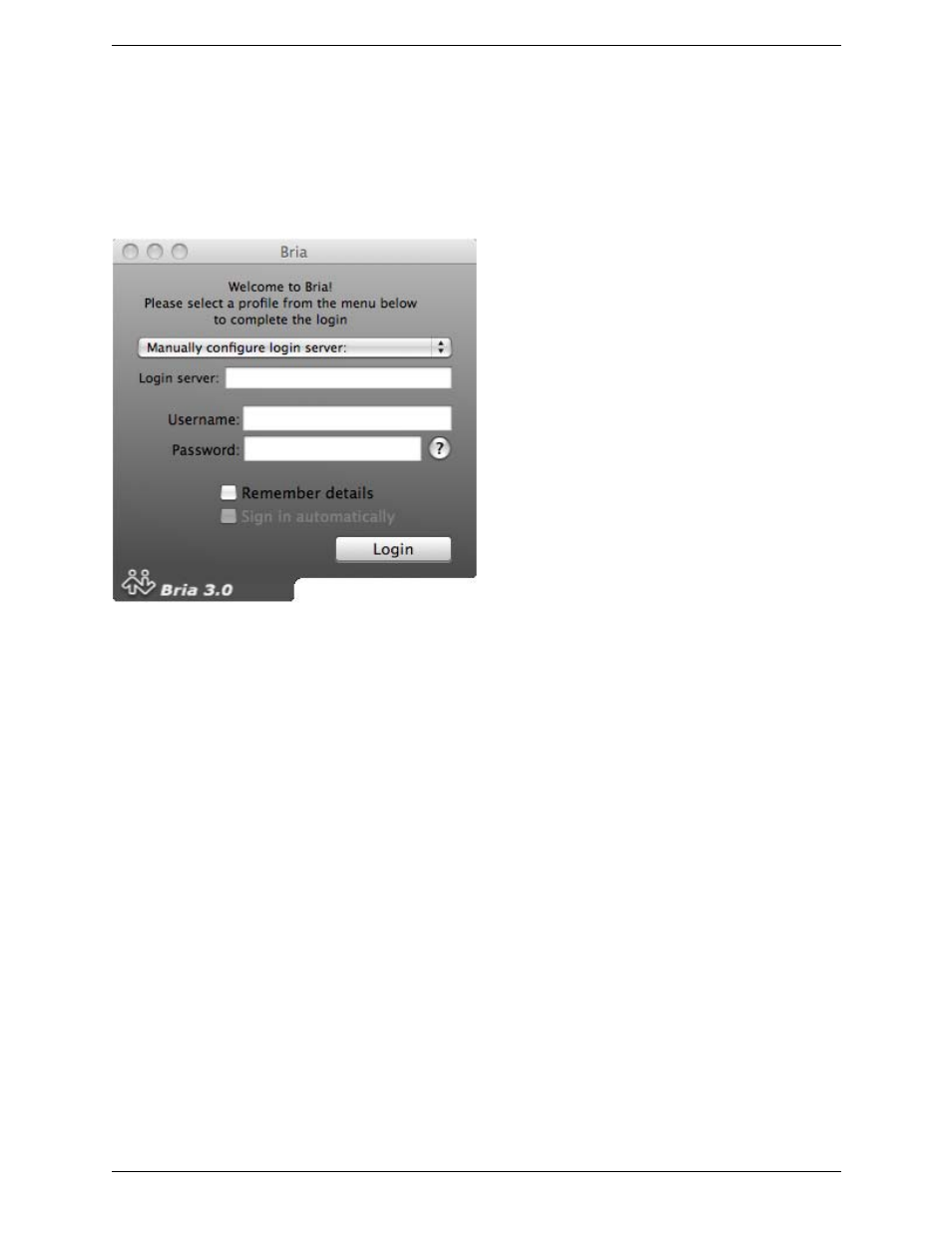
CounterPath Corporation
4
2.2 Configuring Bria
First-time Startup
If Bria is not already running, start it as you would any other program. The Bria Login dialog appears with the
Profile set to “Manually configure login server”.
Set the profile to “No login required” and click Continue. The softphone GUI appears. (Login is used only in
enterprise deployments in which a system administrator has set up a provisioning server to automatically
configure Bria for you.)
Subsequent Startups
After the first-time startup, the Bria Login dialog will not appear if you selected the No login required profile.
(If you started up the first time with “No login required” but in fact you do need to log in, go to the menu and
choose Preferences. Click the Application tab and enable login. See page 66.)
Setting up Accounts
After obtaining SIP, SIMPLE, and (if applicable) XMPP account information from your VoIP service provider,
you can set up Bria accounts.
1.
From the menu bar, choose Bria > Preferences > Accounts. The empty Account list appears.
Set up the SIP Account
2.
Click the + button and choose New SIP Account. The SIP Account window opens. In the General tab,
complete the User Details area with the information obtained from your VoIP service provider.
3.
Complete the remaining tabs as specified by your service provider or to suit your setup. Settings that you
may need to change immediately include:
