CounterPath Bria 3.1 for Mac User Guide - Retail Deployments User Manual
Page 53
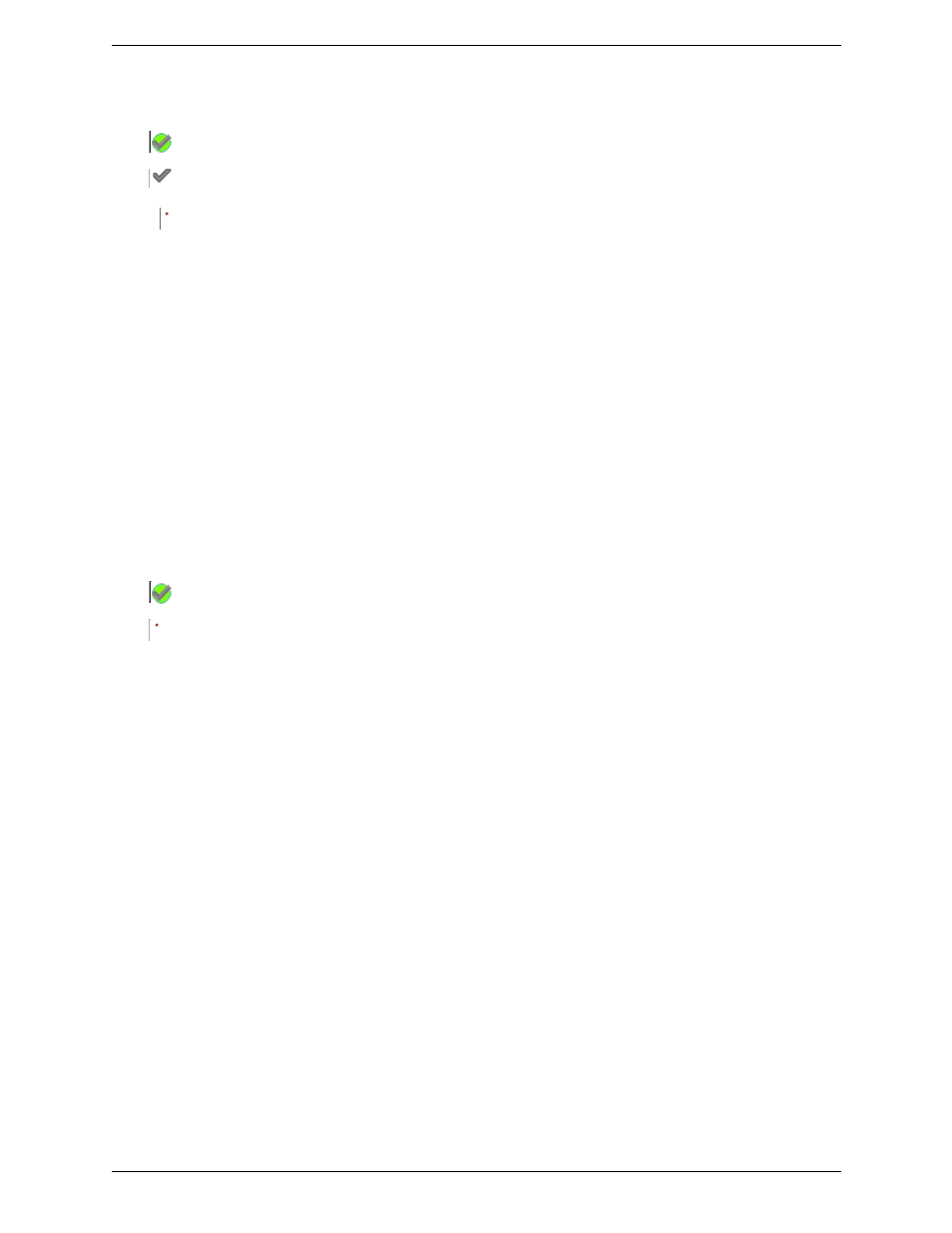
Bria 3 for Mac User Guide – Retail Deployments
49
3.
Set the Preferred account for calls. Only currently enabled accounts are displayed in the dropdown list. The
icons in the Call column are updated:
Setting the IM/Presence Account
If you have more than one SIP account, set up for IM and presence as follows:
1.
Set up the “use for” information:
•
If you do not have an XMPP account: Open the Accounts tab for the one SIP account you want to use
for IM and online status (presence) and check the Use for IM/Presence field.
•
If you do have an XMPP account: Do nothing; the Use for IM field is ignored because you will use
XMPP for IMs and online status (presence).
You should not change the account used for presence: choose one account when you first set up your
accounts. If you do change the account after initial deployment, see “Troubleshooting: When You Cannot
See the Online Status” on page 40.
2.
Back on the accounts list, make sure you enable the account you want to use for IM and online status. The
icons in the IM columns are updated:
The account is the “preferred account”.
The account can be used for phone calls by selecting it on the dashboard (page 13)
The account cannot be used for phone calls.
You are using the account for IM and online status. Only one account can have this icon.
The account is not being used for IMs and online status.
