3 troubleshooting, 4 checking for bria updates, Troubleshooting checking for bria updates – CounterPath Bria 3.1 for Mac User Guide - Retail Deployments User Manual
Page 11
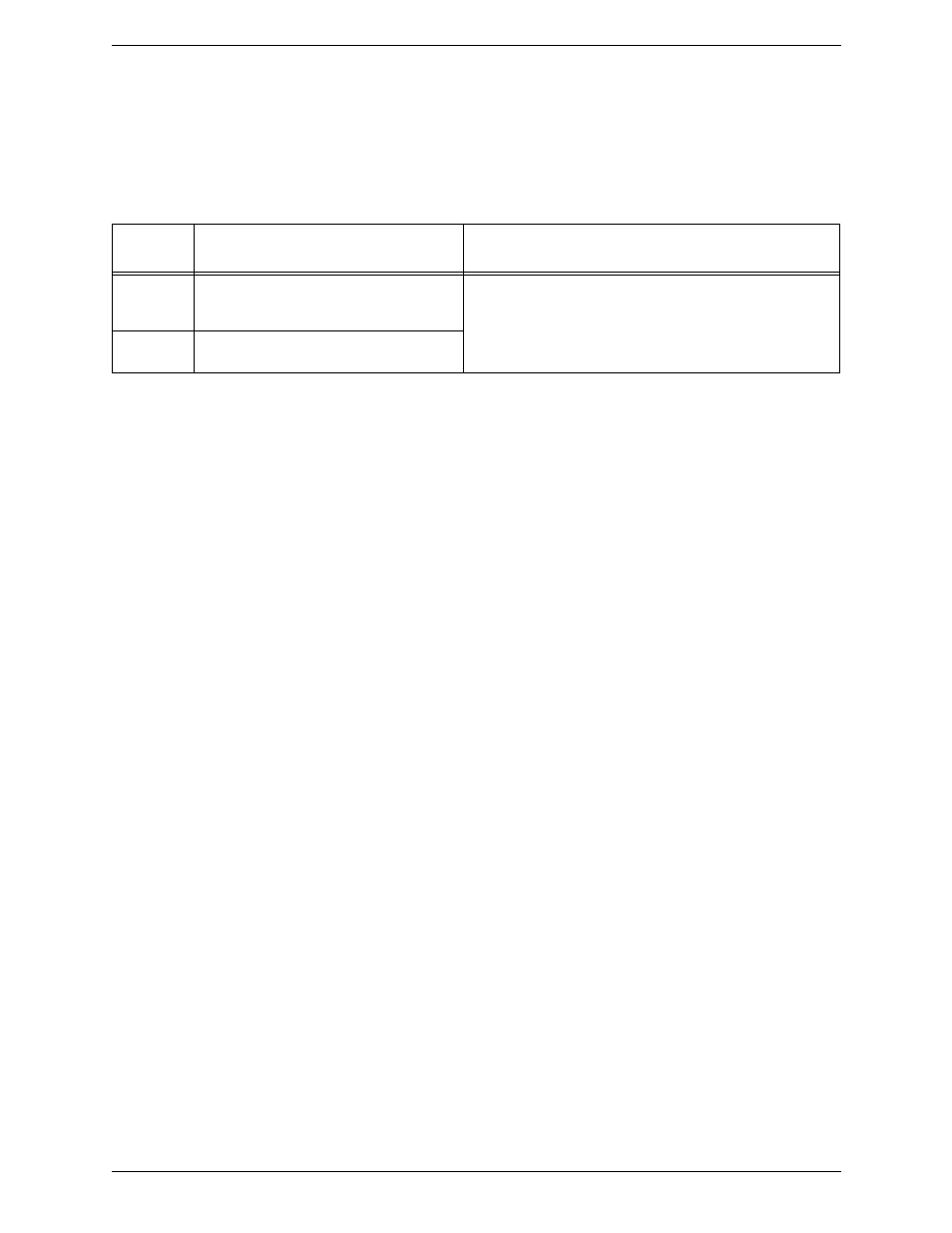
Bria 3 for Mac User Guide – Retail Deployments
7
Verifying your Setup
View the contact list: some or all your contacts should have a presence icon besides their name. In order for a
contact to include a presence icon, it must be “presence-ready” and you must be subscribing to the contact.
(“Presence-ready” means that the contact has an address that allows for presence data to be shared.)
If none of your contacts show an icon and you expect at least one of them to show it, follow the steps in this
table:
2.3 Troubleshooting
Bria includes three tools for helping you troubleshoot problems:
•
You can verify that your microphone and speakers are working and can set the volume to a comfortable
level without having to actually place a phone call.
•
You can verify that you are successfully connected to the network.
•
While you are on a phone call, you can test the quality of the audio. Note that to perform a valid test, you
should be on an established call (not a call attempt).
•
As a final option, you can create logs of your activity and send them to customer support.
2.4 Checking for Bria Updates
To check for updates to Bria, from the menu bar, choose Help > Check for updates. The Auto Update window
appears.
•
If a new version of the software is available, you can download it from this window.
•
If no newer version is available, this window informs you that your version is up to date.
Presence
Account
A contact is “presence ready” if
If the contact is “presence ready” and the presence
icon still does not show
SIP
The contact has an address in the Softphone
field. Verify this on the Contact Profile; see
page 36.
Display the Contact Profile for the contact and make sure the “See
presence” field is checked.
XMPP
The contact has an address in the Jabber field.
Verify this on the Contact Profile; see page 36.
