Adding a contact using an existing address, Viewing contact information – the contact flyout, Modifying the contact list – CounterPath Bria 3.1 for Mac User Guide - Retail Deployments User Manual
Page 41
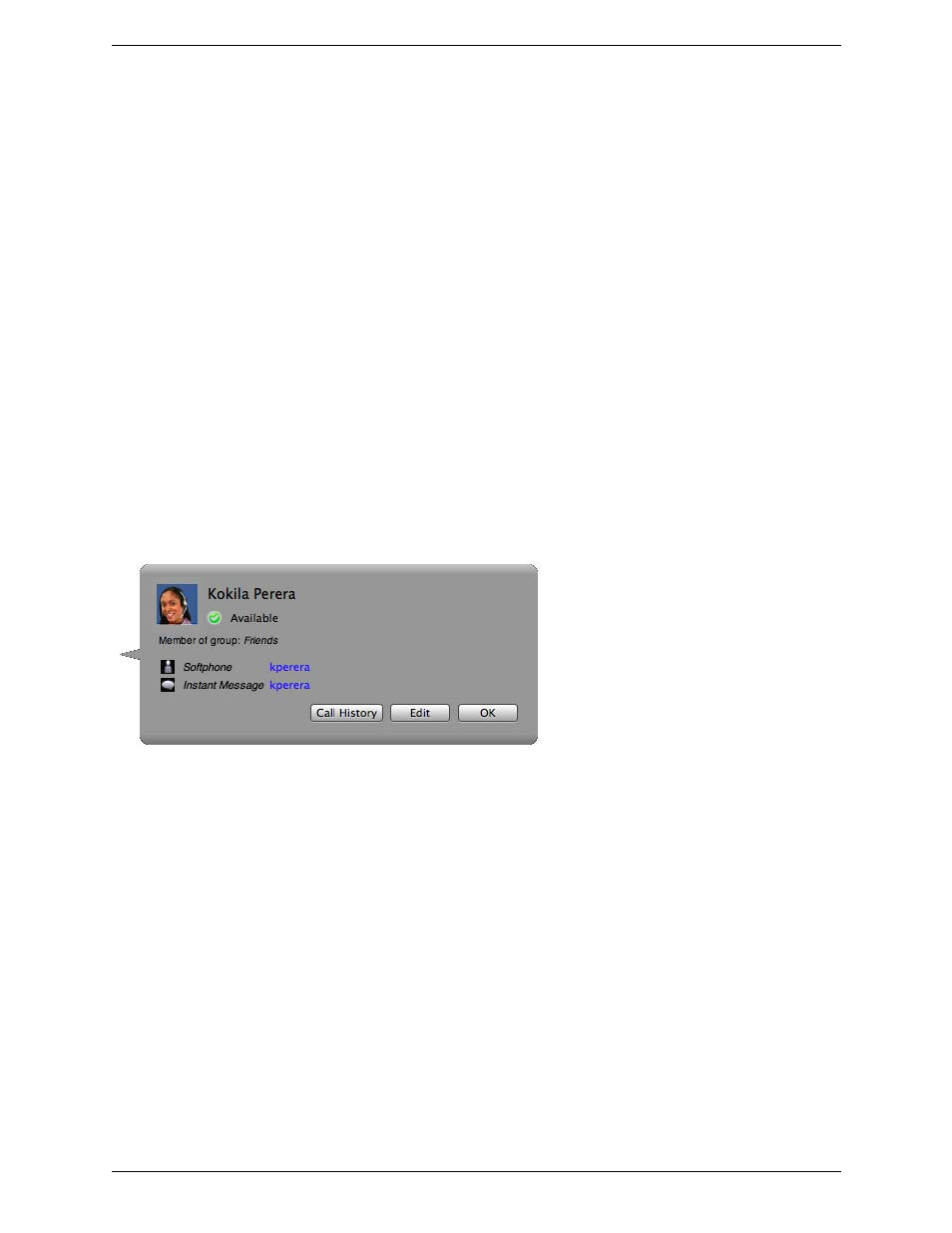
Bria 3 for Mac User Guide – Retail Deployments
37
Presence Sharing
Presence is shared by the account specified in the Accounts Settings window. To see which account is currently
being used for presence sharing, from the menu bar, choose Bria > Preferences > Accounts; see page 47.
Adding a Contact using an Existing Address
You can add a contact by capturing existing information:
•
If you are on a phone call with a person who is not a contact, click the Add to Contacts icon in the call
panel.
•
On the History tab, select an entry that is not a contact. Control-click and choose Add Contact.
The Contact Profile dialog appears. Complete the dialog as desired and press OK.
If the contact method is Softphone or Jabber, an online status request is sent to this person. See “Sharing Online
Status” on page 39.
Viewing Contact Information – The Contact Flyout
The flyout is a handy way to view the information you have for a contact, especially if you are using your Mac
Address within Bria.
Double-click a contact to show the Contact flyout. This flyout shows all the contact methods set up for the
contact. You can click a contact method to perform its action.
Modifying the Contact List
Changing Contact Information
To change the information for a contact, control-click the contact and choose Edit Profile. The Contact dialog
appears (see page 36).
Moving or Deleting a Contact
•
To drag one or more contacts to a different group, select them and drag to the title bar of the new group.
•
To delete one or more contacts, select them, control-click, and choose Delete or Delete Selected Items. The
contacts are removed from this group. If a contact belongs to several groups, it is removed from all groups.
Adding, Deleting or Renaming Groups
Select any group, control-click, and choose the appropriate menu item.
Contacts that have no group appear under “Ungrouped Contacts.” You can delete, but not rename, this group.
