Cooper-Atkins GL300 User Manual
Page 9
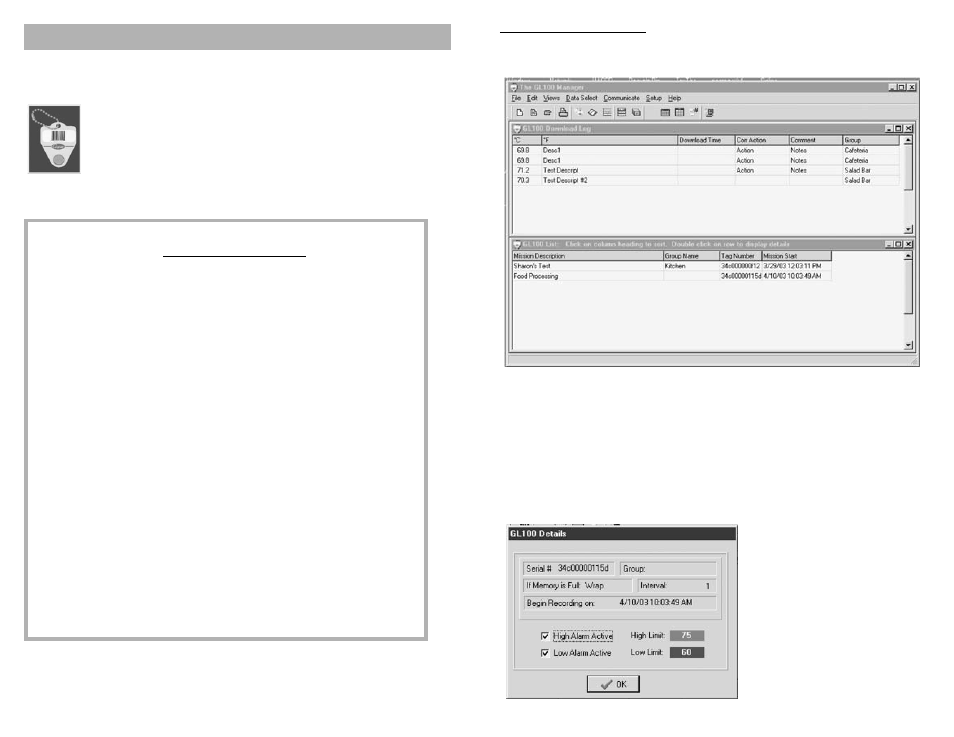
The GL100 Mini Data Logger’s water resistance and small size make this
device ideal for many applications where long-term data collection is required.
Operation of the GL100 Mini Data Logger simply requires the following:
• Programming of the Tag via GL100 Manager software
• Place it where you want it to collect temperature data.
Tips on Using the GL100
Why use Start delay?
If you want to be sure the GL100 is in place before the first reading is taken, use
the Start delay.
When do I use wrap versus stop?
If you are only interested in capturing the most recent data, use Wrap when full.
However, if you are interested in capturing only the first 2048 data points and then
have the GL100 wait for you to retrieve it, then use Stop when full.
How do I know when the logger memory will be full?
When you are setting up the GL100, the heading of the interval setting box will
indicate the time and date when either memory wrap or stop will occur.
How do I get as many data points as I can in the time that I want?
Watch the heading of the interval setting box as you change the interval value.
When the time and date matches your total mission time, the most readings will be
taken. Note: this assumes the GL100 will stop recording when the memory is full.
How do I get the “Quick Steps” window back?
The “Quick Steps” window appears when you start the GL100 Manager program if
the “Use Quick Steps” checkbox in the “Setup” window is checked. If you clicked
on the “Exit Quick Steps” button on the “Quick Steps” window and are in the
main program, from the main menu bar, click on Views, then click on Quick
Steps. The “Initial Settings” wizard prompt will appear, allowing you to run it, or
you may click on the Skip Initial Setup button and the “Quick Steps” window will
open.
USING THE GL100 MINI DATA LOGGER
10
The GL100 Main Program
The GL100 Manager Main Program contains a main menu bar, a tool button bar, and two tables.
The main menu bar, located at the top of the program window, is divided into sections; each
section has within it, a set of commands.
The tool button bar, located directly under the main menu bar, offers convenient access to some of
the more commonly used main menu commands. All of the icons on the tool bar have an equivalent
command under one of the main menu sections. By hovering over each icon with the pointer, a text
description will appear.
The GL100 List contains an entry for each GL100 Tag that has been programmed for a mission.
When you program a Tag, the mission settings will be listed in this table. To view more detail for a
specific GL100, double click on the table entry, and the “GL100 Details” window will appear.
To hide the “GL100 Details” window...
• Click on the OK button
To delete an entry in the GL100 List...
• Highlight the entry you want to delete.
• From the main menu, click on Edit.
• Click on Delete highlighted rows.
A message box appears asking you to
confirm the deletion.
• Click on the OK button to delete the
selected entry, or click on the Cancel
button to keep the entry.
7
