Cooper-Atkins GL300 User Manual
Page 8
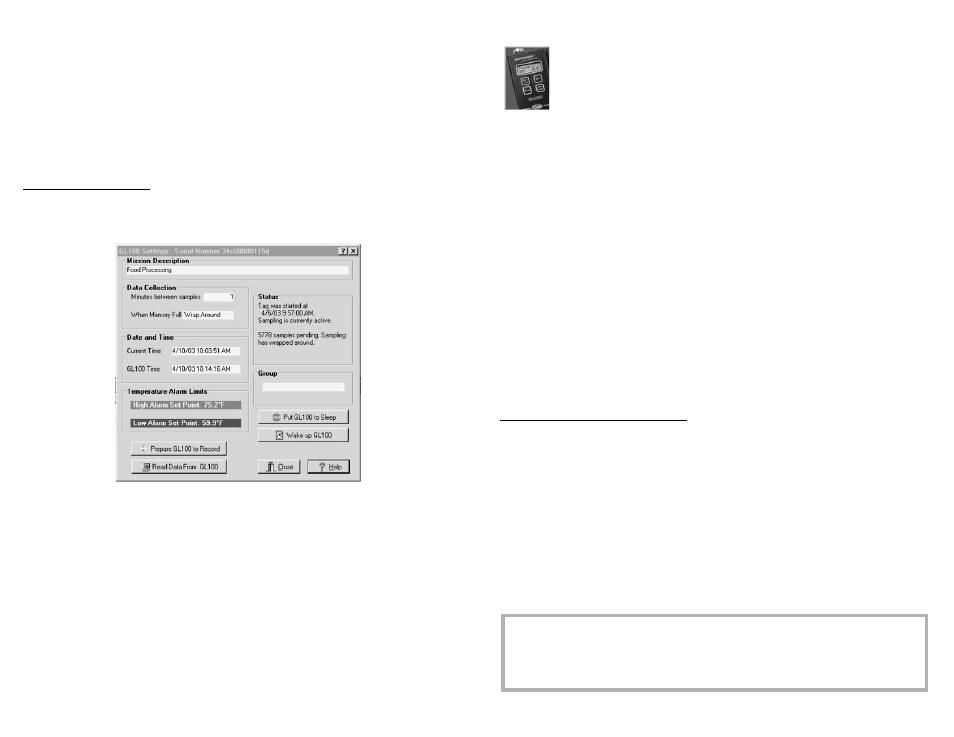
Zoom: You can enlarge a specific area in the graph by positioning the mouse pointer inside the
graph in the upper left-hand corner of the selected segment of the graph.
•
While holding down the left mouse button, drag the mouse cursor down and to the right to
create a “zoom rectangle”. When you release the mouse, the graph will zoom into the created
rectangle. To zoom in more, repeat the procedure.
•
To zoom out, click on the Undo Zoom button near the top of the window.
After viewing the data graph, click the Close button.
•
Click on the Save button to save the GL100 data on your computer, or click on the Cancel
button to get back to the “Quick Steps” window without saving the data. The information in the
GL100 is still in the logger and the GL100 will continue recording whether or not you saved
the data.
Examine GL100 Settings
If you need to see how a particular GL100 has been programmed you can put the GL100 into the
reader and click on the Examine GL100 Settings button. The “GL100 Settings” window will open,
showing the status of the GL100.
From this window you can also...
•
Download the GL100 by clicking on the Read Data From GL100 button.
•
Change settings in the GL100 and begin a new mission by clicking on the Prepare GL100 to
Record button.
•
If you won’t be using the GL100, you can turn off the clock (this preserves the battery power
while the GL100 is not being used) by clicking on the Put GL100 to Sleep button. The GL100
will be awakened the next time you program it for a mission, or click on the Wake up GL100
button.
Click on the Close button to return to the “Quick Steps” window.
Exit Quick Steps: Behind the “Quick Steps” window is the GL100 Manager main program. From
the “Quick Steps” window, click on the Exit Quick Steps button. The “Quick Steps” window will
close and you will see the main program.
Exit GL100 Manager: Click on this button to close the GL100 Manager program and return to the
HACCP Manager Family window.
6
From the “HACCP Manager Welcome” Screen, click on the Temperature Data
Collector picture to run the HT3100 Manager program.
The first time the HT3100 Manager program runs, it will ask you to make some initial
settings. Follow the instructions listed in the “First Time Use” window. When you have
made the initial settings, you may click in the checkbox so that this “First Time Use”
window will no longer appear when you start the HT3100 Manager.
The HT3100 Manager main program contains a main menu bar, a tool button bar, and four
tables.
The main menu bar, located at the top of the program window, is divided into sections; each
section has within it, a set of commands.
The tool button bar, located directly under the main menu bar, offers convenient access to some of
the more commonly used main menu commands. All of the icons on the tool bar have an equivalent
command under one of the main menu sections.
The “Log of Data Downloads” window displays data set information that you have downloaded
from a device. Each time you download data from a device, the HACCP Manager captures a record
of the data in the “Log of Data Downloads” window. This window displays information on each data
set with these column headings:
Data Set:
The unique number associated with each data set.
Date :
The date of the upload from the Device.
Time:
The time of the upload from the Device.
Data Points:
The number of data points or readings contained in the
dataset.
Description of Data Set:
The description, up to 40 characters, that you specified at
download time.
Device Number:
The number associated with each individual device (HT3100), ranging
from 1 to 253.
Location Tabs Information Window:
The “Location Tabs Information” Window displays information about Tabs that you have programmed
using this copy of the HACCP Manager software. It uses these headings:
Location Name:
A name of up to 12 characters that identifies the location of the tab.
You specify this name when you program the Tab.
High Temp:
The high temperature (if any) that will trigger an alarm.
Low Temp:
The low temperature (if any) that will trigger an alarm.
Description:
A description of up to 40 characters of the tab location. You give
this description when you program the Tab.
Tab Number:
A unique number associated with the Tab. It is built into the Tab
when it is manufactured and cannot be changed.
IMPORTANT! An individual copy of the HACCP Manager software along with its associated
devices and tabs forms a functional set. You cannot program a tab with one copy of the
software and then try to use it with another copy, even on the same computer. The same is
true for devices. If you do try to use a single device or tab with multiple copies of the HACCP
Manager software, the results are unpredictable, and almost certainly confusing.
11
